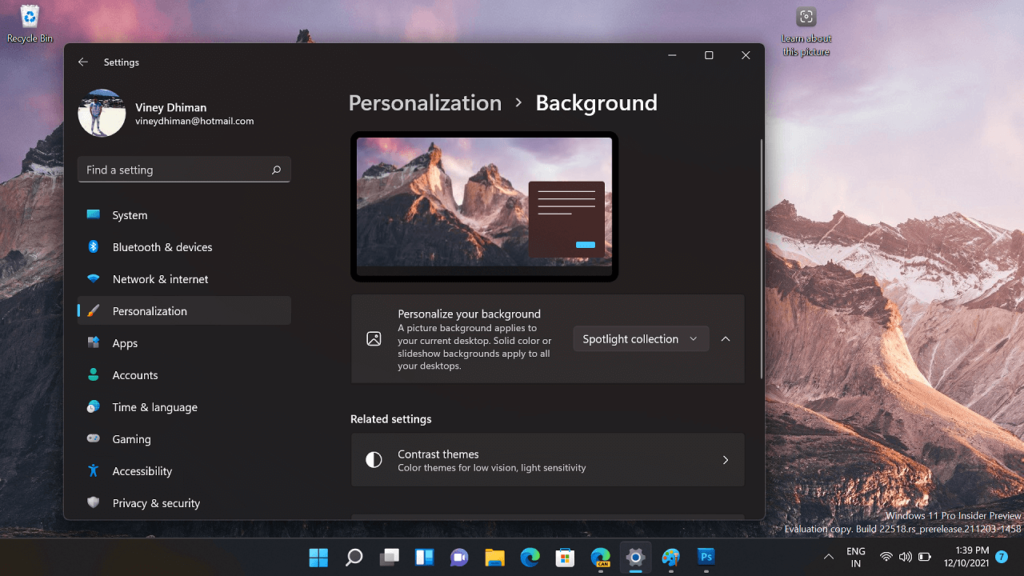Microsoft recently integrated the Windows Spotlight feature in the background settings of Windows 11. It will allow users to set Spotlight Collection or Spotlight image as desktop background in Windows 11.
Windows Spotlight a.k.a Spotlight Collection is a cool feature that downloads stunning images from Microsoft Server curated by Bing. As of now, it was possible to images from the Spotlight collection on the Windows 11 Login and Lock Screen. With this integration, users will be able to set these images on the desktop background as well.
Once you set the Spotlight collection feature in background settings in Windows 11, the system will automatically fetch beautiful new desktop backgrounds across the globe and apply them. You will also find interesting facts about the picture.
The purpose of adding the Spotlight collection feature is to keep your Windows 11 desktop fresh and inspiring. The feature is not new, it was first available in Windows 10 which means users can also Set Spotlight Collection as Desktop Background in Windows 10.
How to Set Spotlight Collection as Wallpaper in Windows 11
In case, you’re a fan of the Spotlight collection (Pictures from Bing) and want to set them as desktop background in Windows 11, then here’s how you can do that:
Press WIN + I key combination to launch the Settings app in Windows 11.
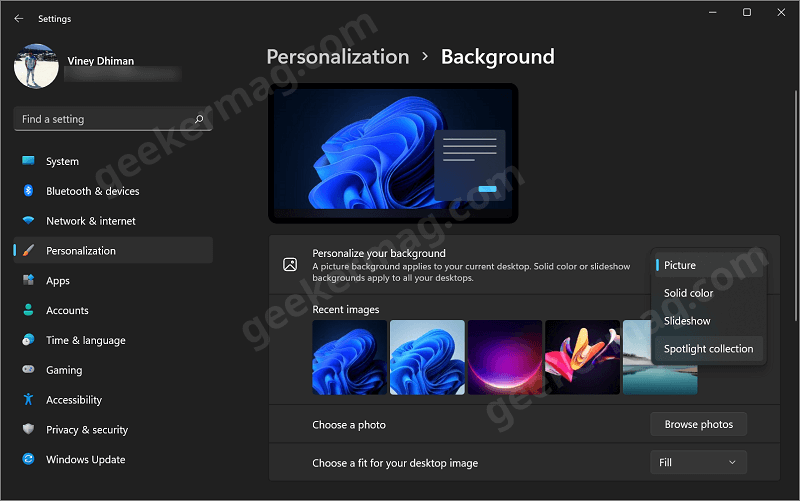
In the Settings app, switch to the Personalization tab on the left and then on the right side, locate the “Personalize your background” option (available on the top). Select, Spotlight collection from the drop-down and you’re done.
Once you enable the Spotlight collection option in Windows 11 background settings, instantly you will see stunning pictures from the Bing Wallpaper collection. These inspiring pictures from bing will be replaced automatically within a period of 24 hours.

You will also find the “Spotlight icon” that reads the “Learn about this picture” button on the screen. Making a right-click on the icon will open a context menu using which you can manually change the desktop background. You can also tell, whether you like the picture or not.
If you double-click on the Spotlight icon, then it will take you to a landing page where you can find information about pictures that display on the desktop background.
The Spotlight collection is background settings is available for users running Windows 11 Build 22518 or above. Also, it’s available in limited countries which include Canada, China, India, Finland, Australia, Germany, France, Japan, Italy, Spain, Norway, Korea, Sweden, the US, and the UK. It will be integrated into more countries soon.
This also means that users running Windows 11 stable build will have to wait a few weeks to get the Spotlight collection feature. In the mean, you can use the Bing Wallpaper app to Set Bing Images as Background in Windows 11 Desktop.
What are your thoughts about the integration of Spotlight collection in background settings in Windows 11? We would like to hear your opinion in the comments.