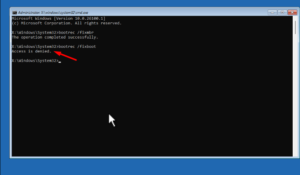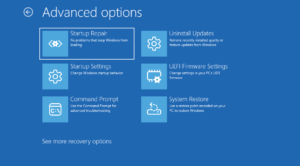Google Play is an official app store which is a part of Gapps and comes preinstalled in all the phone running Android operating system.
![How to Sign Out 'or' Logout of Google Play [Web & Android] 1 how to logout of Google play store - 2019](https://geekermag.com/wp-content/uploads/2019/03/google-play-store-1024x578.png)
Whenever you set up your Android phone, the process asks you to log in using Google account. Once you’re logged in, you automatically log into all the Google services that come pre-installed on the phone out of the box including Google Play.
Sometimes, you might want to sign out of Google Play and there might be a variety of reasons for doing so. Unfortunately, there is no direct option available in the Android settings to do so.
How to Logout of Google Play Store
Now this doesn’t mean that you can’t logout of Google Play. In upcoming lines, you’ll find out steps on how to do that.
Logout of Google Play [Web Version]
First of all, you need to visit https://play.google.com.
![How to Sign Out 'or' Logout of Google Play [Web & Android] 2 how to logout of google play - web version](https://geekermag.com/wp-content/uploads/2019/03/signout-of-google-play.png)
Next, click on the Profile Picture icon available on the upper right corner.
In the menu, you need to head over to bottom and click on the Signout button.
Logout of Google Play [Android]
To signout of Google Play on Android phone is tricky. Here’s what you need to do:
1 . On your Android Phone, you need to head over to Settings.
2. Next, you need to head over to the Account section. In different Android phones, you might find this option with different names. It could be Accounts, Accounts & Sync, Users & Accounts or similar names.
3. Here, you will find your Google accounts, Tap on the account you want to sign out from.
![How to Sign Out 'or' Logout of Google Play [Web & Android] 3 how to logout of google play - 2019](https://geekermag.com/wp-content/uploads/2019/03/signout-google-play-android.png)
4. At last, tap on the Remove account option. A quick dialog box will open up tap Yes to confirm your action.
This will logout from Google Play.
Warning: If you logout from Google Play, then you won’t be able to download apps from the store. Since you have removed Google account from the phone, you will be automatically logged out from all the Google services.
That’s it!
Since, there’s no official way to logout of Google Play, this is the only way to achieve the thing you want.
Find this blog post handy? Do let us know your opinion in the comments.