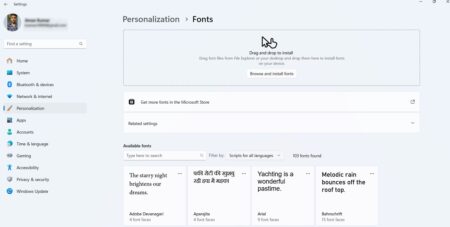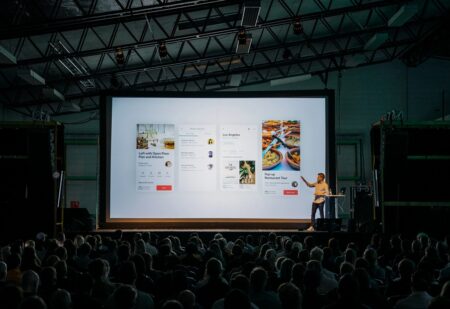Education is perhaps one of the most rewarding ventures in a person’s life. The future of education is contained in individualized learning. With the increase in technology, a learner no longer needs to carry a notebook and a pen every time they attend a classroom session. The advancement in technology has revolutionized learning with the emergence of smart pens.

Smart pens refer to the pens containing an audio recorder, a camera, and an inbuilt computer. These components enable the user to record, save, and upload the captured data. Its size has helped reduce the burden of carrying many books from one place to the other.
The smart devices use the application of infrared cameras that capture the drawings or strokes made. It is essential to note that smart pens are completely different from the stylus. A stylus only aids in navigating a touchscreen appliance. Smart pens are compatible with various devices.
Many people no longer carry books around since life has taken a more digital perspective. However, it might still be easy to take notes by hand rather than type everything you need. Smart pens offer a safer and faster way of recording lectures. It has helped in easy retrieval of information and for future reference.
The advent of smart pens has helped bridge the gap between the analog and the digital divide in very many ways, such as letting a person turn a device into a notebook. Smart pens have helped in increasing student confidence. They have aloes aided in improving academic performance.
Smart pens have been instrumental in doing education research. They are used in recording and making the audio of a student’s dialogue. They have proved to be more useful in student-centered learning. With smart pens, students can record their answers, convert into text, and forward it to the instructor for making. The process is less time consuming compared with typing all the answers.
Various smart pens are compatible with most of the notes taking apps, allowing one to get their ideas onto the digital paper from an installation made on the computer. Smart pens resemble the normal ballpoint pens, but they allow the user to synchronize with its audio capabilities. Particular moments of a speech can still be played back because they make retrieval possible.
If you are a student and are still using a paper and a pen to take notes, you are left out in many ways that bring fun into your learning experience. Smart pens have improved independent learning, memory techniques, and examination preparation. As such, it has been adopted by many learners. Once a student acquires a smart pen, they cease to be a paper writer who relies on writing everything taught in class.
Smart pens have elevated the note-taking experience by reducing the time spent writing notes using a normal ball pen. The devices have helped combine the joy of writing on a paper with the convenience of digital management. They record what is written and go ahead to transforming it into a digital text or image. The digital text can be edited in a computer or smartphone device.
Several smartpen models have been incorporated with WiFi or Bluetooth connectivity, enabling the user to transfer data to a computer or phone. Other smart pans come with a pair of interactive paper or a dedicated notebook. After the smartpen has recorded given information, one can use an app or software to edit the recorded information.
Smart pens have enabled in meeting the needs of many learners, especially those living with disabilities. Smart pens have made it easy to accommodate the educational shortcomings of people living with disabilities. Smart pens are an example of assistive technology that aid student with learning disabilities. They have assisted in both reading and taking notes for the student living with disabilities.
They have made note-taking appear easy, hence facilitating faster learning. Students can find and retrieve notes easily. They can pick the bits of lectures that are more relevant. The recordings and notes can be accessed anywhere and can be used for revision. Additionally, they have made doing homework an easy venture since the student can retrieve the questions with ease.

These pens come with many merits over the traditional microphones. Some of the advantages of smart pens include:
- They are portable
- Discreet
- Do not require installation.
Students can also speak directly to the pen, hence leaving a message to their peers. As such, they have helped in transforming the learning process. They have also played a big part in increasing the instruction time since the instructor no longer has to wait for the student to complete copying notes.