It is possible that you’ve start receiving “On this day” email notification or just a notification from OneDrive on PC running Windows 11 as well as Windows 10. If this is something new for you or find it annoying, then this post has steps on how to turn it off, but before let’s learn more about it.
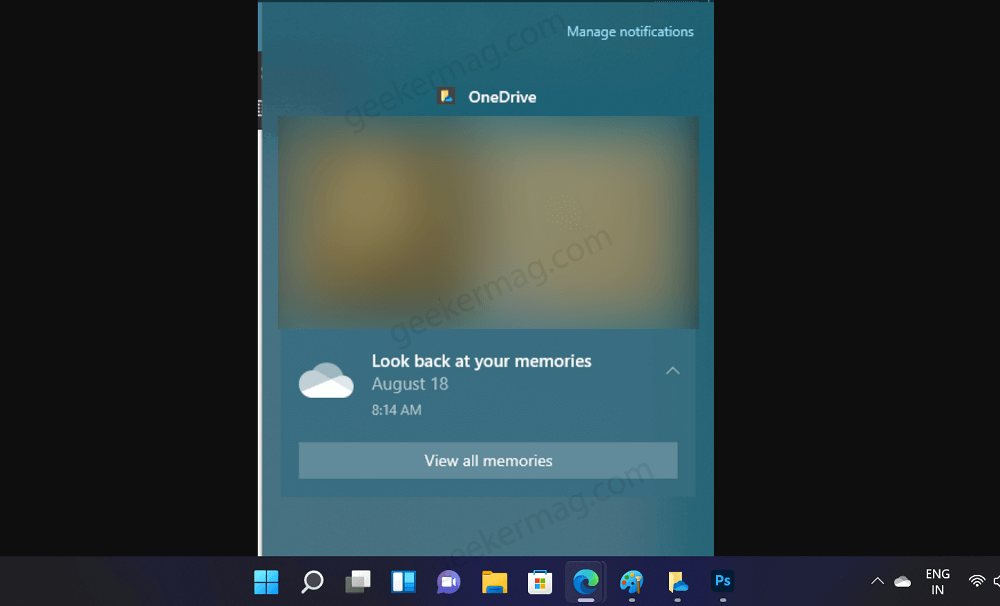
“On This Day” notification is a part of OneDrive’s Memories feature. It shows notification about what you have uploaded (either a photo or video) on last year same month same day on OneDrive linked to Microsoft account. The email with notification is sent to Outlook linked with same Microsoft account.
Usually, when you’re using OneDrive app in Windows 11, all the photos and videos that you have uploaded it will synced your device at this location: OneDrive > Photos > On this day. Due to this reason, you will start seeing On This Day Notification from OneDrive on Windows desktop.
Turn off OneDrive ‘On This Day’ Memories Notification in Windows 11/10
The purpose of sending One This Day notification is to help users recall their old memories. Some users find On This Day notification from OneDrive nifty because it help in reviving old pictures and videos about their memorable trip, party with friends and unforgettable moments with one they loved.
On the other hand, there are people who find this feature annoying as notification keep hitting the on the notification center or for some other reasons. No matter, what is your reason, let’s learn how to stop On this Notification from OneDrive
Method One
Launch browser and visit OneDrive for web

Click on Gear icon available on the upper right corner and then select Options.
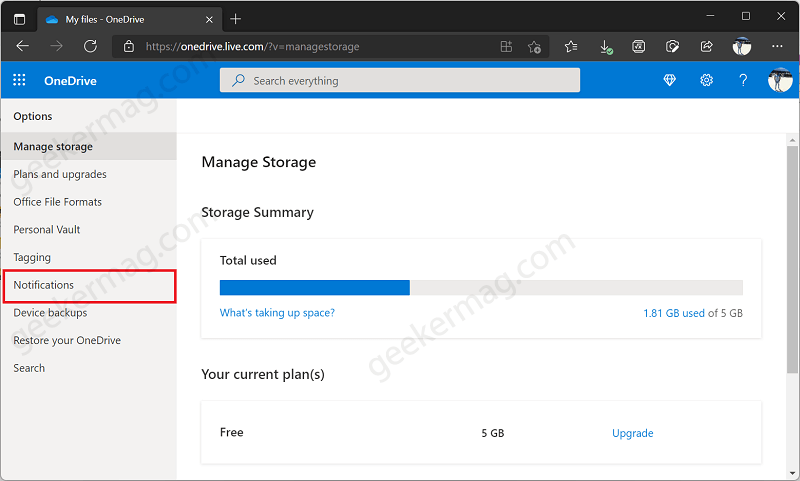
On the left side, select Notifications or click this link to directly reach on the same page.
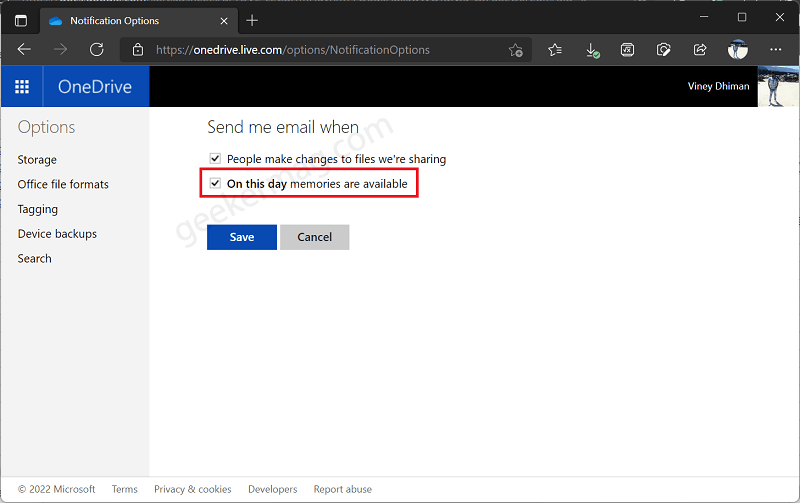
On the next page, under “Send me email when” section, uncheck the box “On this day memories are available” and click Save button.
From now onwards, you will no longer receive OneDrive On This Day notifications in Outlook and as a result it wont appear on Windows 11 and Windows 10 as well.
Method Two
Click on the System tray (upward arrow) on the right side of the taskbar and click on it OneDrive icon. If app is installed search the app and then run it.
In the OneDrive setting window, you need to select Help & Settings > Settings.

In the window that open switch to Settings tab.
Under notifications section, uncheck the box for “When “On this day” memories are available” and then click OK to apply the changes.

In case, “When “On this day” memories are available” is missing, then it means you’re running older version of OneDrive app and look for “When OneDrive suggests a new collection of my photos and videos“, uncheck the box for it and click OK.
Note – I have checked various threads and forums which confirms that the above option turn off OneDrive memories feature too.
Method Three
Launch Registry Editor. For that, click on the search icon and type regedit, when it appears in results, click to open it.
If UAC dialog box appear, click Yes to continue.
Head over to following key: HKEY_CURRENT_USER\Software\Microsoft\OneDrive\Accounts\Personal
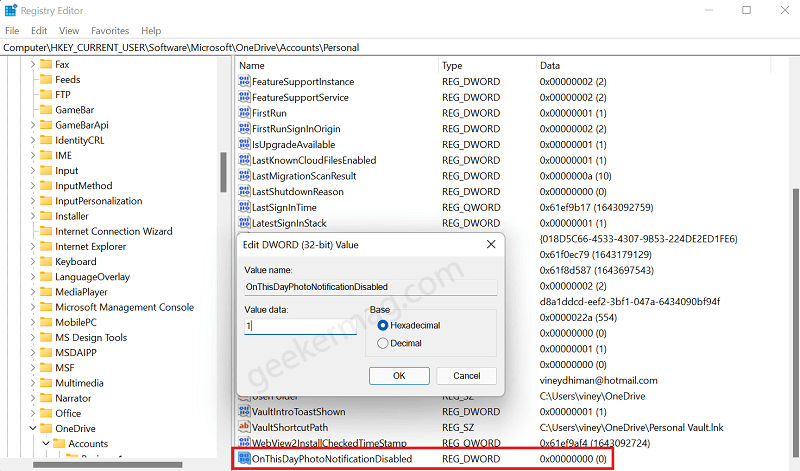
Here, you need to locate “OnThisDayPhotoNotificationDisabled” DWORD value, double click on it and set its Value data to 1. This will turn off this feature.
In case, its missing, then Create one manually. For that, right-click on the empty space select New > DOWRD 32-bit Value and name it “OnThisDayPhotoNotificationDisabled“
I hope the solutions mentioned above will help you. If you still have any query feel free to ask us in the comments.






1 Comment
what if it still notifies you after i follow all 3 methods?