Is Twitch down? Why is Twitch not loading on Chrome browser? If you’re looking for an answer to this question, then check out this post for solutions.
Twitch is a popular live video streaming platform for gaming. Using the service, you can stream live video games and things you love, and chat with other streamers and viewers from all across the web anytime.
It is a top-rated service, but there are lots of users complaining that Twitch video is not loading. The majority of the users face the following scenario:
WHEN THEY VISIT TWITCH.TV, THE WHITE SCREEN APPEARS WITH THE SPINNING LOADING CIRCLE ANIMATION IN THE MIDDLE ACCOMPANIED BY THE GREY BACKGROUND WITH TWITCH LOGO.
How to Fix Twitch Video Not Loading on Chrome (Troubleshooting)
This is an annoying issue faced by most Twitch lovers. To help those users I decided to write this post featuring all the possible ways to troubleshoot the problem.
So if you’re the one facing the issue, then check out the following methods:
1. Check Is Twitch Down?
Sometimes most of the online services including Twitch go down due to a server issue. This type of problem is temporary so always check out the status of the service before initiating the troubleshooting process.
In case, you want to check the status of Twitch, then visit the official Twitch Status page. You can also track the official social handles of the service.
In case, everything is fine, and Twitch is not down and working fine, then it is an issue to troubleshoot, then try the next suggestion.
2. Restart Chrome Browser
Sometimes instability or a bug in the browser can cause the problem so close and relaunch the Google Chrome browser and try to visit Twitch and check if this fixes the issue.
3. Try to open in Other web browsers
Try to open another web browser in the system visit Twitch and check if this fixes the problem. If it is working fine on another browser, then it is confirmed that the issue is with a browser and not with the service.
4. Launch Twitch in Chrome Incognito Mode
If Twitch video is not working on the standard Chrome window, then launch Incognito mode in chrome. For that click on the three-dot icon on the upper right corner of the browser and from the menu that open select New Incognito window.
Alternatively, you can also use CTRL + SHIFT + N key combination as well.

Now visit the Twitch website and check if this fixes the issue. If it fixes the issue i.e. Twitch video tot loading on Chrome, then try the last method to fix the issue.
5. Browser as Guest
Check if the Twitch video is working on Chrome guest mode. For that, click on the Profile picture icon on the tool and select Guest option from the menu that open.
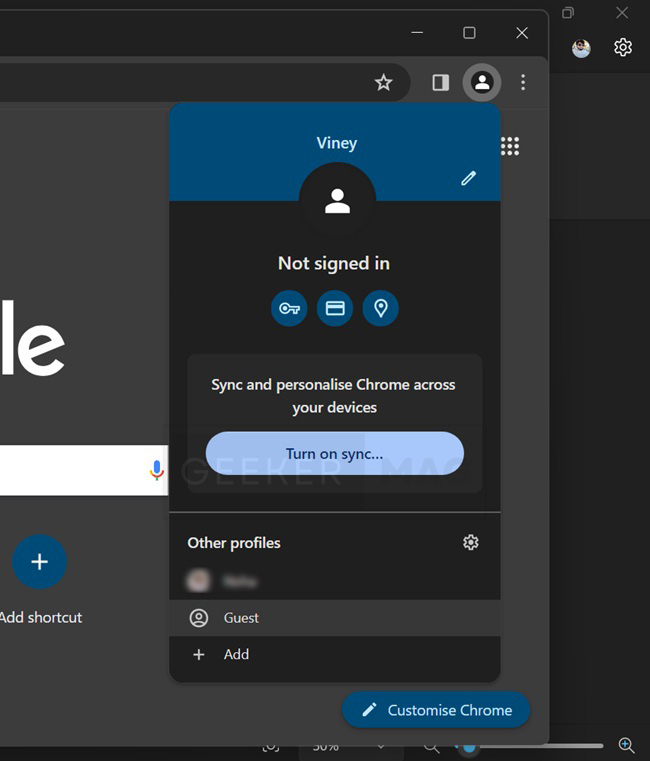
This will launch the browser in guest mode. Now visit Twitch and check if it is working fine. If it is working, then try the last method to fix the issue.
6. Create a New User Profile
Create a new user profile in Chrome and check if the Twitch video starts loading. For that, click on the Profile picture icon on the toolbar and from the menu that open, click Add option.

After that follow-on screen instructions like adding google account, profile name, profile picture.
Now try to visit the Twitch website in the window of the newly created account. If the service is working fine here, then follow the last step to fix the issue.
7. Disable Hardware acceleration
To disable hardware acceleration in Chrome, click on the three dots icon and select Settings from the open menu. On the left side, switch to System.
On the right side, toggle off the option that reads “Use hardware acceleration when available“. After that relaunch the browser
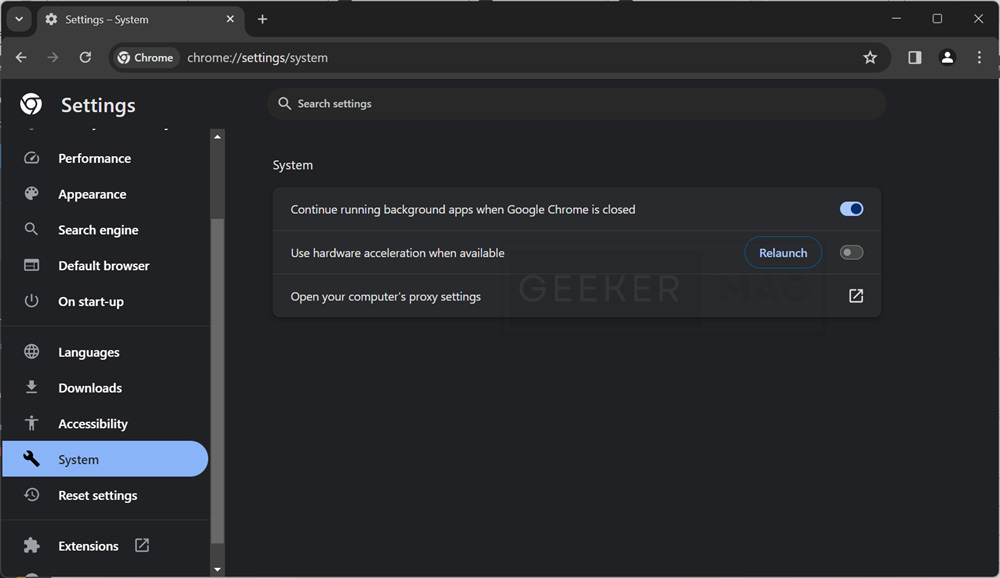
If this fixes the issue, i.e. Twitch video not loading on Chrome then keep the settings as it is.
8. Disable Chrome Extensions
In case, nothing has worked for you till now then try to disable the extensions installed on the browser one by one and keep doing so until you find which extension is the culprit.
To disable the extension, click on the three-dot icon, and from the menu select Extensions > Manage Extensions.

In the next screen, you will get a list of all the extensions installed on chrome toggle off the option to disable the extensions.
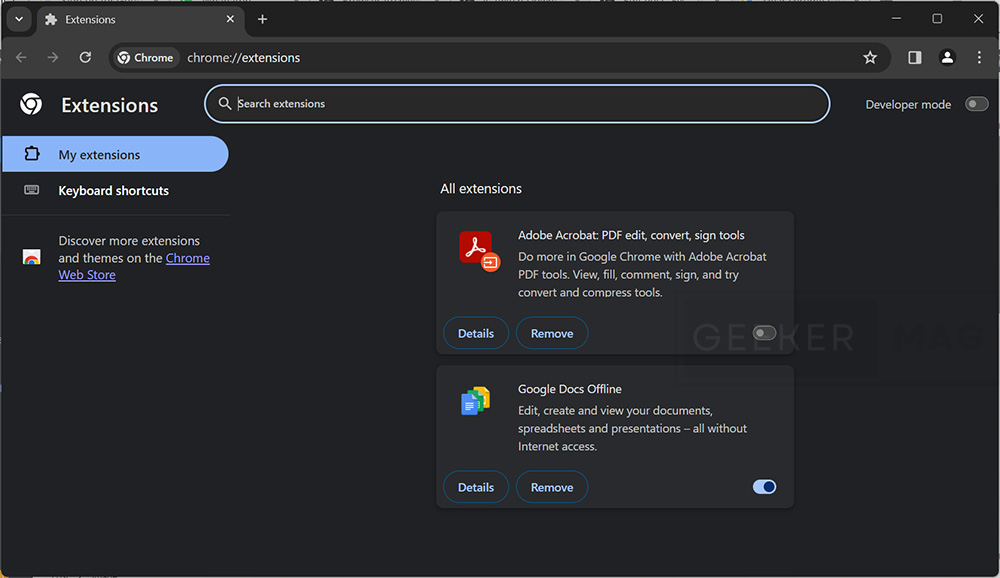
Once you find the faulty extension reinstall the extension or contact the extension support for further assistance.
9. Clear Chrome Cache
Try to clear the Chrome browser cache and check if this fixes, the issue for that Press CTRL + SHIFT + Del. A dialogue box will appear, and click on the Clear Data button.

Restart the browser and check if this fixes the issue.
10. Reset Browser to Default Settings
You can also try to reset the Google Chrome browser to default settings to troubleshoot the issue. For that,
Click on the three dots icon and select Settings from the open menu. On the left side, switch to Reset Settings.
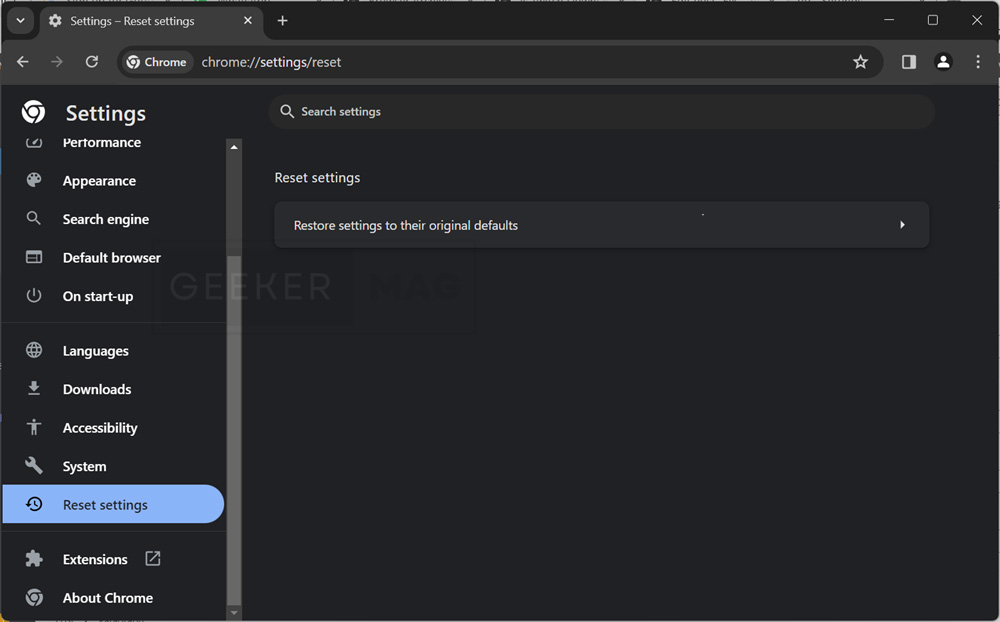
On the right side, click on “Restore settings to their original defaults” and then click on the Reset Setting button again.
Once try to load the Twitch video and check if this fixes the issue.
11. Uninstall & Reinstall Chrome Completely
If nothing works for you, then the last resort is to uninstall the Chrome browser entirely including the data. After that reinstall Chrome latest version available.
Doing this is like a clean installation of the browser, so it is sure that after following this step the Twitch video not loading on Chrome will be fixed.






