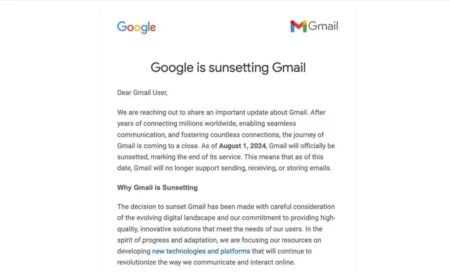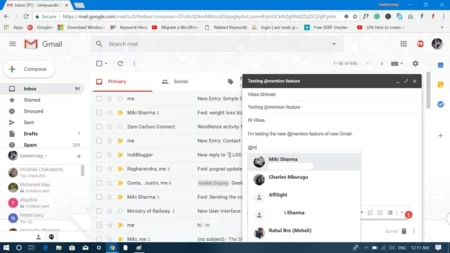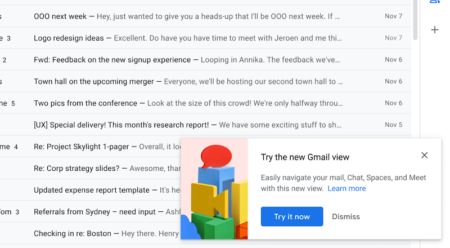Gmail Smart Compose feature is handy, here’s how to activate and use it. It is very easy to do.
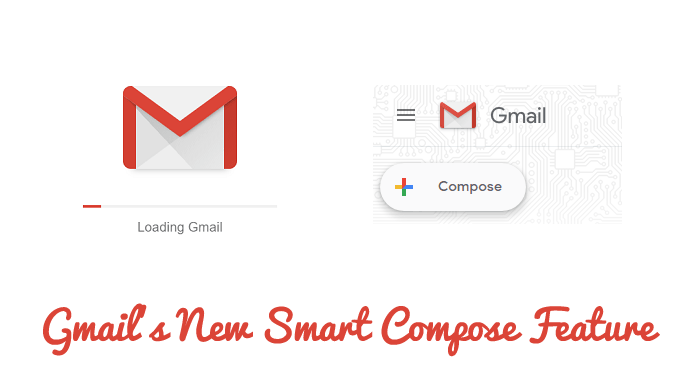
During Google’s I/O conference, the company introduced a new smart compose feature for Gmail. It is an experimental feature based on the Smart Reply which was revealed last year. This feature predicts what next you’re going to type while composing an email.
In case, you want to try this feature, then here is how you can do that:
Use Gmail Smart Compose Feature
1. Visit gmail.com and login to your account.
2. Click on the Gear icon available on the right side and then click on Try a new Gmail.
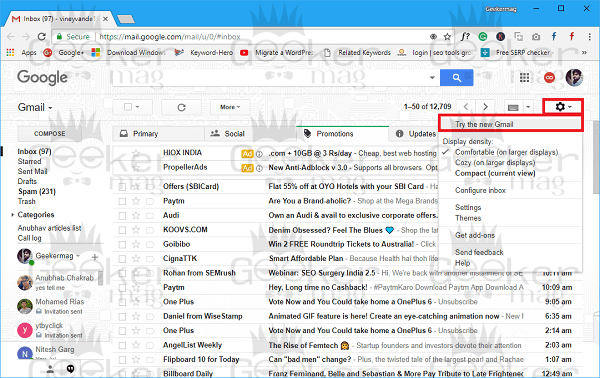
3. This will reload the Gmail in the new interface.
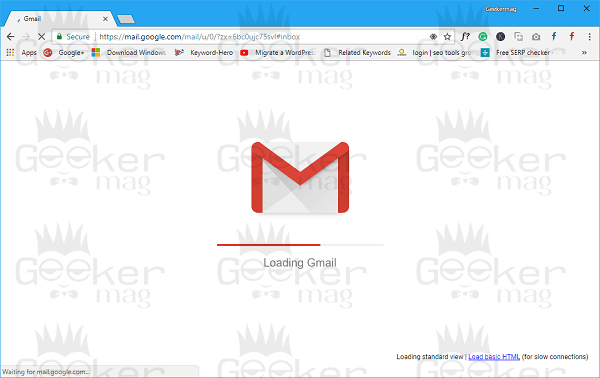
At this point, you have activated the new Gmail interface.
4. Again click on the Gear icon and then click on the Settings.
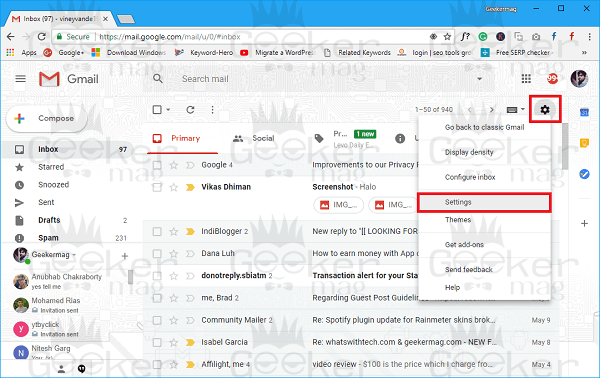
5. Scroll down until you reach to “Experimental Access:” here you need to tick the box for Enable experimental access. After that, scroll down to bottom and click on the Save button to apply the changes.
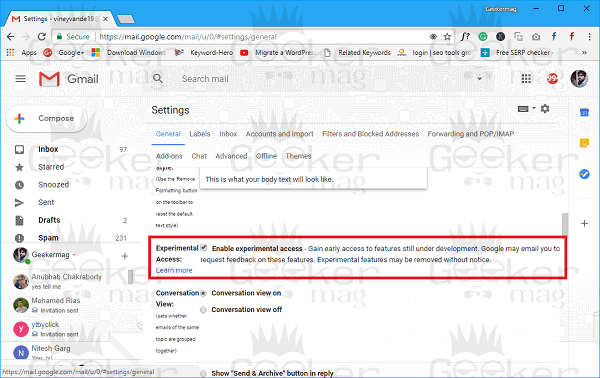
Now you have activated the Gmail’s New Smart Compose feature.
6. To try this new feature, you need to click on the Compose button available on the left side of the screen. Here, enter the Recipient Email address and Subject.
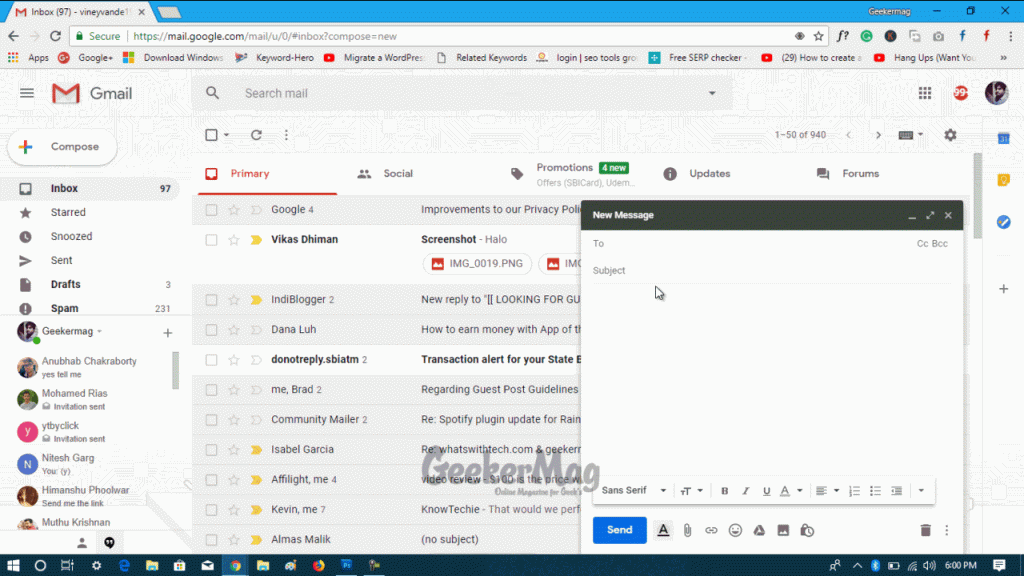
In the message section, when you start typing, smart compose feature will begin predicting upcoming text. You need to press the tab key to use the prediction in the message. As a result, the feature helps in composing emails faster without any grammatical errors.
Gmail’s Smart Compose feature is handy. As it is an experimental feature, it still has a lot to learn. Once this feature is out of beta, it will make typing an email more comfortable, at least the basic email with common phrases.
Find out – How to Enable Gmail Offline Mail Feature
Why don’t you give a try to this new feature of Gmail? Let me know your thoughts about Gmail Smart Compose feature in the comments.