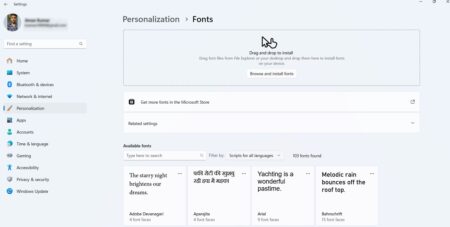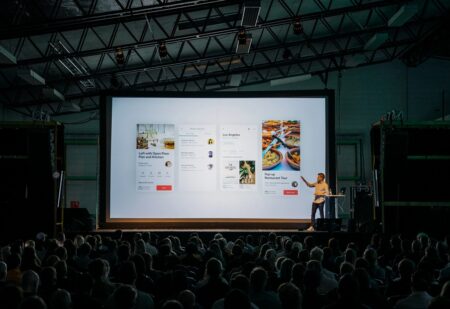Every child spends several hours online daily basis. It is no secret that children have access to a wide range of resources; parents must educate their children on the safe and moral use of the internet. Furthermore, parents should work to establish trust with their children so that they can monitor their social media activities without being intrusive if somehow it would not work with them and their kids you can try something like KidsGuard Pro for Android but we will talk about this later.

Because your children’s behavior reflects your upbringing and values, it’s critical to have an open discussion about the benefits and drawbacks of having access to social media. When it comes down to it, monitoring is more concerned with safety than with privacy.
Most apps include parental control software that allows both the parent to monitor kid’s social media activity. Here are a few ways to start this conversation with your child and monitor their social media activities to help them stay safe, depending on their maturity level.
Open Communication is Necessary for your Child’s Safety
Before granting your child access to the internet and social media, you should have an open discussion with them about the benefits and drawbacks of social media. Without adult supervision, children can gain access to potentially harmful content on the internet.
Several websites and videos are not appropriate for children. However, because children are naturally inquisitive, you must inform them ahead of time about what they will find on the internet and provide valid reasons why they are not permitted to use a specific website or watch specific content.
Why do Parents Monitor their Kid’s Social Media Activities
There are countless scary reasons that could land your child in an unwanted, torturous, or shameful situation if they are not cautious when accessing the internet and sharing personal information, some of which are as follows…
1. Predators and Cyberbullying
The Internet is full of all types of people, including bullies, predators, and pedophiles. It is critical to teach your child the difference between good and bad touch and to help them recognize when someone is inappropriately touching them.
Once your child begins using social media, they may face cyberbullying, so it’s critical that you let them know you have their back and that they can come to you with any problems. Cyberbullying has a significant negative impact on your child’s mental health. Inform them that no one is permitted to cause them harm and how to deal with it.
2. Screen Time Restriction for Physical Activity
Almost every child spends an average of 8 hours online each day, whether on tablets, mobile phones, or PCs. Parents should limit their screen time due to the negative health effects, but children cannot make this decision for themselves. Physical activities have been replaced by online surfing and video games, and online classes have increased screen time even more as a result of the global pandemic.
Children require proper nutrition for both their bodies and their minds. It is critical to set limits for social media and screen time and to model this behavior by engaging in it. Establish simple ground rules, such as no phones at the dinner table or an hour before bedtime.
3. Personal Information Security
Children are less cautious, they don’t think twice about sharing personal information with strangers or posting something online. As a result, talk to your children about the risks of sharing personal information online. Teach them to be cautious when disclosing their whereabouts.
Your children may unintentionally share private information about themselves or your family on various social media sites, video games, apps, and online chat platforms, or they may reveal their location. Cybercriminals can use this information to financially or physically harm you or your child.
You can use a variety of safety apps and guidelines to prevent your children from sharing any private information online. Monitoring what they post will prevent them from posting anything potentially harmful. It is a critical measure to take, but it is sometimes necessary.
How to Setup KidsGuard Pro on Your Kid’s Smartphone
- To begin, go to the official KidsGuard Pro website and create a new account, acquire your desired subscription. After you’ve paid and activated your KidsGuard Pro membership, you can install the app on the target device.
- Download and install the app after launching the ClevGuard website in the phone’s web browser. To download and install the, follow the on-screen instructions. APK file on your children’s Android device. You may need to first enable Unknown Sources by clicking the Settings button in the pop-up window.
- Start the KidsGuard Pro app and enter the login information you used to make the purchase. Enter the necessary information, then follow the on-screen instructions to disable Google Play Protect and grant the app all of the necessary permissions.
- It requires a plethora of permissions in order for all of the parental monitoring features to function. This includes access to app usage, accessibility permissions, disabling battery optimizations, screen recording permissions, and more.
- After you have granted the app all of the necessary permissions, it will prompt you to begin monitoring your target device. When you press the button, the app icon disappears from the app drawer and the app runs in the background silently.
- Then go to the ClevGuard panel to remotely monitor and control it. The Dashboard provides more than a dozen tools, including location tracking, parental monitoring, a complete view of call logs, messages, app data, and much more in the Sidebar on the left.
That’s all! You can now monitor and track all online activity that your child engages in on the internet, as well as you can take all necessary precautions to keep them safe.
Why We Choose KidsGuard over other Similar Apps
- Because the KidsGuard Pro for Android app can be hidden on the device, it is a stealthy parental monitoring tool.
- Over 30 different elements are monitored, including location tracking, calls and SMS, stored media files, photos and videos, keylogging, and much more.
- The user interface is intuitive, with the Dashboard providing a detailed yet simplified view of every element on the target device.
- No need for root or jailbreak and very easy to use