Starting with Avast Free Antivirus v20.5, the company added a new Ransomware Shield protection, the purpose of adding this security feature is to protect your files from a Ransomware attack.
Earlier, Ransomware Shield feature was only available in Avast Internet Security and Avast Antivirus Pro, but now its available in Avast Free Antivirus.
Ransomware Shield feature is enabled out of the box in Avast Free Antivirus and it offers protection from a Ransomware attack on Windows. The new security feature will protect your data which includes Photos and Documents from being encrypted, changed, or deleted without your permission by the ransomware.
Protect Files using Avast Ransomware Shield
If you’re interested in using the Avast Ransomware Shield, then here’s how you can use the feature:
Update Avast Free Antivirus to new Avast Version 20.5 or download the latest version from this link. Avast Online Installer | Avast Offline Installer.
Launch Avast Antivirus and then switch to the Protection tab. On the right pane, select Ransomware Sheild.
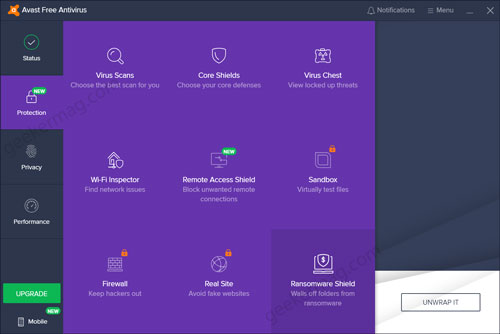
Ransomware Shield feature is enabled since Avast Installation, so you don’t need to anything, it will automatically protect your data which includes Photos, Documents, Desktop folders in Windows Installation drive (Mostly C: drive)
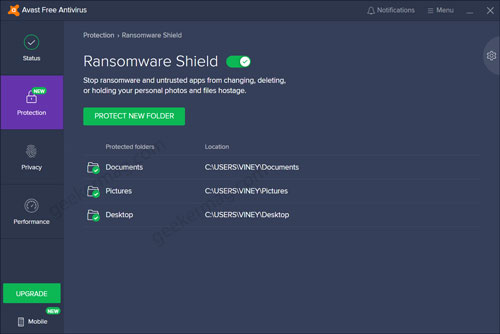
Add Folder to Avast Ransomware Shield
In case, you want to add Ransomware Protection to a new folder, then click on the PROTECT NEW FOLDER button, locate the folder in the browse window and select it.
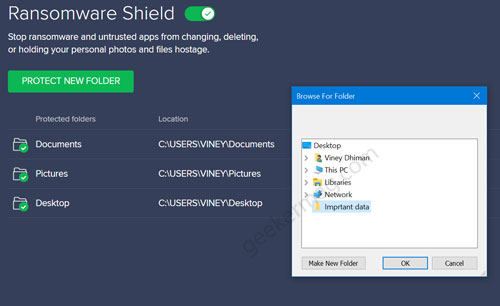
Following the same procedure, you can add Ransomware protection to as many folders you want. On the other hand, to remove the protection, select the folder, click the “Stop Protecting” option.
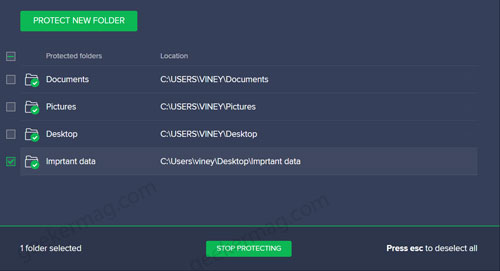
Avast also offer users the various modes and options to control Ransomware Shield. Here’s how you can accesss it:
Click on the Gear icon in the Ransomware Shield settings. A new menu will appear, here you will find two mode:
- Smart mode – Trusted apps such as Microsoft Word and related can change or delete files in protected folders. While untrusted apps need permissions
- Strict mode: Anything that tries to change or delete files in a protected folder needs your permission.
Apart from this, you can also select which file type you want to secure in Protected folders. The file type includes: Archive files, Audio files, Database files, Disc files, Document files, Picture files, and Video files
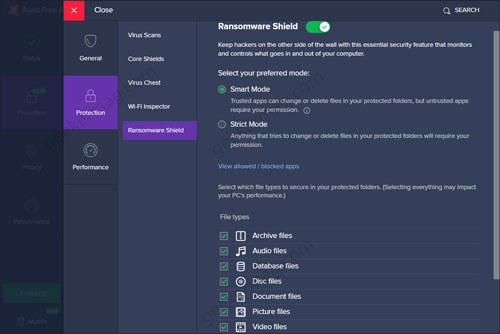
Turn off Ransomware Shield in Avast
With default settings, Ransomware Shield feature is enabled with default settings. In case, you want to turn it off, then here’s what you need to do:
Launch Avast Free Antivirus > Protection > Ransomware Shield > Click Gear icon. Here move the slider for Ransomware Shield option to Off position.

A quick dialog box will open. Here, select ‘Stop Indefinitely‘ or select option depending on your requirement.
Instantly, another dialog box will appear, click on OK, Stop button.
Now if you head over to the main menu, you will see a message which reads “Ransomware Shield is turn off“.

To get rid of this method, click on the Ellipse (…) icon and select Ignore.
What are your thoughts about Avast adding Ransomware Shield feature to free version of Antivirus? Are you going to use this feature? Let us know your opinion in the comments.
Thanks, Techdows for the news!





