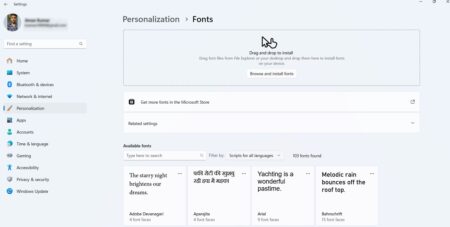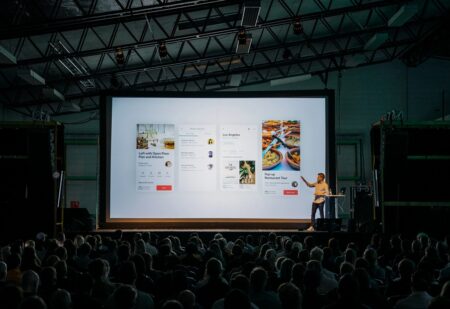Just a little poking around can reveal that there are not so many offline programs today. If you think about it, human overgrowing dependence on technology is not surprising to anybody now and so is the reliance on the internet. Without an internet connection, one can feel like their most useful tool is been taken away. It’s a dangerous way to live, though, as constant internet accessibility tricks people into thinking that all resources in the world are at their fingertips at all times, but it just isn’t true. One should always be prepared for an occasion when the internet fails to be a solution.

Translation software has been plentiful and easy to find and use these days, but most of the time there is a catch – you need an internet connection. Usually, it poses no problem, but on occasion, there are instances when you are offline and need translation badly.
Even with an internet connection, if your task is complex and important, you shouldn’t rely on translation software to produce a great result – machine translation is getting better by the day, but it can not match the human brain yet. Try this best translation services company and you will be impressed with translation quality. Of course, skilled and experienced specialists use translation software for additional help as well, especially in fields that require great knowledge of specific vocabulary, like legal work or medicine. For example, legal interpreters use software to aid during their court appearance, at their success and salary directly depend on the level of proficiency they demonstrate. Curious about federal court interpreter salary? Check here for more info.
When you look for software solutions that allow offline translation, it will take little time for you to notice that your options are pretty scarce, especially when the program you seek needs to work on a specific operating system, for example, Windows 10.
So, are there any applications that can work offline and aid you with translation, operational on Windows 10? Yes! And some of them are in no way inferior to online applications.
Check this shortlist of best translation programs for Windows 10:
- Babylon 10 Premium Pro
In addition to basic translation, this program includes thematic and explanatory English dictionaries and allows you to take advantage of countless glossaries. Many believe it to be the most convenient, fast, and accurate translation software that supports offline work. It allows you to translate from English into 77 languages, and vice versa. Has the option of automatic language recognition, helps with spelling and grammar correction, word pronunciation. In order to enjoy this software offline one must purchase it, as a free option is solely for online use.
- PROMT Master
One of the best translation programs with extensive capabilities, which works offline. Facilitates translation of texts and documents of any size, gives access to dictionaries of general vocabulary as well as specialized dictionaries for various areas of science and technology. Supports over 25 languages. Helps to translate documents and presentations while preserving their formatting, maintain terminology when translating scientific and technical texts, learn foreign languages even without internet access. The optimized user interface allows easy use.
- Microsoft Translator app for Windows 10
This top-notch application supports over 60 languages. Is an integrated translation solution for Windows 10 with built-in latest AI and neural translation technologies. Allows translation not only from a text file but also image.
- QTranslate
This awesome program supports many languages and allows text translation, spell checking, word suggestion (autocomplete), translation history, etc. It is simple to use and has an intuitive interface.
- Just Translate
Supports over 50 languages, allows translation, grammar correction, and spellchecking, as well as language recognition. With it, you can open text files, translate, save, and print them, which makes it a neat tool for both online and offline use.
- Virtaal
Program with a very simple interface, intended for a completely inexperienced user. Support many file formats. Allows translation, spell checking, and translation memory. Does not support work with projects.
- Bng Translator for Windows 10
A functional translator that supports a large number of languages. This program has a simple interface, includes a plugin for the Microsoft Edge browser, which can automatically translate the content of any size. Allows data conversion from text file, image, pdf document. It uses a set of offline dictionaries and glossaries.
- Lingvanex
It supports text, voice, audio, images, webpage, and document translation into 127 languages. With this application, you can take photos with text using your smartphone camera and translate it, as well as translate voice or audio files.
- WordWeb dictionary
Last but not least, this incredibly helpful translation tool includes a dictionary and thesaurus. Dictionaries are still popular nowadays – according to research about 15% of internet users look up words every day. This particular dictionary provides word pronunciation, definitions, examples of use, search result filters – all without access to the internet.
- Advanced English dictionary
A great dictionary with over 400,000 words which, unlike WordWeb, provides automatic word auto-complete.
You don’t have to depend exclusively on your own knowledge to translate anymore. Professionals use many tools nowadays to help them nail that perfect result. The good news is that you can be self-sufficient with your translation. Even without an internet connection, you can access many software solutions, compatible with Windows 10, which are more than enough to revive some of your workload.
AUTHOR BIO
Mark feels strongly about cultural diversity and the power of information. Giving his extensive background in translation and marketing, up-and-coming content creator Mark Blackwood enjoys both learning and teaching, which drives his freelance career as both researcher and writer.