You can listen to more than 2 million songs on Amazon Music for free by simply using Alexa voice commands.
Give one of the following commands to your Amazon Echo to begin playing music:
- “Alexa, play Amazon Music.”
- “Alexa, play Prime Music.”
- “Alexa, play music.”
Alexa will select and play a station for you based on your music buying history. To be specific, It would be preferable if you mentioned the artist or genre.
How to Connect Amazon Music with Alexa
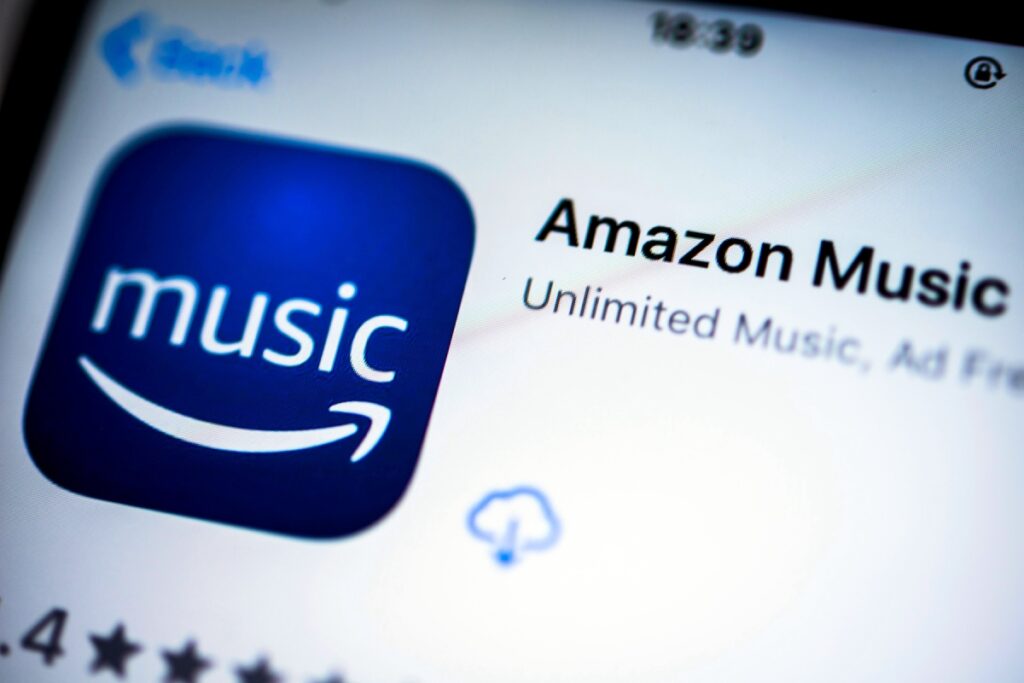
You just need to say “Alexa, play Amazon Music” to start playing music on your Amazon Echo.
“Alexa, skip this song” and “Alexa, volume up/down” are the two most regular commands after “Stop” or “Pause” to play amazon music on echo. You can also request your desired song, artist, or genre to play with voice commands. We have mentioned all important voice commands below…
Alexa Voice Commands for Managing What’s Playing
- Next or Previous
- Volume up or Volume down
- Stop or Pause
- Who is this artist?
- What song is this?
- Shuffle or Stop Shuffle
- Listen to my playlist.
- Thumbs up or Thumbs down
- Play a station I haven’t heard in a while
- Play something more like this
- Play the artist I was listening to yesterday
How to Use 3rd Party Music Streaming Service with Alexa
If your Echo device is coupled with a mobile device, Alexa can even play third-party music services like Spotify and iTunes. To link your smartphone or tablet to the Echo through Bluetooth, follow these steps:
1. Use your mobile device to access your Bluetooth pairing list.
2. Say “Alexa, pair,” to connect it with your phone.
3. To connect, tap Echo on the Bluetooth list on your mobile device.
4. Play music from your mobile device and broadcast it to your Echo speaker.
To change Alexa’s default music service from Amazon Music to any other 3rd party music streaming service, you need to do as follows:
1. On your smartphone or tablet device, launch the Amazon app.
2. Select Settings and Navigate to Music & Podcasts > Default Services.
3. Tap Done after selecting the desired service.
Conclusion
Connecting Echo to Amazon Music is a breeze, and these voice commands make it even easier. If Alexa does not respond to these voice commands, you should unplug it and then reconnect it. Because doing so will cause your echo device to reset.





