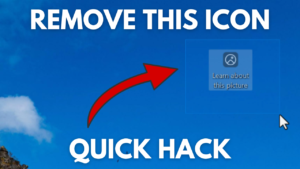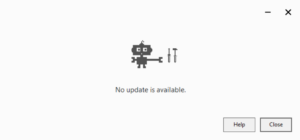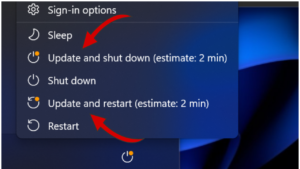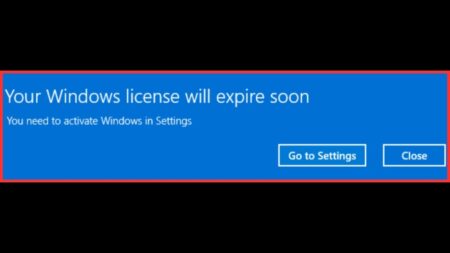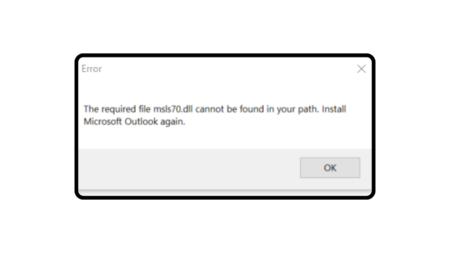If you want to rank your content on Google, then the most important thing you need is SEO-optimized content and ContentWise is a tool worth trying.
What is ContentWise?
ContentWise is an online tool using which you can create SEO content hassle-free. It evaluates your content determined by a variety of criteria. It generates a message with a full explanation and instructions for each error identified.
Moreover, it will assist you in optimizing your website content. Work real-time to check if there is any error or flaw in your content, so you will get updated results as you alter your content without having to click again.
ContentWise Feature
ContentWise provides tons of features for content writers, but webmasters, too. It not only helps them in making content error-free and unique but assists them in optimizing the content for SEO as well.
Here’s a complete list of features that ContentWise offer:
Readability
To make the content feel more natural, remove any needless phrases. Readability Checker analyzes sections, paragraphs, and sentences size in seconds.
Uniqueness
The Content You will write must be one-of-a-kind that is the aim for every writer no matter what your purpose to write. In addition, this app assists you in ensuring to make your content piece unique.
Grammar
Their Grammar Checking tool we cannot claim is flawless or as sophisticated as it should be. However, the good is that is still good enough to use, and they are still making it better by keep upgrading their web app algorithm.
However, it checks for simple faults, provides context, and makes suggestions that will make you assured about your writing and provide confidence in your writing as well.
There are even more tools for webmasters, bloggers, and content writers that will help you to optimize your content for SEO as well.
Plagiarism
You can make sure your content is distinctive in the eyes of an algorithm with the help of the ContentWise Plagiarism tool.
Keyword Stuffing
ContentWise will evaluate your content and help you in maintaining the appropriate number of keywords.
Keyword Check
ContentWise Aids in the analysis of custom keyword statistics in seconds!
Redundancy
To make the content feel more natural, remove any needless phrases.
How to Use ContentWise
The process is simple, you need to head over to the website and log in using credentials.

Here, you need to either check, Text option and start writing the content in ContentWise editor or enter the URL of the content that you want to optimize for SEO.
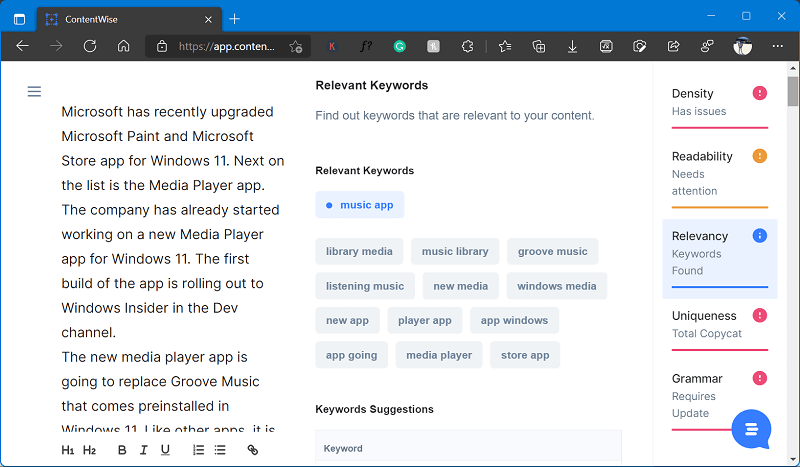
Instantly, the smart tool will start showing your suggestion. You can make changes according to your requirement.
ContentWise Pricing
Talking about ContentWise pricing, it is a premium tool and offers different plans for the monthly and annual cycle. The price varies from $18/ Month to $70/month. You can visit the pricing page here to compare the plan

Although, ContentWise also offer a free demo (five documents to create) to ensure, that the tool that you’re going to use has all the feature that you need to create SEO-optimized content. You need to create a free account to start using it.
Final Verdict
ContentWise is a great tool for writers since it allows you to make your content faultless, unique, and error-free. The greatest aspect is that they provide all necessary features in one place, whether it’s a plagiarism checker or a keyword density analyzer, so you don’t have to jump from one tool to another.
You can make your Content SEO Optimized in seconds with the aid of their capabilities, and you can test it for FREE as well.