In this data-driven world, online storage becomes more common as it increases the security of your data. All the major companies, military governments, financial institutions, and even educational institutions globally adopting online platforms. The demand for online storage is rapidly increasing because of a concern to keep the data and information private.
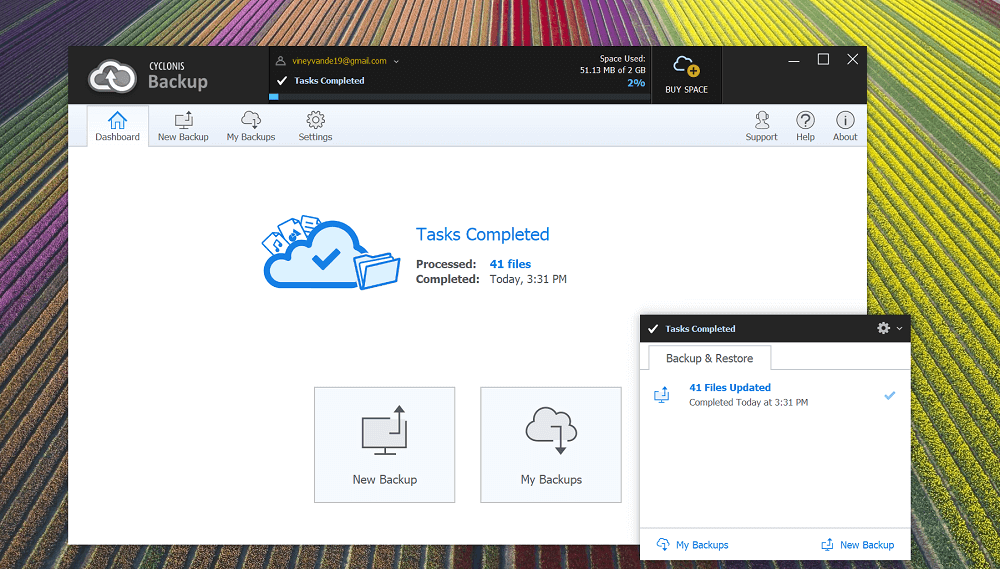
What if your computer/laptop damage or malfunction? You lost all your confidential files, your important document, your family photos that have been keeping for so long to cherish them for a lifetime. But Don’t worry Cyclonis will help you to overcome this fear.
Cyclonis Backup
Cyclonis Backup is a robust all-in-One cloud backup storage program that helps you to automatically backup your Files, Photos & Data in the cloud with encryption. It is baked with powerful search features that help you to customize your backup in case of total data loss.
Cyclonis Backup features
- Easy to use backup Wizard will let you quickly locate data, and create backup to cloud.
- Two Stage encryption protect your data back from hackers. At first, when data is transferring, it does encryption via HTTPS, and when transfer process to cloud completes, it is automatically encrypted with AES-256
- Advance backup wizard feature helps to scan your hard drive, and easily backup your data and categorize depending on information. It also offers drag-drop functionality
- Access data from anywhere, create backup from Windows and Mac PC and restore it using desktop app or from popular browser.
- Protection from Ransomware, your offline data is highly exposed to hackers, but Cyclonis backup create multiple versions of your data and protect you from catastrophic data loss.
- File Version offer extra layer of protection from unauthorized or accidental changes. You can create as many different versions of a file you want to store on cloud.
- Disaster recovery can recover all your data in case of all total system failure. Just a single click and all your data will be restored using Cyclonis backup
To know more about Cyclonis backup program, you can visit the product features page.
Download and Use Cyclonis Backup
Setting up Cyclonis Backup on your Windows and Mac PC is super easy. You need to download Cyclonis Backup app and like any other program installed it.
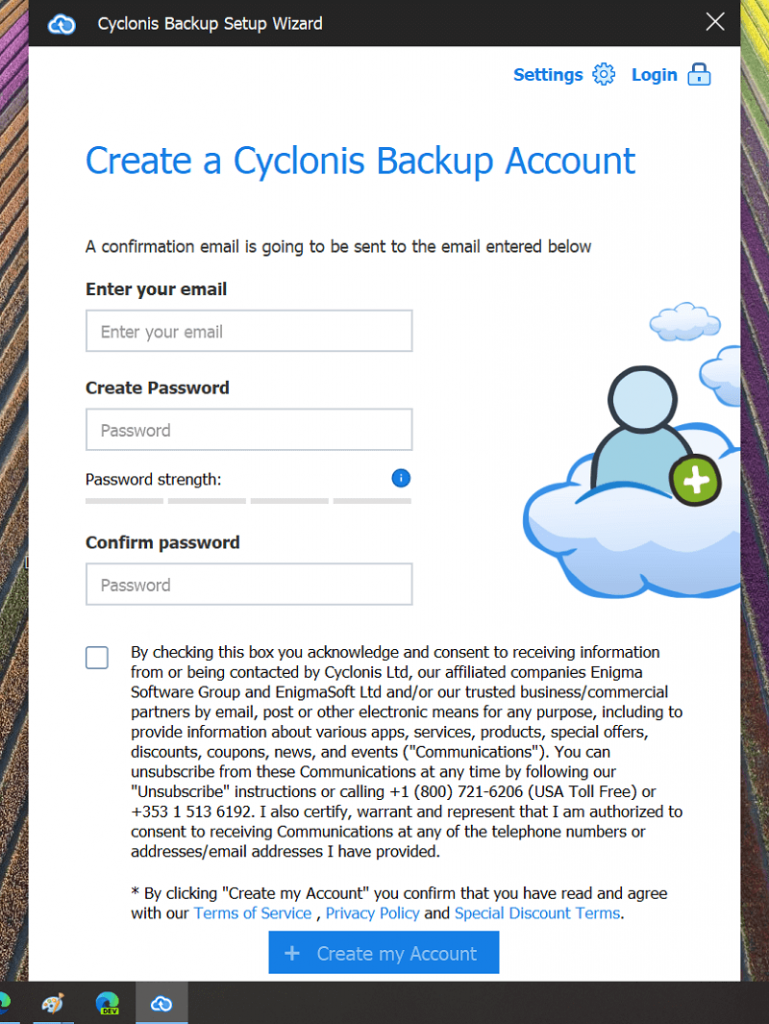
Next, you need to create a free account and activate your account clicking the activation link sent to your email inbox.
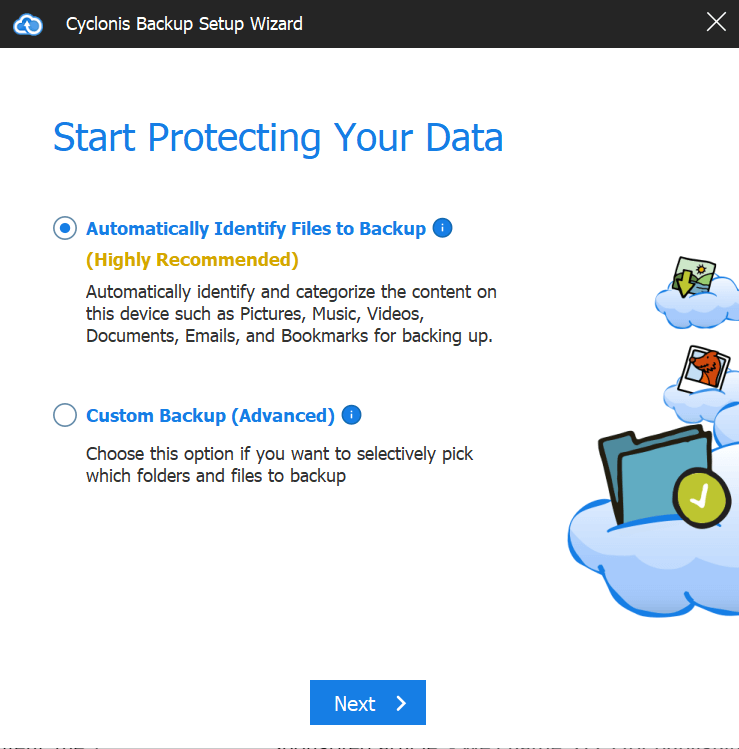
In the next, screen you will see two options; Automatically identify Files to backup and Custom backup (Advanced). You can go with first option and click Next.
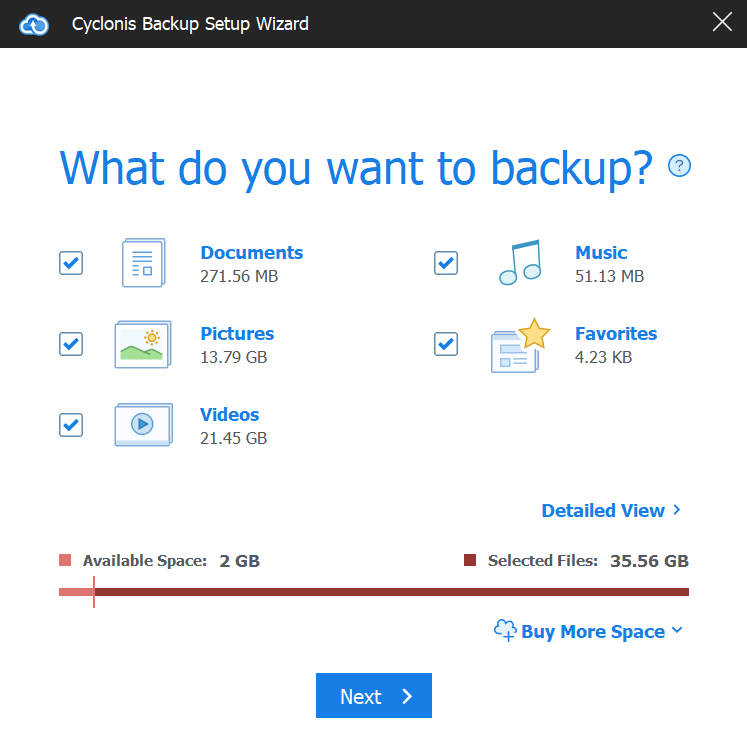
Instantly the app will start scanning your data of which you should create cloud backup. Check or uncheck the box for data and click Next button.
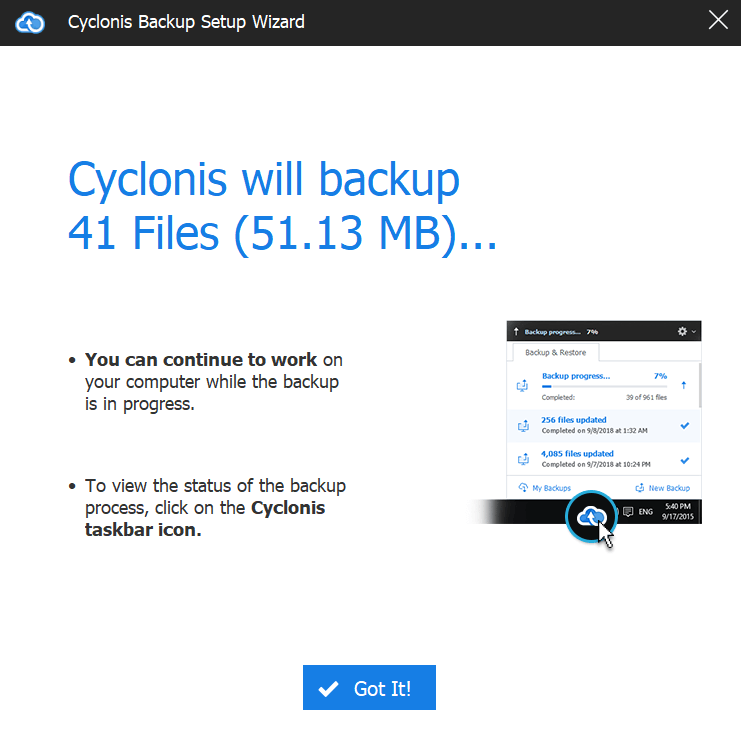
Before start creating a backup, the app will give you information about the backup.
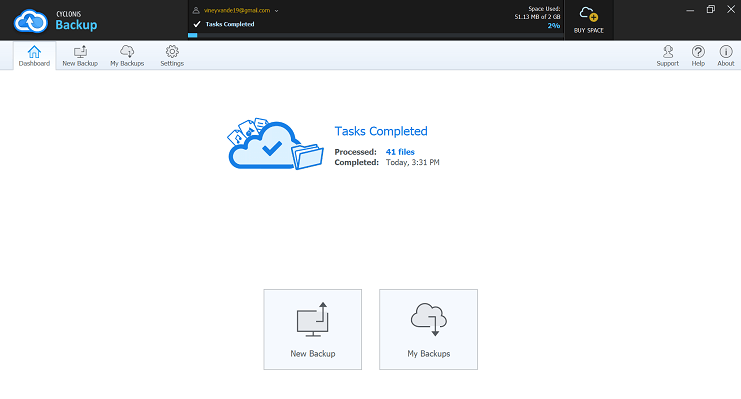
Once done, you will get notification with message Task completed. You can click on the My Backups box to check your backups.

From the same screen, you can also restore your backup to your PC. For that, select the folder which you want to restore and click on the Restore Now button.
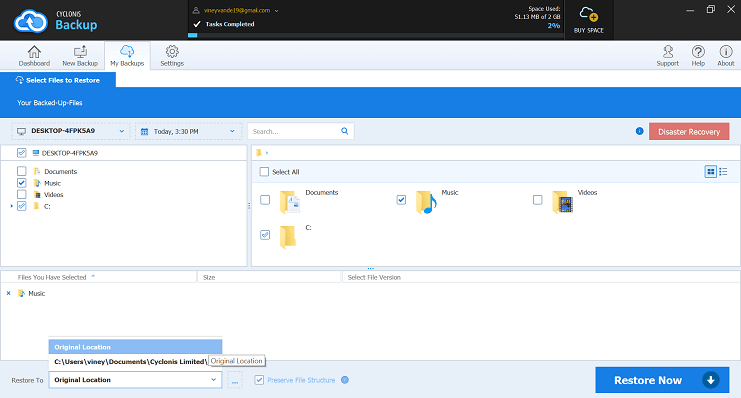
The Store process will take time depending on your backup.
Alternatively, you can also get access to your data backup right from Cyclonis Backup web app. You need to visit https://www.cyclonis.net/login, login using your credentials.

This is how the interface of the Cyclonis backup web version looks like. The web version of program support popular web browser which includes: Chrome, Edge, Firefox, Safari and other.
Cyclonis Backup Storage Plan
you can choose it according to your convenience. Cyclonis backup offer different plans at affordable rate. Choose the one that fit your need. To get started, you can go with basic plan that offer 2GB free cloud storage.

If you need more storage to store your documents, files, your personal photographs, pics of your adventures tour, you will get different plans in 500 GB, 1TB, 1.5TB, and 2 TB at price of $7/, $14, $21, $28 (monthly prices) to secure your documents.
If you’re looking for fast and reliable cloud backup program for your computer, then Cyclonis backup is worth trying. Why don’t you give a try to this program and let us know your opinion in the comments?





