Fan of downloading things for free on the web? The blog post has tips and tools to download anything for free and legally.
A lot of things on the internet like music, photos, maps, etc. are not readily available for download. Sometimes, they may not be free any longer, or they may vanish entirely from the web.
Download Everything Free Online
Here are some legal tips and tricks for you to download the ‘un-download-able’ stuff on the web.
1. Apps no longer available on the Play Store

Some apps get banned by Google because of them being potentially deceptive or malicious. Some become unavailable due to geo-restrictions. Some don’t get updated properly. These apps can be downloaded from APK Mirror or F- Droid.
These marketplaces are pretty reliable, unlike most third-party app stores. To install the apps, enable sideloading.
2. Old or Discontinued Software
OldApps and OldVersion are the platforms from where you can get the apps that are no longer available for older versions of the OS or that are not getting updated properly due to compatibility issues with the OS.

These depositories offer thousands of old versions of the apps for Mac, Windows, and Linux in many different categories. Before downloading, make sure the apps are meeting your system requirements and are free from any kind of junk.
3. Sites Taken Down from the Internet
Wayback Machine is a place where you can get above 341 billion snapshots of web pages. Use the search bar on the homepage to quickly access the archived online index and download the defunct websites with third-party apps.
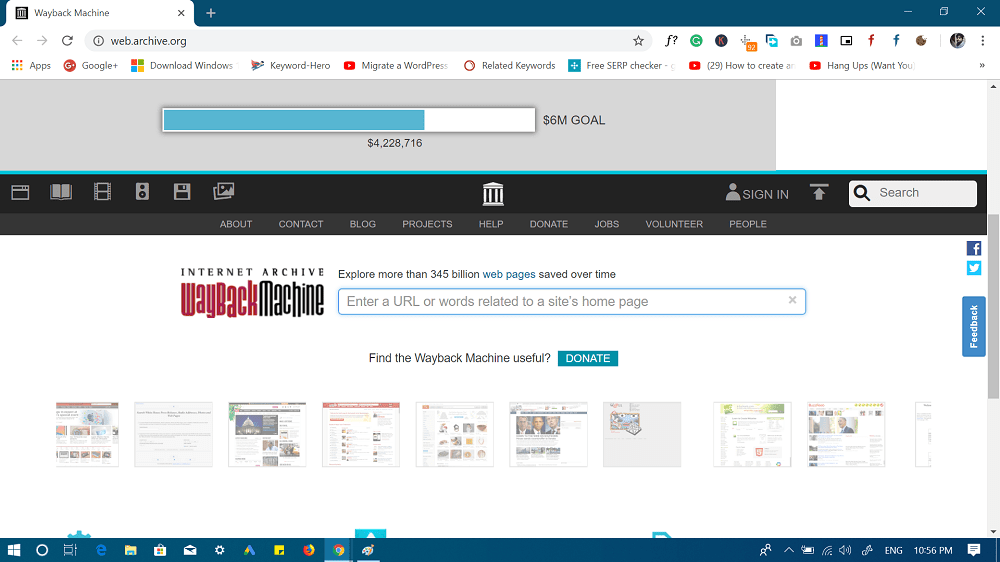
You can download any website from the internet archive from Wayback Machine Downloader. Click on the “Add New Site” button once you have signed up for an account. Type the domain name, cite the site page level you wish to save & select one snapshot date from the drop-down menu.
4. Personalized Ringtones
Zedge is a platform that has over a million free ringtones you can download via the app or the website. There are built-in tools for saving your favorite ringtones in personal lists, and you can access that list on any device.
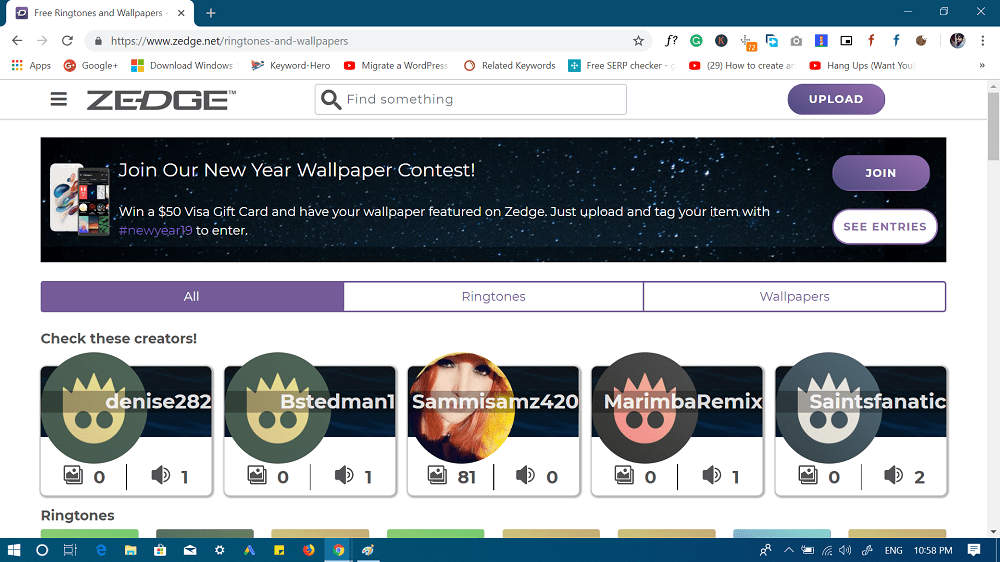
Zedge is available for both iOS and Android Free and Premium versions of apps are available.
Audiko is another place with an immaculate collection of about 2 million fresh and top ringtones in every genre. You can download the ringtones from either the app or the website. One advantage of Audiko over other platforms is that it also lets you upload your favorite track, cut any segment, and download it on your phone. There’s no need for any third-party app for editing or creating a personalized ringtone.
Audiko is available for Android.
5. Classic Literature Audio Books
LibriVox is a great collection of free audiobooks in the public domain. There’s no registration required. You can browse through the catalog by title, author, subject or genre.
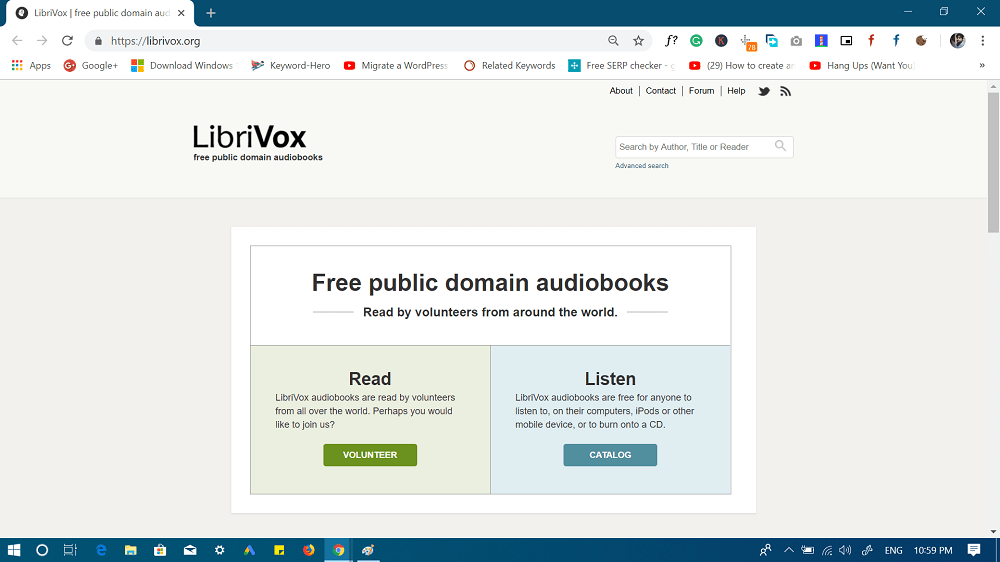
LibriVox is available for both Android and iOS.
6. Paid Software For Free

Giveaway Club and Giveaway of the Day are among the best options to get free licensed software for Mac, and Windows, and games that you otherwise spend money on to get. You get the license key from the vendor, and it is completely legal without any limitations.
Both the software are available for iOS and Mac.
7. Full Version Commercial Games
/r/FreeGamesOnSteam and /r/FreeGames are highly recommended platforms on Reddit for all types of freebie deals and offers.
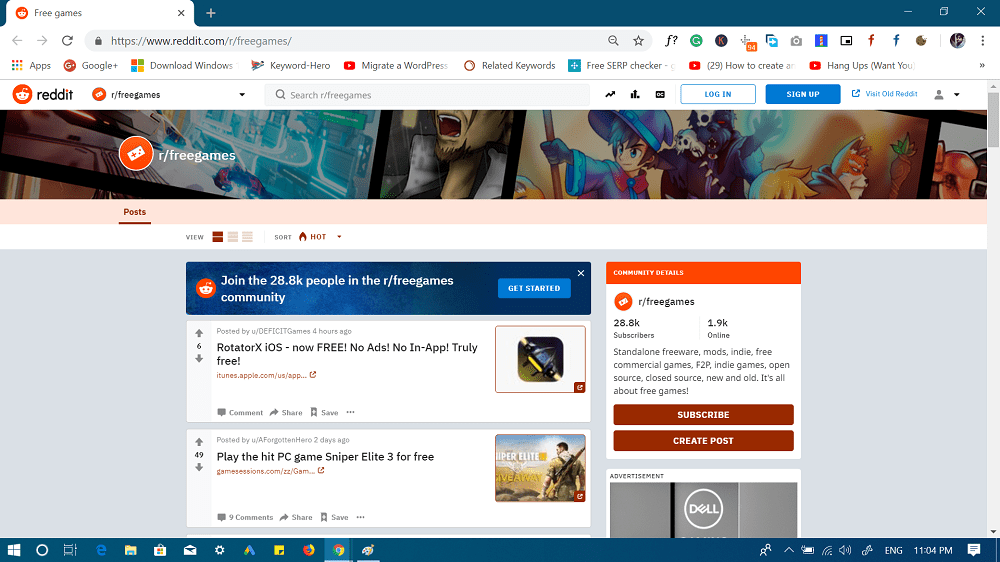
You can also visit this page to check out the dedicated Wikipedia “List of Commercial Games released as Freeware”.
8. TED Talks and Entire Wikipedia

Kiwix is an free app that lets search & read the whole encyclopedia. Navigate to “Kiwix Internal wiki library” and you can easily download the ZIM file.
Wiki Library also lets you get the popular TED talks, Wikipedia sister sites, Stack Exchange sites, and a lot more for absolutely free.
Kiwix is available for all mobile and desktop iOS. The app is available for Android and iOS.
9. Web Page Images
Saving multiple images from one web page is now easy and time-saving with these extensions.
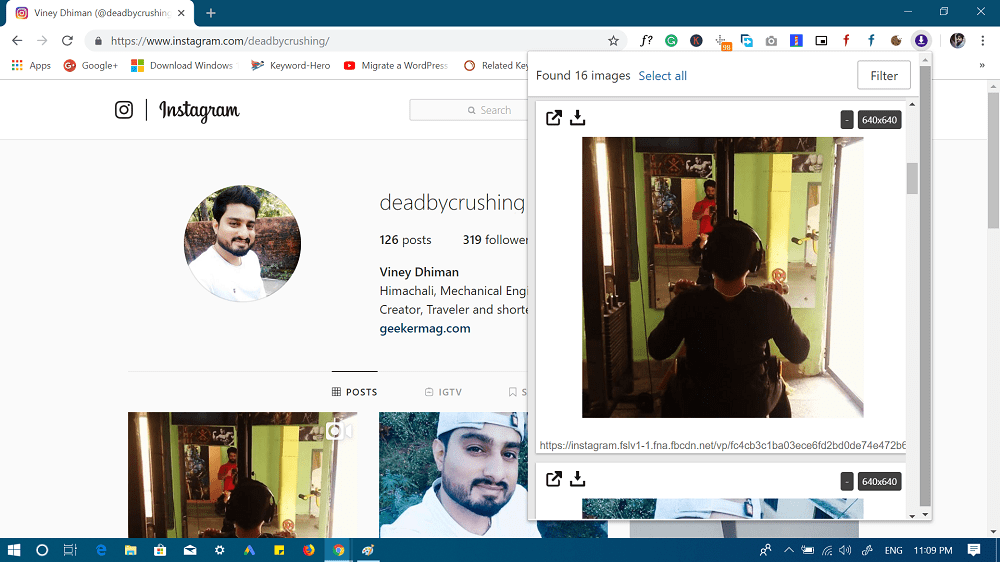
With Imageye Image Downloader, you can search and download all the images on any web page with just one click. There’s a built-in filter for selecting the criteria for image size, dimension, and URL. It supports Twitter, Facebook, Google Images, and a lot more.
Imageye Image Downloader is a Chrome extension.
Download all Images lets you find, filter, and save all the images in the opened tab. You can limit the pictures depending on their size, dimension, and the image type. You can also use the custom regular expression filter for filtering the images based on their URL.
‘Download all Images’ is a Firefox Extension.
10. Capturing Audio from Any Website
You can record and save any audio in MP3 or WAV file format to your computer which is playing in the opened tab with Chrome Audio Capture. Start recording with the “Start Capture” button and save or cancel the recording at any time. You can mute the tabs to avoid spoiling the audio too.
The maximum capture time is twenty minutes.
11. Instagram Videos and Photos
DownloadRank is the first free tool that allows you to download Instagram photos and videos by hashtags, location, and profile. Moreover, DownloadRank has batch downloading of up to 30 photos.

One of the best features of this tool is that it gives users an option to download photos and videos by hashtags, locations, and from separately chosen profiles.
To download photos and videos using this tool, select the necessary mode, I prefer Profile and Single Post. In the space provided type the username and in no seconds all the results matching your requirements will be available on the same screen.
Select the photos and videos, then click on the Download button. For batch downloading, you can click on the Download all option.
12. Flickr Photo Albums
Flickr is a popular online photo-saving and sharing service. It has lots of photos of albums that you can download for free. But before downloading the user’s photo album, try to respect copyright.
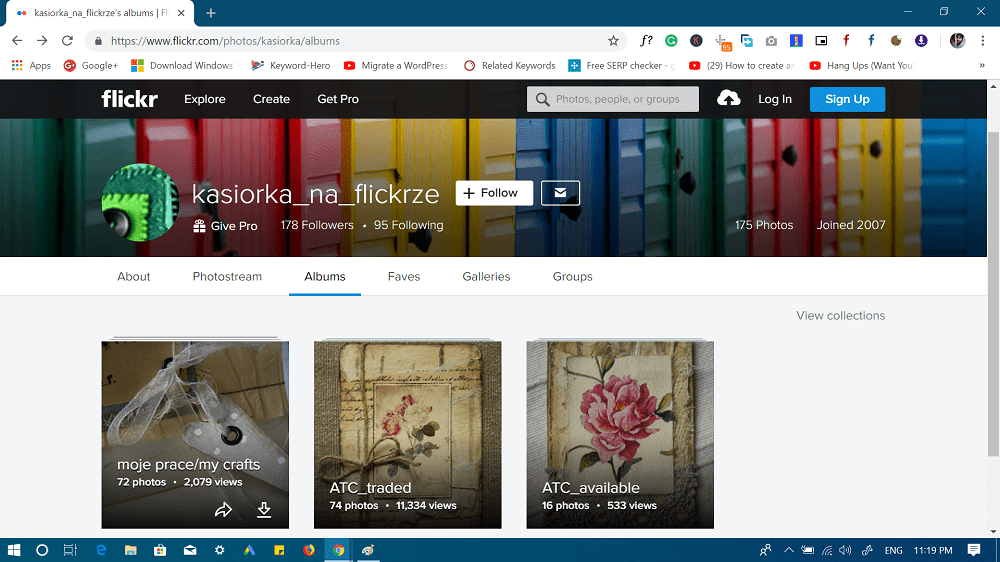
To download a couple of photographs of another person:
Click on their username, and choose the albums. Hover the mouse or click on the album thumbnail. The download icon will appear. Click it and download it in the form of a zip file. The download link will come up in some time.
There are millions and billions of stuff online nowadays, and you can download virtually anything and everything from the web. We have shared some of the essential tips and tricks that will come in handy for you in downloading the stuff you have always wanted.
Leave in your comments below to tell us which is the most useful for you and if you have any trick of your own, do not forget to share it with us!



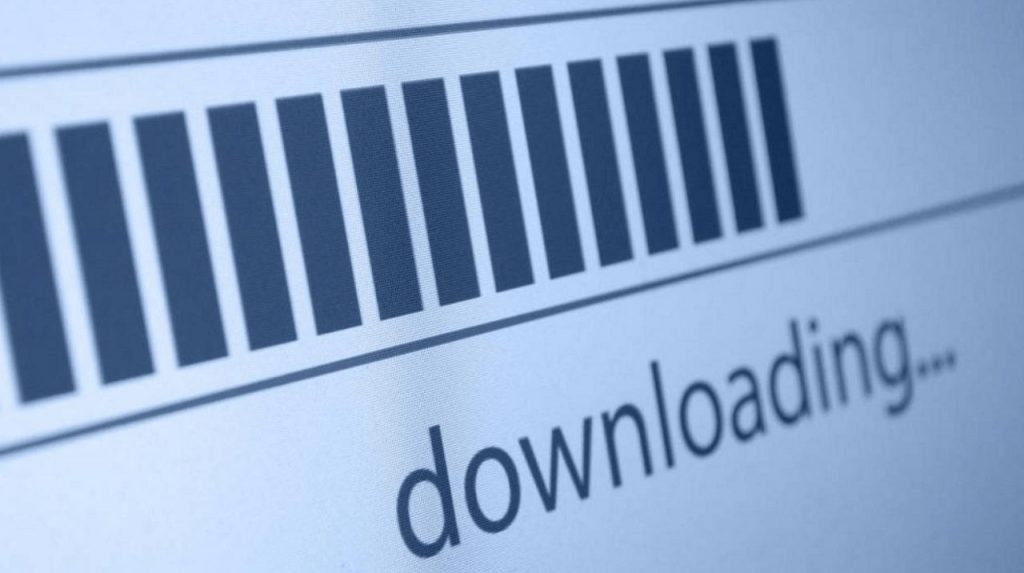
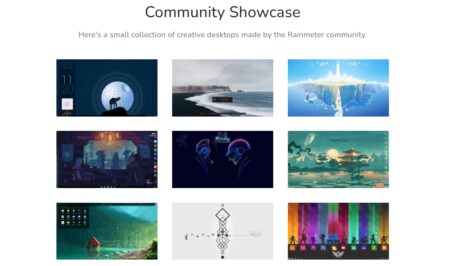

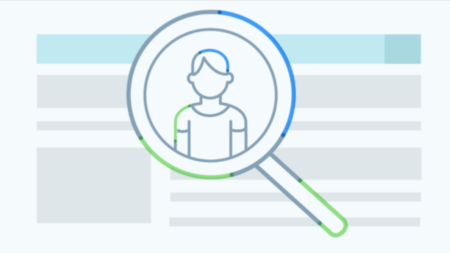
1 Comment
Thank you for excellent article.Great information for new guy like me