The following article is about the Windows 7 Service Pack 2 download and steps on how to integrate into Windows 7 Service Pack one iso.
Whenever users perform a clean installation of Windows 7 operating system on their machine, even if the installation media they’re using is already merged with SP1, it takes lots of time (ages I guess) to download and install all the essential security fixes and updates. The primary reason why lots of users avoid installation of Win 7 SP 1, especially when the users have genuine Windows 7 ISO or installation media.
CHECK OUT HOW TO INSTALL WINDOWS 11 ON PC | LAPTOP BEFORE ANYONE ELSE.
When users perform a clean installation of Windows 7 using genuine installation media, the system starts downloading all the security updates and fixes released by Microsoft after 2011. It’s because Windows 7 was first launched in the same year. If you don’t know about the release date of Windows 7, then it is February 22, 2011
By doing this, the operating system not only consumes lots of data in GBs, but you have to make various system reboots to update the system.
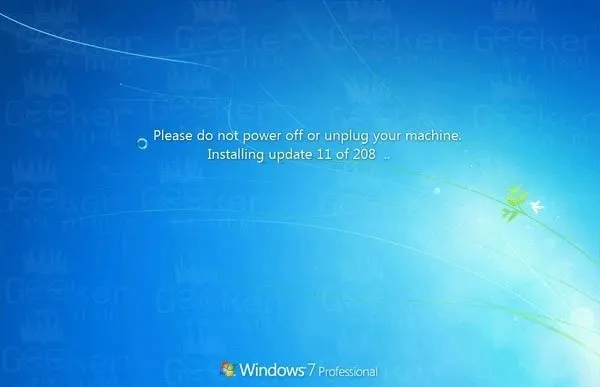
This is an annoying issue and Windows 7 users looking for an update from Microsoft in the form of Windows 7 Service Packs 2 so that they can install it on a single go.
To deal with this situation, the software giant came up with a solution named Convenience Rollup Package for Windows 7 SP1, the latest service pack for Windows 7, and people also called it Windows 7 SP 2
What is Convenience Rollup Package for Windows 7 SP1?
It is a service pack 2 for Windows 7 which has all the critical security fixes and updates for core components required for the proper functioning of the Windows OS. This is the update released by Microsoft after Windows 7 SP1.
The Convenience Rollup update package for Windows 7 is a cumulative update which means after you install this update, there is no need to download and install all the pending updates released up to 2018. The update is released by Microsoft under the ID name KB3125574. It acts as a Windows 7 Standalone update
The Windows Service Pack 2 has all the essential updates that Microsoft released after 2011.
Download Windows 7 Service Pack 2 (64-bit & 32-bit)
The Convenience Rollup update (ID – KB3125574) is optional for those users running up to date Windows 7 operating system on their machine. Since all the critical security updates and fixes are already installed on the computer via Windows Update, you don’t need to install them again.
Minimum Requirement to Get Windows 7 SP2 Download
To get a convenience rollup update (KB3125574) users are required to install service stack update 2015 (KB3020369) for Windows 7 on their machine.
Download Convenience Rollup update (Win 7 SP2)
Windows 7 users can easily download convenience rollup updates (KB3125573) on their machines from the Windows Update Catalog.
To grab the update, you’re required to launch any web browser (Recommended – Edge and Internet Explorer) and open this link in the browser (Download Windows 7 Convenience rollup).
On this page, you will find three different links to download convenience roll-up updates. You can click on the download button to grab one that meets your system requirements.
In case, you need direct links to download Windows 7 convenience rollup update; then I also managed to get those for you. Following are the direct download links:
- Convenience Rollup Package (Windows 7 Service Pack 2 Download 32-Bit)
- Convenience Rollup Package (Windows 7 Service Pack 2 Download 64-Bit)
Also, if you want the direct links to download Windows 7 KB3020369 update, the following are links:
Once you have installed the Convenience Rollup Package update a.k.a Windows 7 SP2 after performing a clean installation of Windows 7, then you don’t have to install security updates and fixes that the company provided after the day the Windows 7 SP1 update was released.
That’s it!
Also, if you want to merge Windows 7 Convenience rollup into Windows 7 SP1 iso image; then you can also do that. These steps will help you in creating the following iso images:
- Windows 7 Service Pack 2 Download 64-bit iso
- Windows 7 service pack 2 download 32-bit iso
Merge Windows 7 Convenience Rollup update into SP1 ISO
The users can install the CR update directly after installing the Windows Services Pack 2 and KB3020369, still, interested users can re-create installation media and integrate Windows 7 Convenience Rollup into SP1 ISO for future purposes. Here is what you need to do:
1. Firstly, create a new folder and copy the Windows 7 SP1 setup media files into it. It can be like C:\ISO\Win7SP1
2. Launch Elevated Command Prompt. Learn how to do that.
3. In the CMD terminal, you need to copy and paste the following command:
Dism /Get-WIMInfo /WimFile:C:\ISO\Win7SP1\sources\install.wim
4. Now you need to mount the offline Windows image. For that, you need to execute the following command:
Dism /Mount-WIM /WimFile:C:\ISO\Win7SP1\sources\install.wim /Name:”Windows 7 Professional” /MountDir:C:\ISO\unpacked
Once you run the above command, it will mount the Win 7 SP1 edition files to the folder named as C:\ISO\unpacked.
Make sure the following folder must exist on the system or correct the path.
5. Now you need to integrate KB3020369 update for Windows 7. For that, you need to type the following command:
For KB3020369 update for Windows 7 64-bit
Dism /Image:C:\ISO\unpacked /Add-Package /PackagePath:C:\packages\Windows6.1-KB3020369-x64.msu
For KB3020369 update for Windows 7 32-bit
Dism /Image:C:\ISO\unpacked /Add-Package /PackagePath:C:\packages\Windows6.1-KB3020369-x86.msu
Note: If required, then you can also correct the file names and paths. I’m using the file names and paths just like on my system.
6. To integrate the KB3125574 package into Windows 7 ISO image, then you need to execute the following commands:
For 32-bit Windows 7 Service Pack 1, run the following command:
Dism /Image:C:\ISO\unpacked /Add-Package /PackagePath:C:\packages\windows6.1-kb3125574-v4-x86_ba1ff5537312561795cc04db0b02fbb0a74b2cbd.msu
For 64-bit Windows 7 Service Pack 1, run the following command:
Dism /Image:C:\ISO\unpacked /Add-Package /PackagePath:C:\packages\windows6.1-kb3125574-v4-x64_2dafb1d203c8964239af3048b5dd4b1264cd93b9.msu
Note: If required, then you can also correct the file names and paths. I’m using the file names and paths just like on my system.
7. Once done with integration, you need to execute the final command to apply the changes and unmount the WIN7 iso image. Here is the command you need to run:
Dism /Unmount-WIM /MountDir:C:\ISO\unpacked /Commit
You’re done.
Note: In the above tutorial, used Windows 7 Professional edition to create an iso image of Windows 7 SP2 for pro edition. Using the same steps, you can also create iso for other editions like:
- Windows 7 Home Premium Download Service Pack 2 iso
- Windows 7 Professional Download Service pack 2 iso
- Windows 7 Enterprise Download Service Pack 2-bit iso
In case, you’re expecting a Service Pack 3 download for Windows 7, then we would like to tell you that it’s impossible because Microsoft has officially announced that they will no longer release updates.
Is there a Service Pack 2 for Windows 7 64-bit?
Yes, but Microsoft calls it calls it Convenience rollup, instead of Service Pack 2.
What is the difference between Windows 7 Service Pack 1 and 2?
Windows 7 Service Pack 1 contains Security and Performance updates to protect your operating system till 2011 from the date of release. On the other hand, Windows 7 Service Pack 2 contains all the security and performance updates till April 2016.
Is there a Windows 7 SP3 Download Available?
There is no Service Pack 3 for Windows 7. In case, if the company ever plans to release it, then we will update it.
Frequently Asked Questions
- Question –
- Answer –
- Question –
- Answer – Convenience rollup for Windows 7 a.k.a Windows 7 Service Pack Two is the unofficial service pack available for Windows 7.
- Question –
- Answer –
- Question –
- Answer –
- Question –
- Answer –
That’s all about this blog post, if you have further queries, then don’t hesitate to contact us via comment.







6 Comments
Required win 7 sp2 iso file of 32 and 64 bit pc
Very helpful! thank you!
great
Very helpful! Thank you…
Do you know if these packs have the USB 3.0 integrated in them. My motherboard hasn’t got PS2 ports for the KB or Mouse and when I put them in the USB2 ports they still work with 10 but not 7.
Very close, but SP1 requires installing first before Convenience Rollup Package.