Windows 11 brings various features and UI changes to the users. Microsoft introduced a new startup sound in Windows 11. The startup sound is not new to Windows, as it was there in Windows XP and Windows 7 as well, but it is brought back to the OS with Windows 11.
Some users might want might love to use Startup sound in Windows 11, while on the other hand, there might be users who want to turn it OFF for their own reason. You might love to check the Windows 11 News Sounds.
Disable And Enable Startup Sound In Windows 11
No matter for what user group you belong the good thing is Microsoft added a setting using which you can easily enable and disable Startup Sound in Windows 11. Here’s how you can do that:
Click on the Start button and select Settings. You can either press Windows + I key combo to open the settings on your PC.
In the Settings app, click on the Personalization.
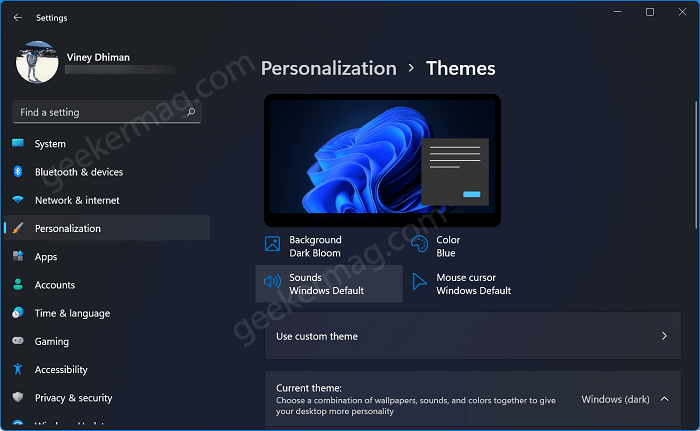
Switch to Theme tab on the left. Here on the right side, click on the Sounds
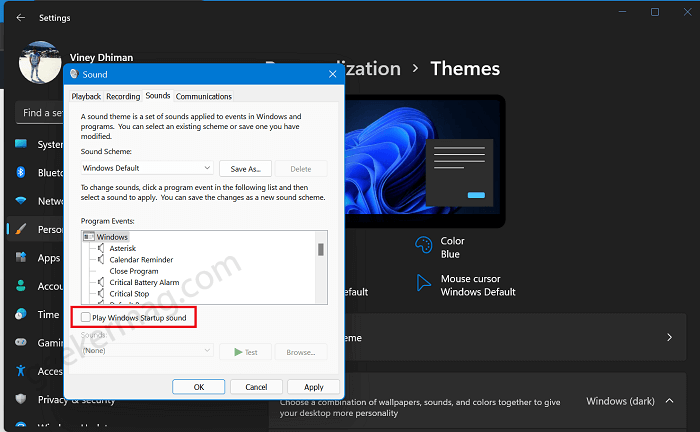
In the Sounds window, depending on your choice, Uncheck the “Play Windows Startup sound“, and then click on Apply/OK.
This will disable the startup sound in Windows 11. Now you won’t hear the startup sound whenever you turn on your PC.
However, if you want to enable the startup sound again in Windows, then you simply have to follow the above step and check the Play Windows Startup sound. Click on apply, and the startup sound will be enabled again in Windows 11.
The process is quite simple, and you can anytime enable or disable startup sound in Windows 11 following the above steps.





