Microsoft recently rolled out Windows 11 build 22563 with lots of useful feature. One out of them is redesigned App picker or Open with dialog that matches modern theme of Windows 11 OS which includes round corners, acrylic effect, and dark theme.
If you don’t know, App Picker is a flyout appears when you choose to open a file type that doesn’t have a default app or program to manage it or if you right-click on the file and then select Open with > Choose another app.
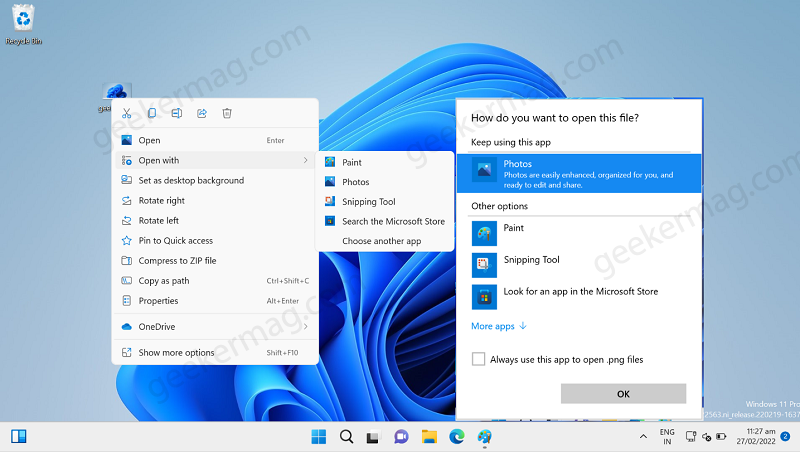
In the current build of Windows 11 App Picker window looks like shown in above screenshot.
You might be interested in reading blog post on How to Enable New Bluetooth Device Selector in Windows 11 22563
How to Enable New App Picker in Windows 11
The new app picker is hidden in the latest build of Windows 11 in dev channel and if you want to give it a try, then you have enable it manually.
Download VIVETool using this link.
Extract the zip file to obtain the tool and required files.
Launch Windows Terminal app in Windows 11. For that, click on Search icon and type Windows Terminal and when it appear in search results, click to open it.
In Windows terminal, depending on your default shell profile, it could be Command prompt and Powershell, you need to execute following command:
Note before executing command, you need to select directly where vivetool is located. For that type cd to change ‘directory location‘. In my case its located at Downloads folder (C:\Users\Viney\Downloads\ViVeTool-0.2.1) So my command is: cd C:\Users\Viney\Downloads\ViVeTool-0.2.1
After that execute these commands:
Command prompt: vivetool addconfig 36302090 2
Windows PowerShell: .\vivetool addconfig 36302090 2
Once you get the message “Successfuly set feature configuration” confirm the new app picker flyout is enabled.
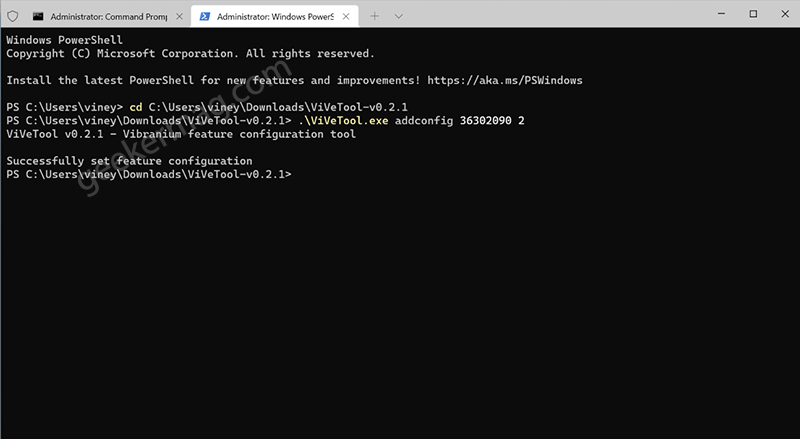
Close everything and reboot your computer to apply the changes. This is how the new App picker dialog looks in Windows 11
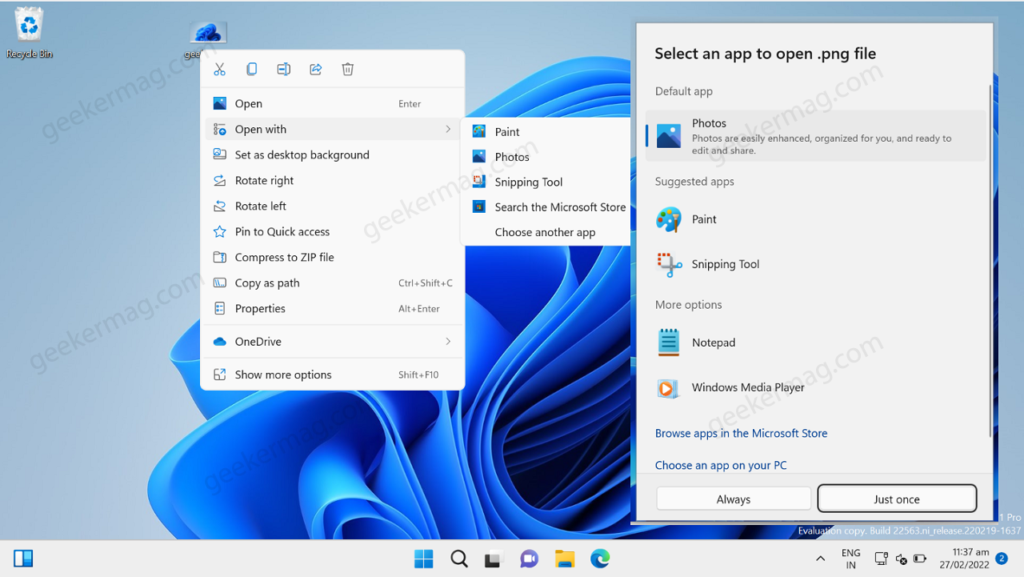
At any point, you want to restore classic app picker in Windows 11, then you need to execute this command:
In Command Prompt: vivetool delconfig 36302090 2
Windows Powershell: .\vivetool delconfig 36302090 2
Will you try this workaround to enable redesigned App picker dialog box in Windows 11? If yes, what is your opinion about it? Let us know in the comments.
Thanks XenoPanther for workaround





