If you’re a regular user of Facebook’s social networking site, then you definitely looking for a dark theme. Fortunately, the dark theme is finally available for Facebook on all platforms that include Desktop, Android, and iOS.
Enabling dark mode reduces the strain experienced by the eyes as the light reflection is less in the case of the black theme in comparison to light themes. This is the result that makes the overall experience of using a web service much better.
Enable Dark Mode for Facebook
In case, you have switched to New Facebook User Interface and would like to enable dark mode for Facebook, then here’s how you can do that:
Turn Facebook Dark for Desktop
1. On your default web browser, visit facebook.com and login using your credentials.
2. Click on the Account (Down arrow) icon available on the upper right corner.
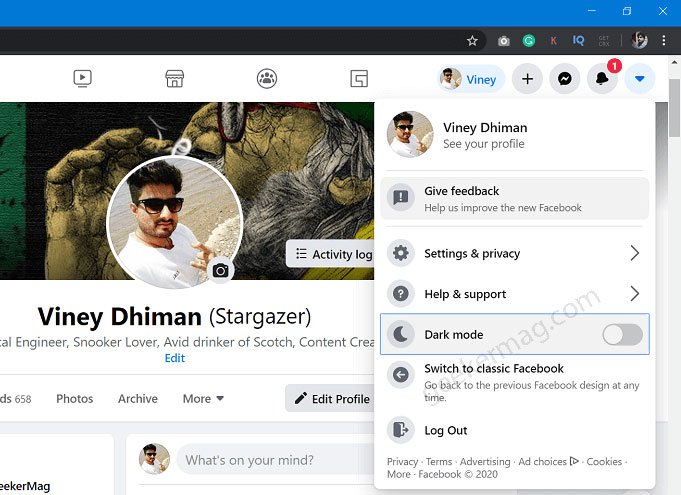
3. In the menu, you will find the Dark mode option. Here, you can move the slider for the same option to the ON position. Doing this will enable dark mode for Facebook.
This will instantly activate the Facebook dark theme. This is how Facebook looks like when you enable the dark mode:
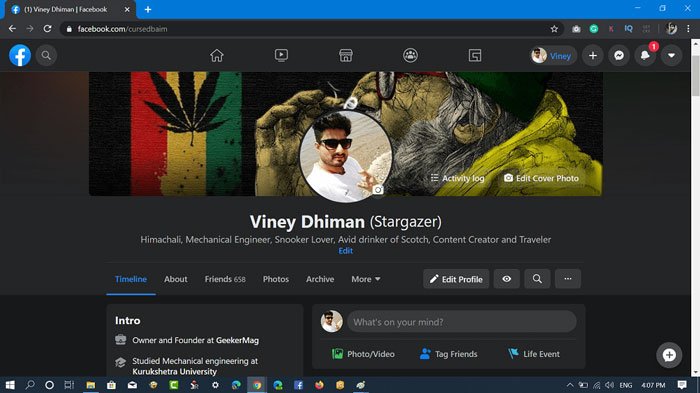
Facebook Dark Mode for Android and iOS
Launch Facebook app on your phone
Next, tap on the Facebook main menu (Hamburger) icon available in the upper right corner on Android and lower right corner on the iOS devices.
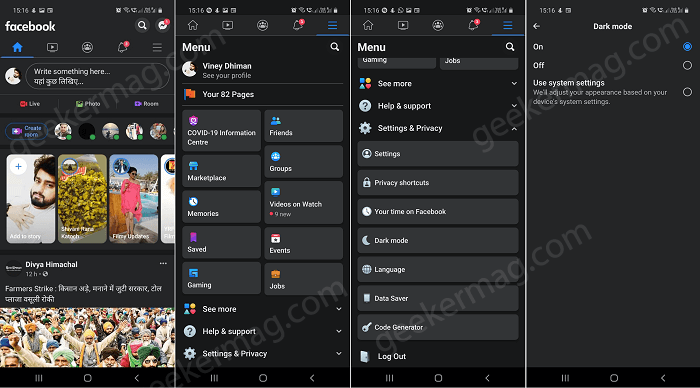
Select Settings & Privacy > Dark Mode.
Here on this page, you will find three option ON, OFF, and Use System Settings.
Selecting ON will enable dark theme on Facebook
Selecting OFF will enable Light theme on Facebook
Selecting “Use System Settings” will respect system settings. It means if your device is using dark mode then Facebook app will automatically use dark theme. While light theme in case your device is using light theme.
In case, you use Facebook Messenger, then it also has a Dark theme. Here’s How to Enable Dark Mode in Messenger
You can check YouTube video for clear idea:
What are your thoughts about Facebook Dark Theme? We would like to know your opinion in the comments.



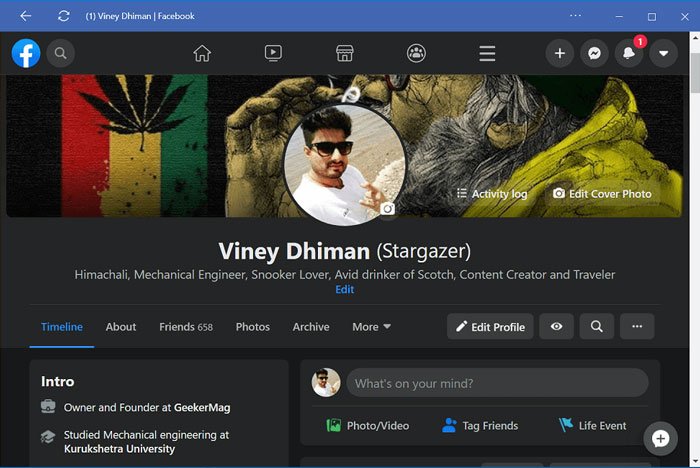



8 Comments
The problem is that “Dark Mode (WebExtension)” is just one out of many, such as “dark-facebook 2” on GitHub…
The latter homepage has a lazy “Fork me on GitHub” diagonal banner, which has the entire triangle as a link (as opposed to just the strip :)) and that’s besides the last update being from 2015.
That first one is advertised as “A global dark theme for the web”, instead of just FB and it’s over half-a-meg when unpacked (absolutely huge); so, not even sure *what* to use. 🙂
^^ And there are more, like what are the advantages /disadvantages? @https://nighteye.app/how-to-enable-night-mode-for-facebook#desktop
I know this is older, but somewhat still relevant …
Is there any reason you don’t mention or recommend the ‘Stylus’ plugin? There are plenty of great css themes on userstyles.org (I even have quite a few there, though I haven’t made any for FB) and many are updated often to keep up with site styles. And it’s more than easy to use. With Stylus (or older Stylish?) you can theme most sites and there are plenty of great dark themes for most. Someone mentioned ‘dark-facebook 2’ which is primarily on Userstyles.org, I didn’t even know it had a GitHub repo (although I should’ve assumed).
I know its a cool program. The only reason I didn’t mention it is that Facebook will soon going to release the dark theme officially and will update the article once it is done:)
Still thanks for taking your time and suggesting me Stylus plugin 🙂
It’s about time Facebook gets dark mode & you’re welcome.
I dont like the dark mode on Facebook. How do i change it back to normal, thank you
Move the slider to Off position ????
Excuse me, but I don’t see the option for me. Location: Philippines.