Sometimes, Antivirus program which you use on your computer is the reason behind troubles in the browser, especially when you’re using Avast Antivirus.
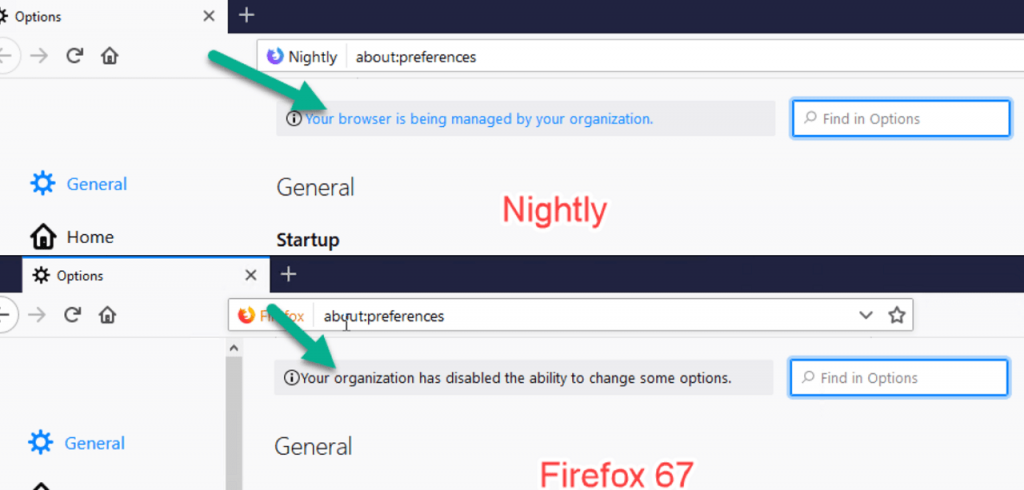
Following Chrome, Firefox browser now also showing a message in the Settings page which reads:
Your browser is beind managed by your organization
OR
Your organization has disabled the ability to change some options
Majority of the users who’re using Avast Antivirus as a default security software are complaining about this message. While a small group of users who’re using other security programs also complaining about the message.
The error message was first displayed in the Firefox Nightly and later displayed in the stable version of Firefox i.e. Firefox v67. This can help if a third-party program like Antivirus program automatically set policies for Firefox. Fortunately, there’s a way to get rid of such messages.
Let’s Digg into the issue…
In case, you’re using Avast security on your computer, then the Settings page will display the same organization message. If you’re single users of the computer and your computer is not managed by the organization, then chances are high that get annoyed from the message.
If you visit about:policies page from the browser address bar, you will get a list of all the policies set by users and external program for the browser.
In case, you’re seeing the same message on which this whole article is based, then you will notice an “ImportEnterpriseRoots” policy is set for browser and its Value is set to True.
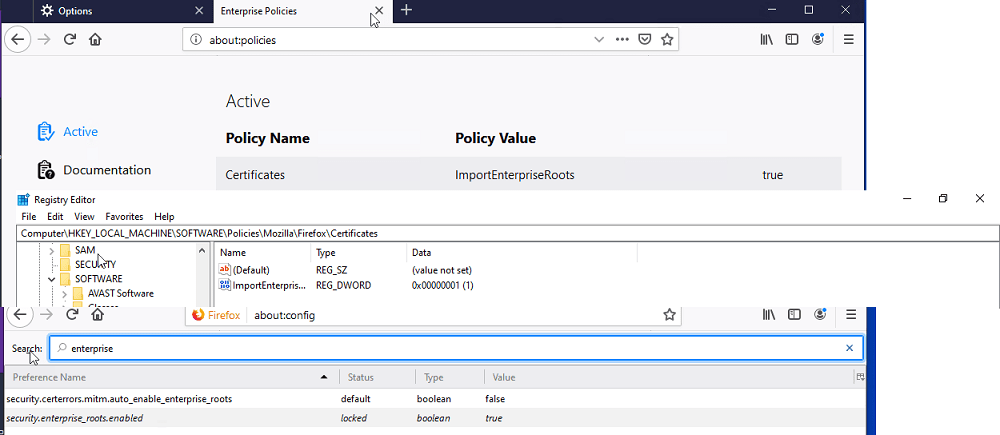
Also, if you head over to this registry key:
HKEY_LOCAL_MACHINE/Software/Policies/Mozilla/Firefox/Certificates
It will also show a DWORD value “ImportEnterpriseRoots” enabled by the Avast Antivirus.
Apart from this, if you visit about:config page, there you will find a preference “security.enterprise_roots enabled” and it Status is locked and value is True.
Remove “Your browser is being managed by your organization” message in Firefox
To get rid of this message from Firefox settings page, you need to take help of the Registry editor. Here’s what you need to do:
1. Launch Registry Editor on your computer.
2. Next, head over to following Registry key:
HKEY_LOCAL_MACHINE\SOFTWARE\Policies
Here, under Policies key, you need to delete Mozilla sub-key. To delete it, right-click and select Delete.
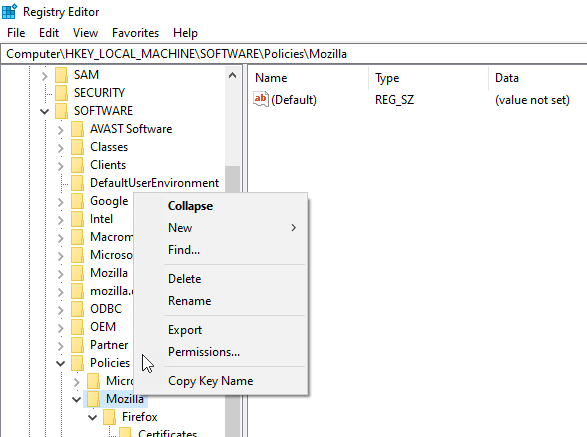
3. After that, close the Registry editor and Relaunch Firefox browser. Now you will no longer see a message “Your browser is being managed by your organization” message in Firefox.”
Frequently Asked Question
Question – Some users reporting that they have uninstalled Avast Antivirus from the computer, still the message is displayed on the Firefox Settings page.
Answer – The policy will still exist even if you have uninstalled Avast. So it is highly recommended to delete the Mozilla registry from the computer only then you will get rid of the message.
If you need further assistance related to this, feel free to contact us via comments.
Source and Credit – Techdows
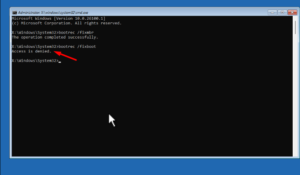
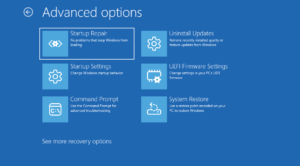




3 Comments
But are there other effects from deleting that key? Is that key related to Avast scanning incoming web info and protecting us?
Why hot answer this important question above?
have never used Avast, yet have the same problems (blocked access to some settings, etc.). The solution above did not solve the issue