PDF Viewer in Chrome browser is not working, it showing grey or black screen. Let’s learn how to fix this problem.
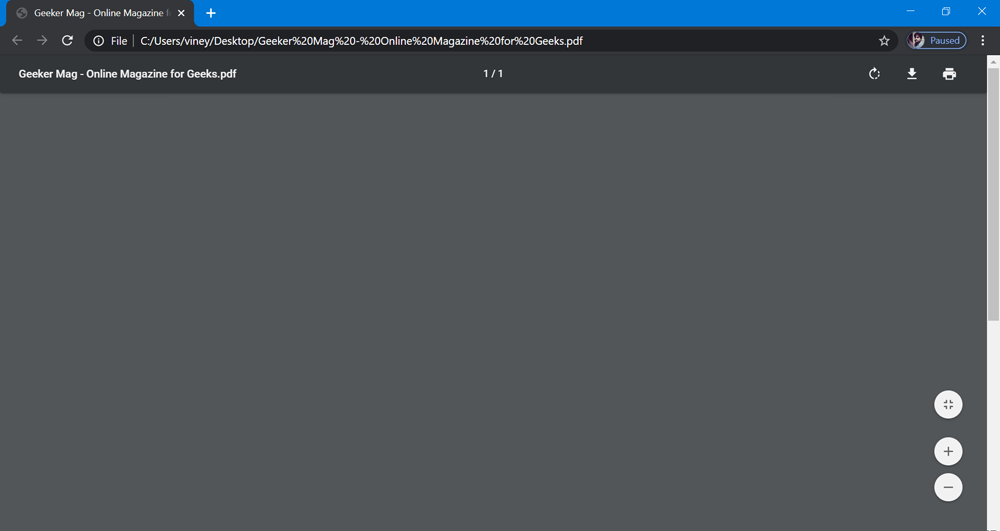
Lots of users reporting that after updating Chrome to latest version i.e. v81.0.4044.138, PDF Viewer broke and now it’s not working properly. What actually happening is that its behaving mysteriously, sometimes it works normally and sometimes it loads nothing, and sometimes its show gray or blank screen with toolbar at the top.
These users also added that clearing cache, resetting to default settings, and re-installing the browser didn’t fixed the issue for them. So, the question is how to fix this? Fortunately, there’s a quick workaround to fix the issue.
PDF Viewer not working showing Grey and Blank Screen
The only thing we can do is to wait for the Google to release the latest update as Google is already aware about the issue. You can check this Chromium bug thread for more information.
We can hope that upcoming update for Chrome will fix the issue. Until, then you can try this solution:
Solution one
Launch Chrome browser
Next, click on the Customize and control settings icon available on the upper right corner and select Settings.
Here, you need to click on the option “Sync and Google Services“
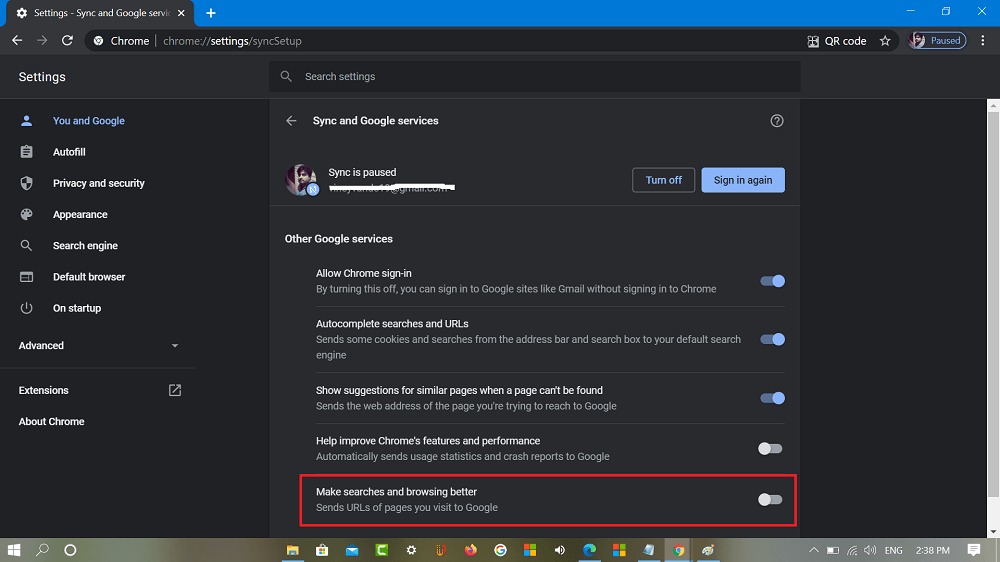
On the next page, scroll down to bottom and turn off option which reads “Make searches and browsing better” – “Sends URLs of pages you visit to Google“
Alternatively, you can directly visit this settings page by going to chrome://settings/syncSetup
In case, it’s already turned off, turn it on. After that, relaunch browser and following same steps turn it off again.
Solution Two
Another solution is to head over to Customize and control settings > Settings > Privacy and security (On the left side)
On the right side, you need to click Site Settings. Scroll down to PDF documents.
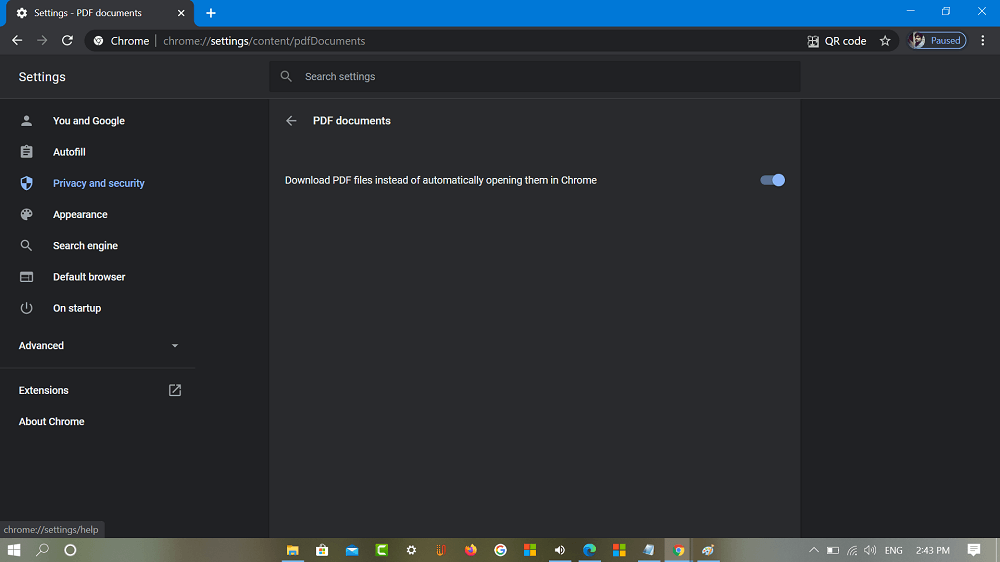
Here, you need to move the slider for option “Download PDF files instead of automatically opening them in Chrome” to ON.
You can directly visit this setting page by going to chrome://settings/content/pdfDocuments
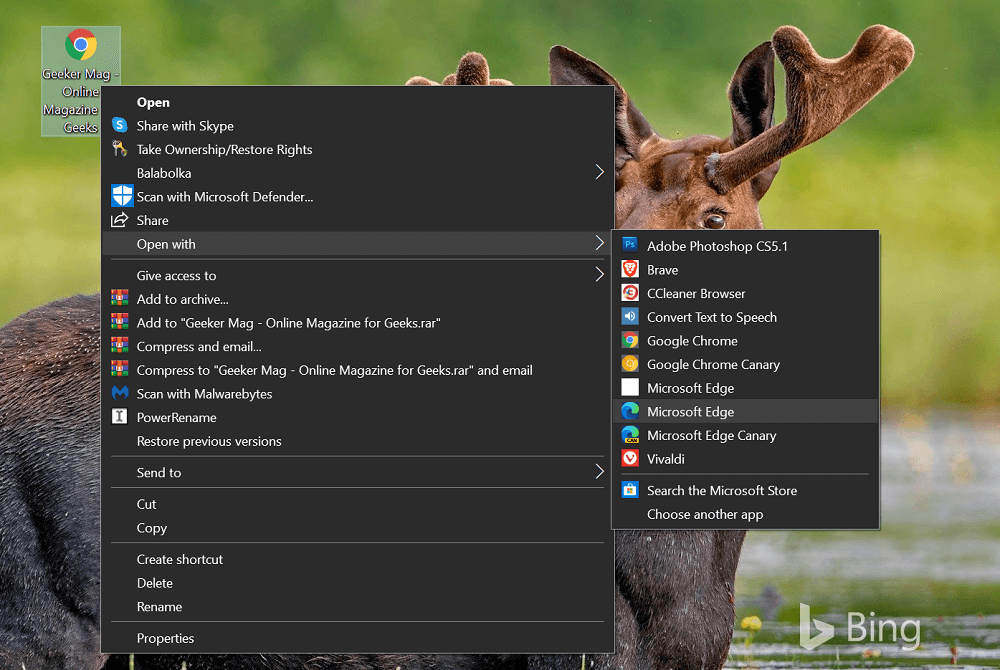
Once you download the PDF file, you can right click, select Open with and then open it either Edge, Firefox or any other PDF Viewer.
Solution Three
Sometimes PDF files which you’re trying to launch in Chrome browser are very large in size and it take longer to download the PDF file depending on your internet speed.
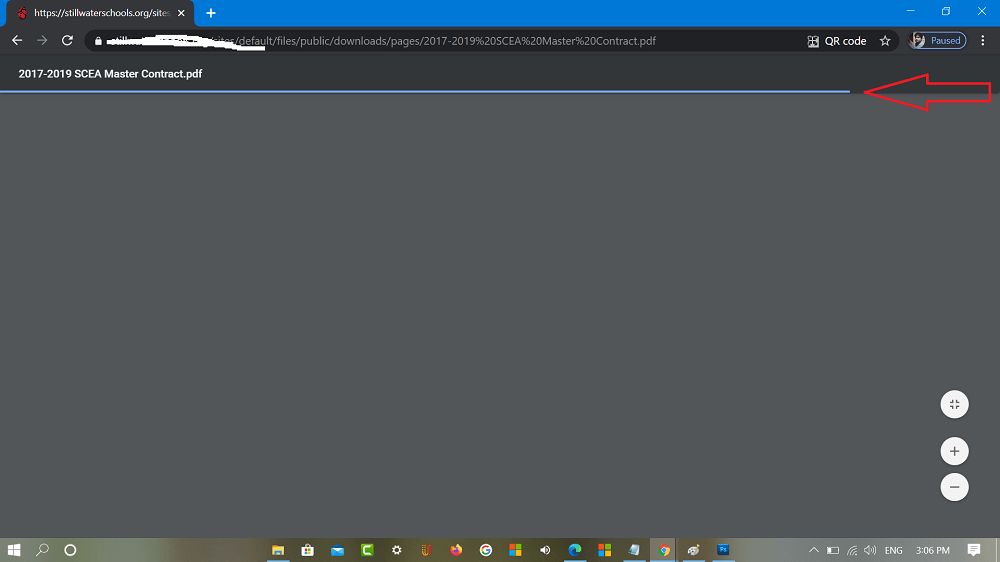
Chrome browser show gray screen until PDF file is downloaded in Chrome browser. So, make sure that PDF downloading process is completed. You can confirm this thing from blue bar at toolbar.
These are top three solution which worked for most of the users reporting about PDF Viewer not working issue in Chrome. Give try to these solutions and let us kno which worked for you?
Also, if you know any other solution to fix the same issue, then feel free to share it in the comments.





