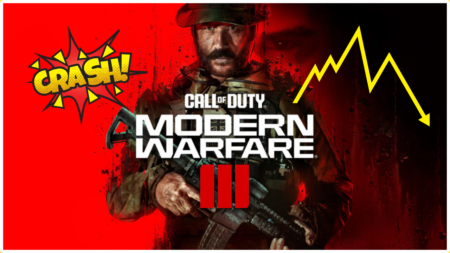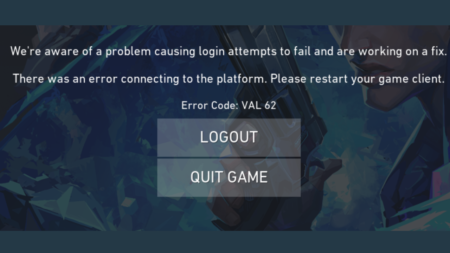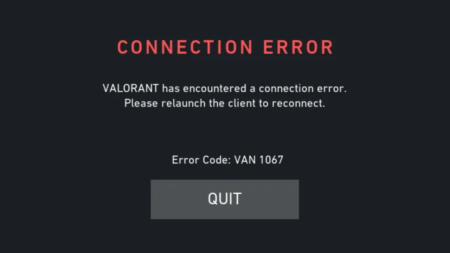Minecraft Realms is a handy feature added by the company, allows users to create personal multiplayer servers dedicated to you and your friend run by Minecraft.
If you usually create Realms in Minecraft, then it is possible that you have encountered Internal server error 500 and that’s the reason you made upto this blog post, right? The full error reads “Connecting to realms Internal server error 500” accompanied by a Back button on the screen.

Some users reported that they are using the best gaming laptop or running the 8K version of Minecraft, still, they are seeing this error which is totally annoying. Fortunately, it is possible to fix Minecraft realms internal server error.
Fix- Minecraft Realms internal server error 500
In upcoming lines, we will share with you a possible solution that helps the majority of the users in fixing Minecraft realms error 500. So with further delay, lets start with the first solution:
Close and Restart Minecraft
The first solution in our list is to close Minecraft game, reboot your device and try to play the game.
Check your internet connection
Sometimes, you might face this error not because of the game, but due to internet connection. So check if your internet connection is working properly. We also suggest to close your router wait for few seconds and reconnect your device.
After doing this, check if you are available to connect to Minecraft realms.
Close any app using internet connection
If you’re internet connection is working properly, then it is possible that you’re running application that eating up lots of internet bandwidth and as a result, Minecraft is unable to connect to realms.
So look for apps that currently using internet bandwidth, close them and try to connect to Microsoft realms.
Check if Minecraft update is available
Sometimes it is possible that you’re running outdated version of the Minecraft and due to this reason you’re unable to connect to Minecraft realms. So its good idea to check if any update is available
You can check this Minecraft support page to learn step by step instructions on how to do that.
Remove Minecraft Mods and Resource pack
You can also experience Minecraft Realms internal server error 500, when you’re using Minecraft Mods and Resource packs when trying to connect to Realms.
So we suggest you to remove Minecraft Mods and Resource pack and then try to connect to Minecraft Realms.
Reset Factory Settings
It is possible that you have played a lots with game settings and due to some conflict in the preference you have made, you might experience internal server error 500 while connecting to Minecraft realms.
So try to reset the game to factory settings, and then check if you’re able to connect to realms.
Minecraft Server is down
If none of the solutions discussed above fixes the issue, then it is highly possible that you’re facing this issue because the Minecraft server is down. In this situation, the only thing you can do is to wait for Minecraft server to back online.
You can track the status of Minecraft unofficially by going to Downdetector. You can also keep eye on Mojang Status Twitter for more update about to check status of Minecraft or update about Minecraft Realms internal server error 500.
So these are the possible solution that worked for the majority of the users who failed to connect to Minecraft realms due to internal server error 500. Why don’t you try these solution and let us know, which one worked for you.
In case, we missed to discuss any solution in the post that worked for you, then feel free to share with us in the comments.