Microsoft Edge v109 has a bug that breaks the printing feature in supported platforms which include all versions of Windows 11 and Windows 10. It appears that the use of special (umlaut) characters in your printer’s name can cause printing to malfunction.
According to various reports whenever they try to print a web or pdf document using Edge v109 nothing happens or in some cases instead of printing, a print dialog shows a spinning circle”, or in some cases print window crashes.
Fix – Microsoft Edge v109 Printing issue due to Special (Umlaut) characters
It could be quite frustrating for those users who’re using Edge a default PDF viewer and they’re unable to print. However, there are various simple solutions to fix the print issue in edge due to special characters in the printer’s name.
Solution One – Use CTRL + SHIFT + P Instead of CTRL + P
If you are unable to rename your printer because it is a domain printer managed by your system administrator, then you will find this solution useful. All you need to do is to make use of CTRL + SHIFT + P, Edge will open the system Print dialog which is not affected by this bug.
Solution Two – Use IE Mode in Edge
According to various reports from users, they manage to print the documents by enabling IE Mode in the Edge browser.
Solution Three – Rename the Printer
Launch the Settings app by pressing WIN + I key combination.
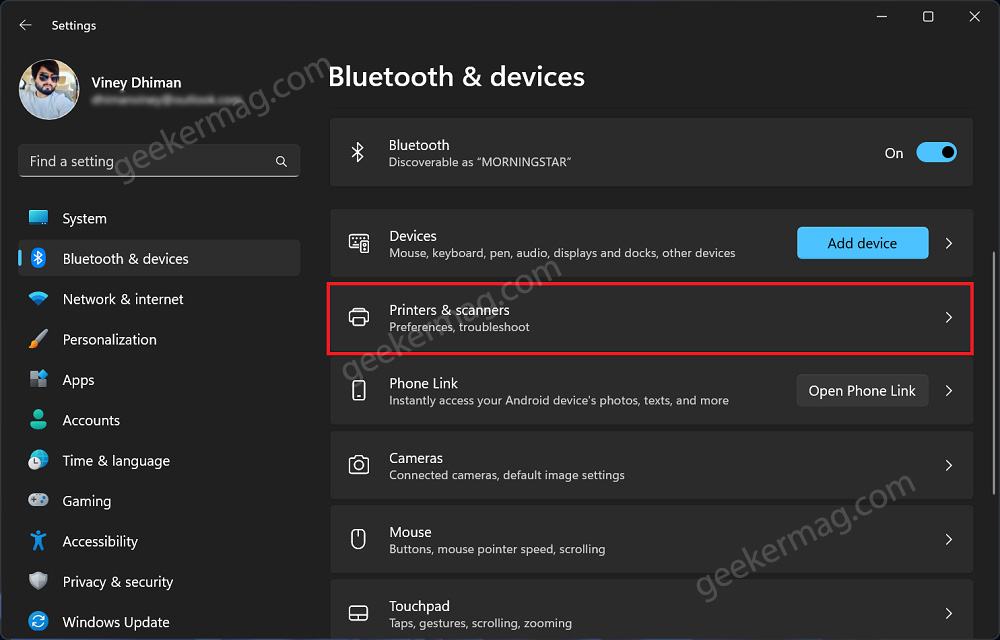
Switch to Bluetooth & devices, and then on the right side, scroll down and Printer & scanners.
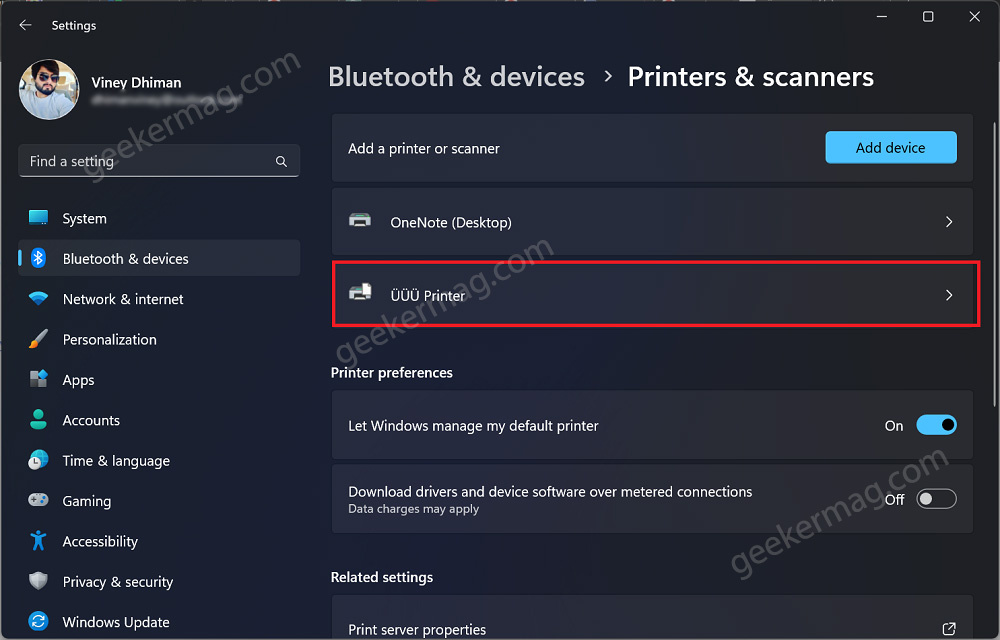
Here, you will get a list of Printers connected to a PC. Locate and click the affected Printer to reach the details page.
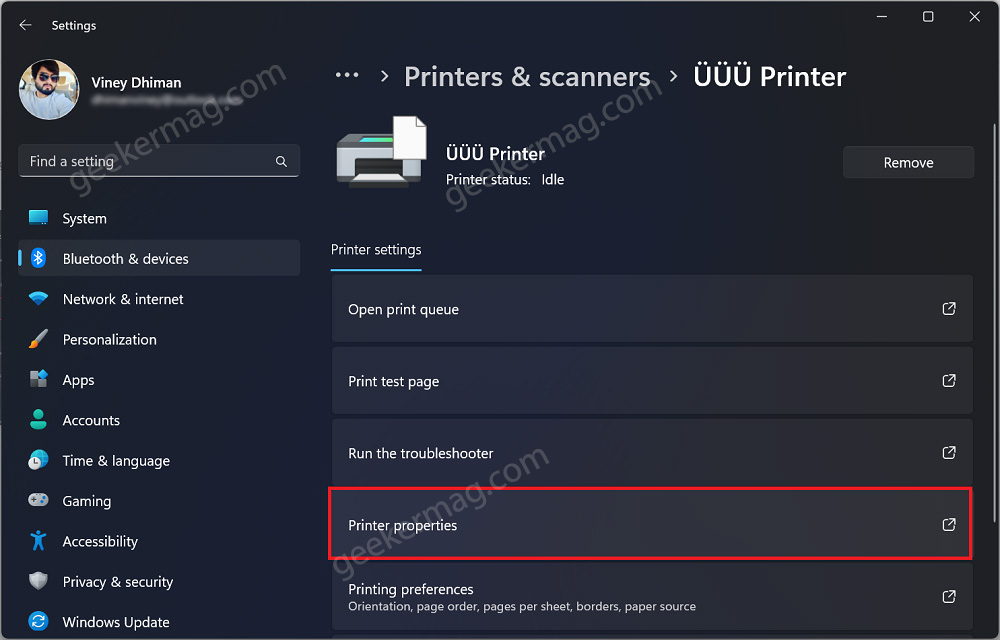
On the next page, click on the Printer Properties button.

In the Window that opens, click on the Change Properties button.
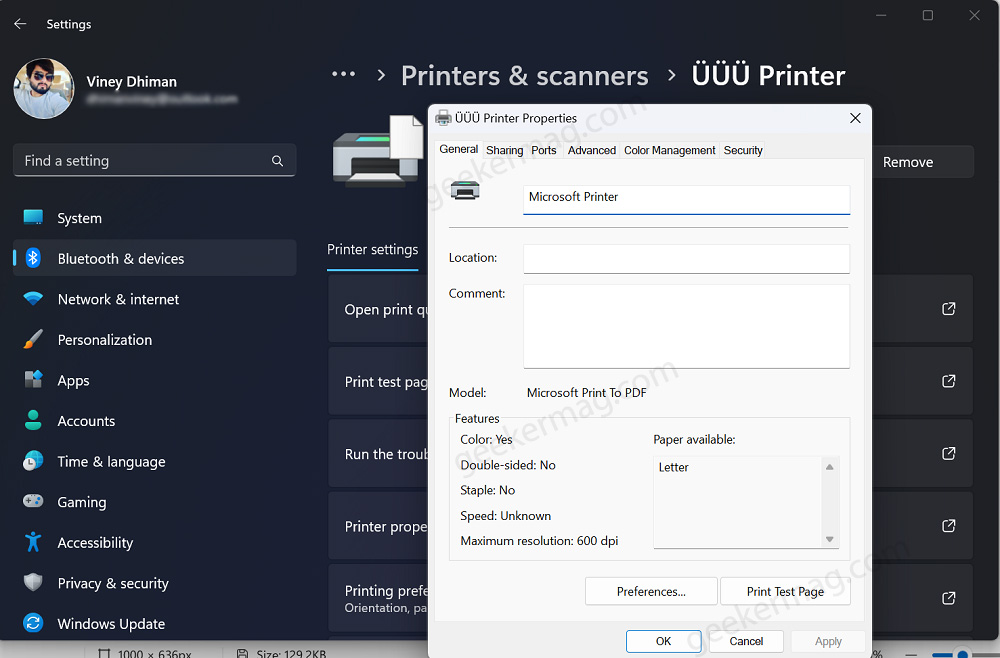
Under the General tab, you need to Rename the Printer. Make sure it should have Latin characters.
Once done, click OK to apply the changes.
So these are possible solutions that you should resolve the problem and allow you to print from Edge 109 without any issues.
It’s worth noting that this problem is specific to Edge 109 and does not affect other browsers. If you’re using a different chromium-based browser, you should not experience any printing problems even if your printer’s name contains special characters.
Thanks BornCity for the information





