Microsoft has added support for third-party widgets for Windows 11 and Facebook Messenger Widget is the first one that users can add to the Widget board.
With the help of the Messenger widget for Windows 11, users can access their Messenger chats and notifications directly from the Windows taskbar, without having to open the full Facebook website or the Messenger app.
In case, you make use of Windows 11 widgets to get information about what happening around you, then the availability of the Messenger widget will make it easier for you to communicate with your friends easily and quickly.
Right now, the Messenger widget (In preview) is available for Windows Insider running Windows 11 build 25284 or above.
How to Add Facebook Messenger Widget to Widget board in Windows 11 (25284)
In case, you’re Windows Insider and would like to try the first widget for Windows 11 i.e. Messenger Widget, then here’s how you can do that:
Things to keep in mind:
- You need to be running Windows 11 build 25284 or above.
- You need to be running the latest version of the Messenger app on a Windows 11 PC.
- In case, you’re not running the Messenger app, then download it from Microsoft Store.
Open Microsoft Store, and click on the Library option available on the left side. Click on the Get updates button, and update the Messenger app to v1720.23.215.0
After that, click on the Widget button available on the left side of the Taskbar to open the Widget board.
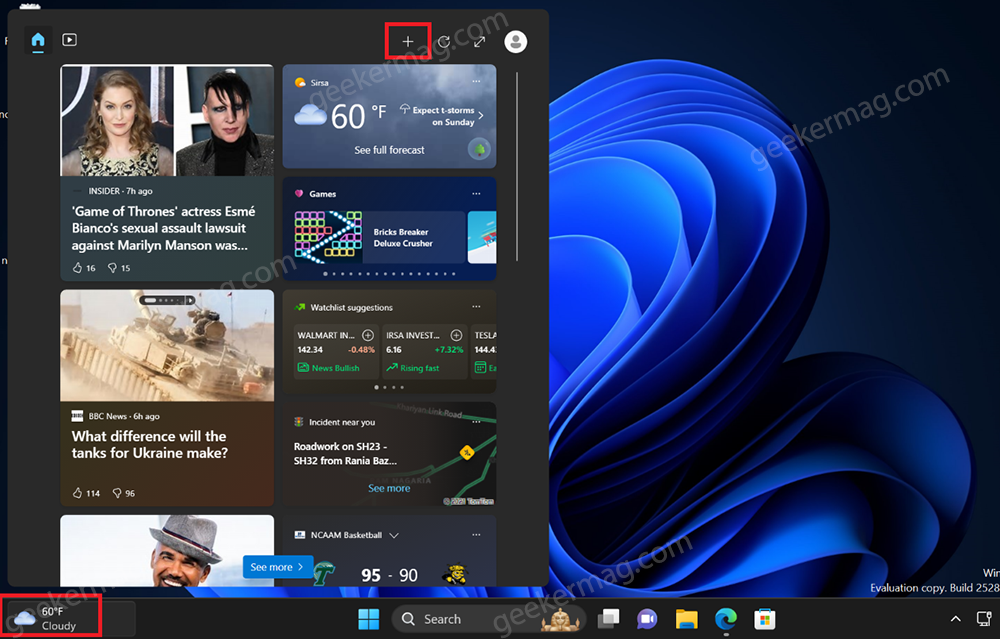
Now, you need to add a widget in Windows 11 widget board. For that, click on the (+) icon to open Add Widgets menu. Here, you will get a list of various Widgets. Locate the Messenger option and click on the (+) next to it.

Instantly, the Messenger widget will be added to the board. You will be asked to log in to the Messenger app. Follow the on-screen instructions.
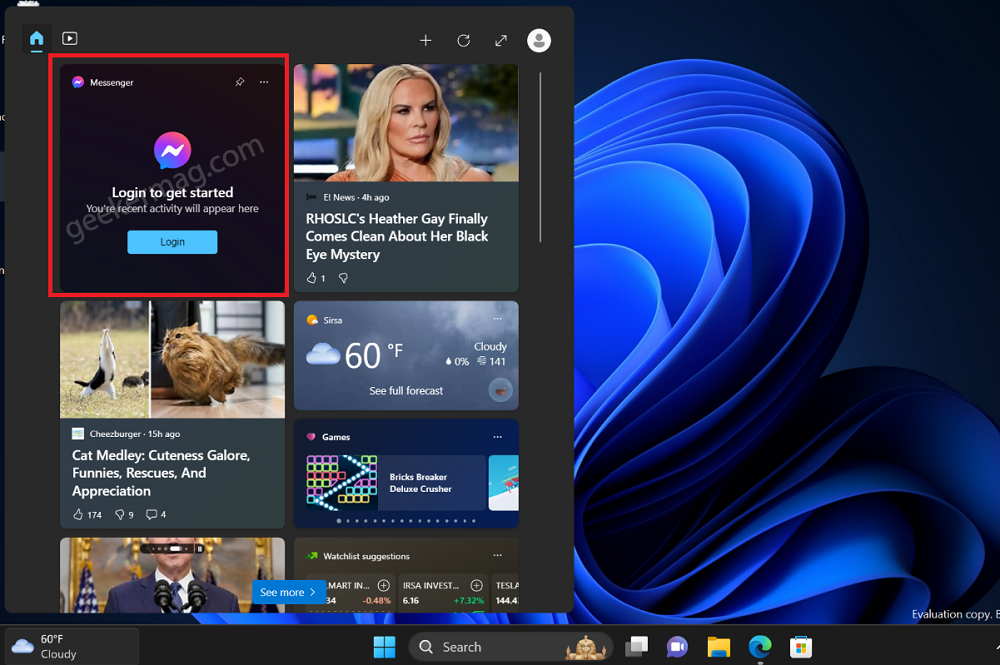
Once you’re logged in, this is how the Widget will look like.
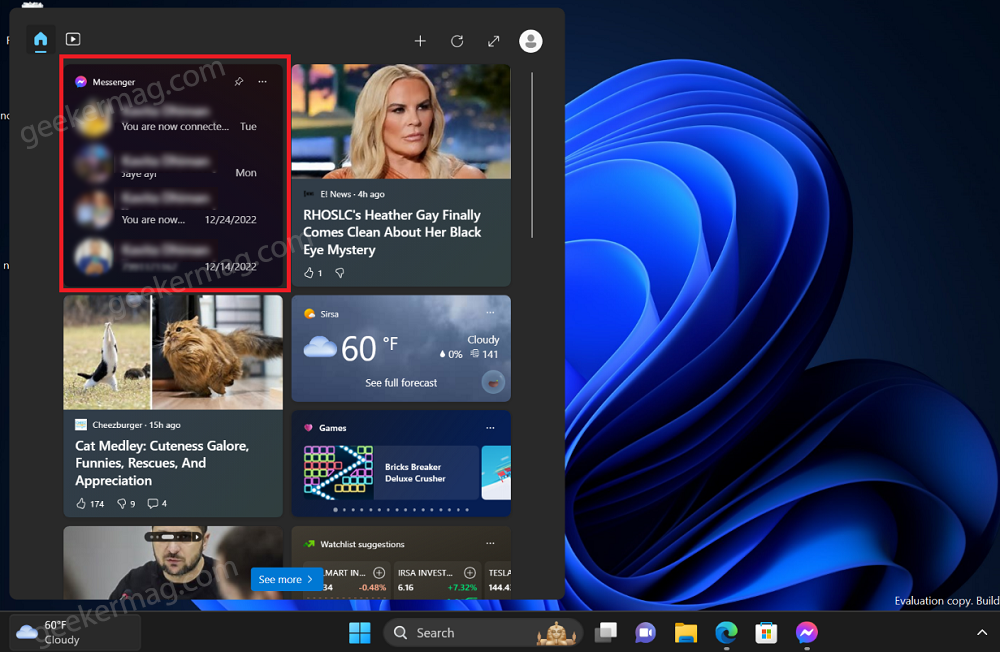
With default settings, it shows a medium widget that shows 4 chats. In the Small and Large widgets, you will see one and six chats.
I have tested the Messenger widget for Windows 11 in build 25281 and its working for me.
That’s all about the Messenger widget for Windows 11. Microsoft also suggests more developers create and release widgets for their apps.
So what is your opinion about the new Facebook Messenger widget? Did you find it useful? Let me know in the comments.





