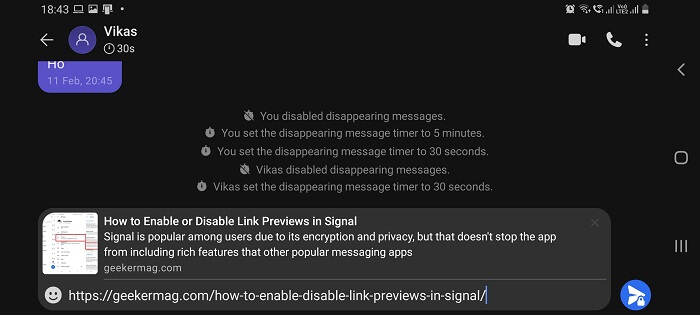Signal is popular among users due to its encryption and privacy, but that doesn’t stop the app from including rich features that other popular messaging apps like WhatsApp and Telegram.
One such feature is link Previews, it is a visual review (including a brief description), of the link you type into the Post Editor. The Signal app makes use of a privacy-enhancing proxy, as a result, the website you’re previewing won’t see your IP address. Link Previews support all websites that use HTTPS encryption.
Enable or Disable Link Preview in Signal (Android and iOS)
Link Previews feature is disabled with default settings. In case, you’re fan of this feature and would like to enable it, then here’s how you can do that:
Note – Steps for Signal for Android and iOS devices are same.
Launch Signal app on your phone and then tap on Profile picture available on the upper left corner.
Tap on the Privacy from the overflow menu.
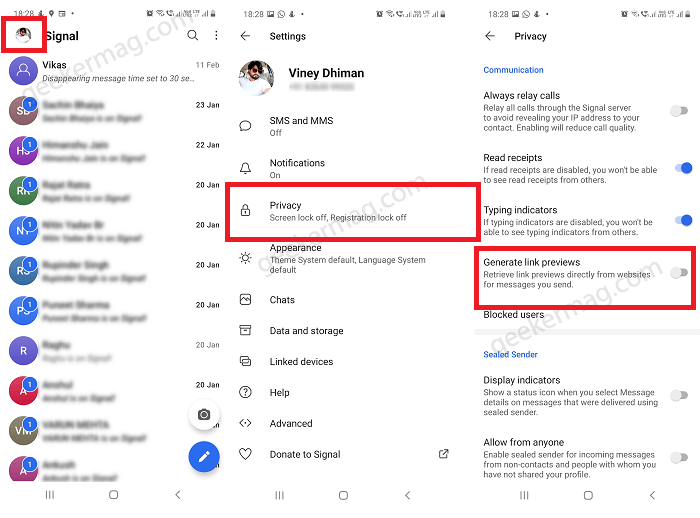
Finally, scroll down to the Communication section and toggle the ON or OFF Generate Link Preview option.
From now onwards, whenever you share the link in a conversation it will automatically generate a preview of the link.
Remove Link Preview from Individual Chat in Signal
You might be wondering if it is possible to send links but keeping the Link Preview feature ON? Fortunately, it is possible, and here’s how to do that:
Open Conversation for individual or group where you only want to share the link.
Next, copy-paste the link “New message” or “Signal Message” box, and when it generates a link preview that includes text snippet and feature image. You need to tap (X) icon to remove the preview.
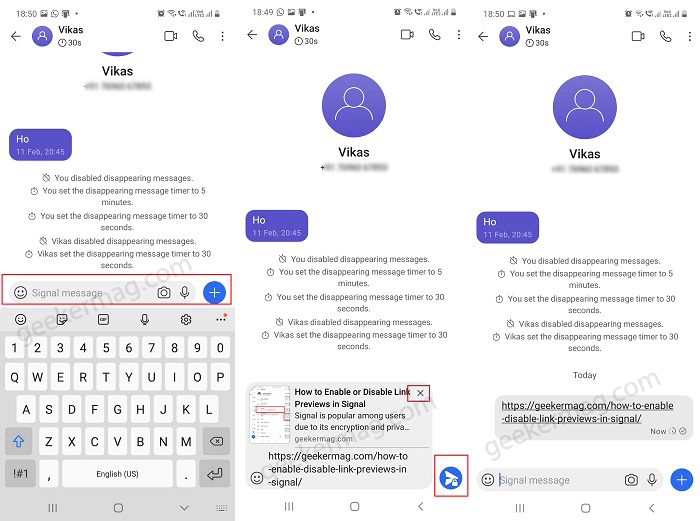
Finally, you can tap on the Send button. Doing this will share the link without preview.
Link previews in Signal don’t have to be all or nothing. If you choose to leave the “Generate Link Previews” feature on, you can remove previews before sending individual messages.