Microsoft is testing a new Desktop Search Box widget using which you can perform a web search quickly right from the desktop of a Windows 11 PC. The company wants to bring an experience similar to Windows widgets but to desktops. It allows users to search the web right from the desktop

The New Search box appears on the top of the screen which is center aligned. When you type your query in the space provided and hit enter or click the search icon, it opens search results in the Edge browser which is powered by Bing search.
The New Desktop Search box in Windows 11 is an experimental feature and Microsoft is testing it with Insiders at the moment. It was first added in Windows 11 build 25120, but the rollout was stopped in build 25158. The fact is that it was never removed in the later builds.
Enable Desktop Search box Widget in Windows 11
In case, you really like the Desktop search bar and would like to give it a try, then you can force enable it using a vivetool. Here’s how you can do that:
Make sure, you’re running Windows 11 build 25231 or above
Download and Setup ViveTool on your PC.
Launch the Command prompt with admin rights. For that, click on the Search icon and type CMD, when it Command prompt appears in the search results click to open it.
Here, you need to copy-paste this command: c:\vivetool\vivetool.exe /enable /id:37969115 and hit enter
Once you get the message successfully set feature configuration for all commands, you need to reboot your computer to apply the changes.
After doing this, the new search box widget will start appearing on the desktop. You can use it to perform web searches.
Show or Hide Desktop Search Box Widget in Windows 11
You might be wondering. If there’s an option to show or hide the Desktop Search box, then the answer to this question is Yes.
With the default setting Desktop Web search widget is enabled which means whenever you turn on your PC, it will appear on the desktop. In case, due to any reason, it doesn’t appear or you want to disable it, then here’s how you can do that:
Right-click on the Desktop and from the context menu select the option “Show search“. When the same option is ticked, the Search box will appear on the desktop. When unticked, it will not appear on the desktop.
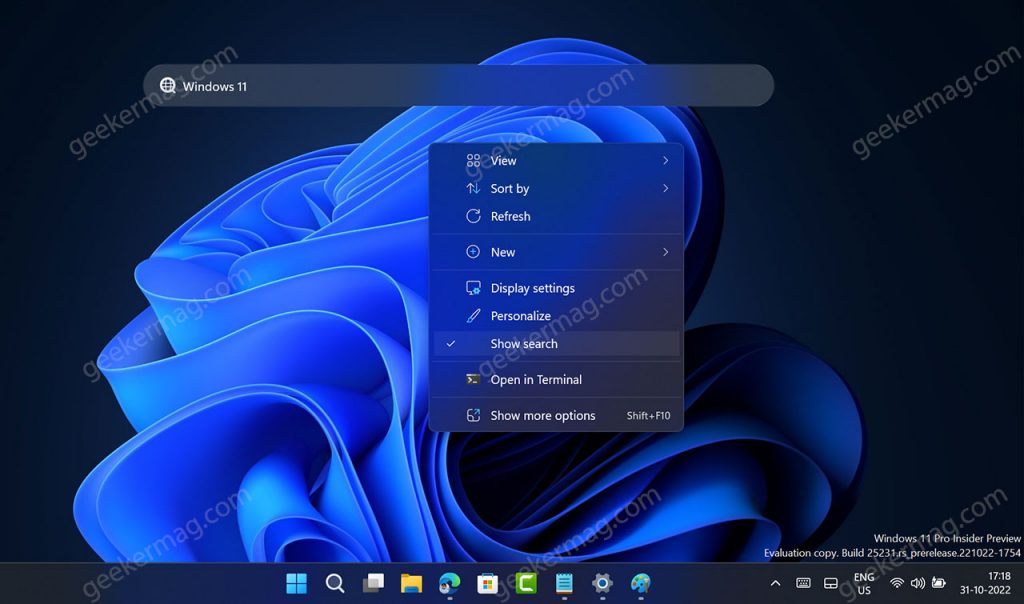
As simple as that.
So what is your opinion about the new Desktop search box Widget that Microsoft is testing in Windows 11? Let us know in the comments.





