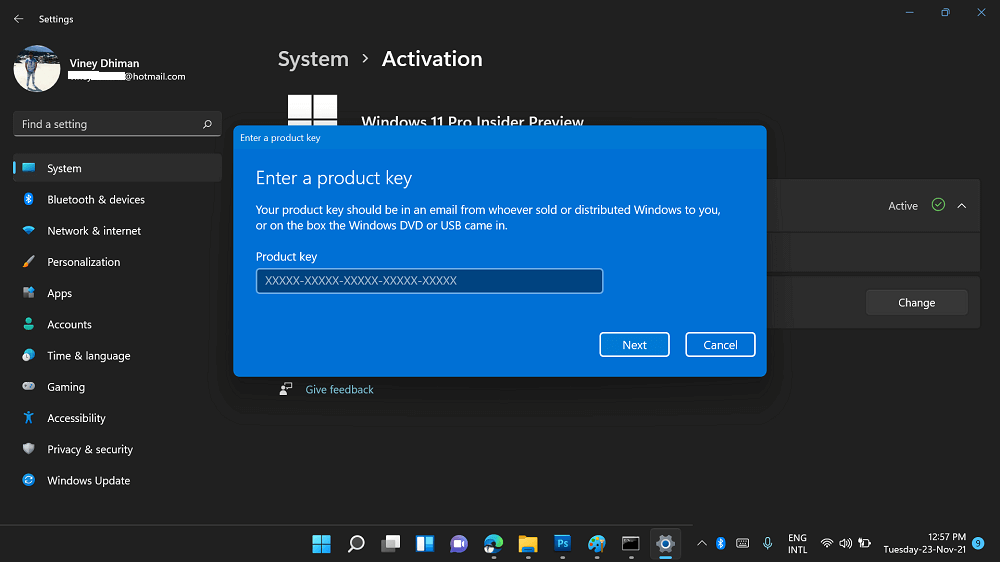To activate a copy of Windows 11 on your computer, you need a product key. Microsoft is offering users a free upgrade to Windows 11 if the copy of Windows 10 installed on their computer is activated with a genuine license.
What that means is, your system will use the same Windows 10 key installed on your device to activate Windows 11 after the upgrade process completes. So Windows 10 product key will become your Windows 11 product key.
If you have upgraded to Windows 11 using a Windows 10 digital license linked to your computer, then you don’t need the product key later for activation.
Although, there are various situations when you want to know the product key of Windows 11 because of the following reasons:
- Your system is not working properly and now you want to perform a clean install and use the product key later to activate Windows 11.
- If Windows 11 activation fails after installation, then you can use the product key to activate the copy.
- You’re going to transfer license of Windows 11 from old to new device
- Or you just want to keep the copy of Windows 11 Product key somwhere safe for future.
How to Find Windows 11 Product key
There could be other reasons behind why you need to know the product key of Windows 11 that you purchased from an online store or the one that baked into your device from the manufacturer. No matter what is your reason, in this article, we will be discussing all the ways to help you find Windows 11 product key.
Find Windows 11 Product Key using Command Prompt
Run the Command Prompt as administrator. To do so, click on the Search icon in the taskbar. In the search menu, search for CMD.
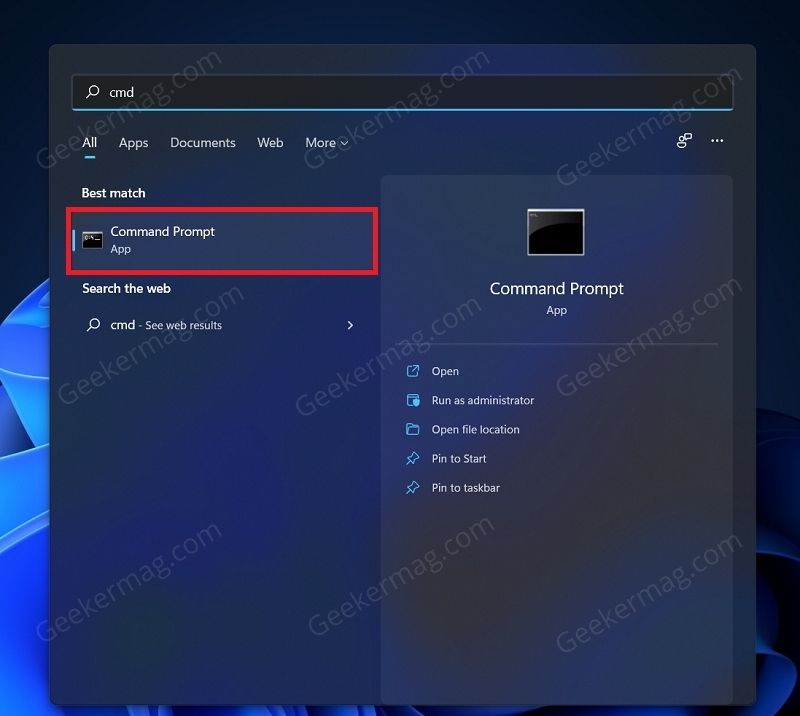
Now, right-click on the Command Prompt from the search result and then click on Run as administrator. This will run the Command Prompt with administrative privileges.
In the Command Prompt, type and execute the following command- wmic path SoftwareLicensingService get OA3xOriginalProductKey

Instantly, you will see the product for Windows 11 for the copy installed on your computer. Like shown in following screenshot:

This is one of the best and easiest ways to find the product key.
Use VBS Script to Find Windows 11 Product Key
You can also use the VBS (Visual Basic) script to find the product key to Windows 11. To do so, follow the steps given below-
Download the VBS script on your computer using this link to download the VBS script on your PC.

After you have downloaded the script, head to the location where you have saved it. Double-click on the file to run it.

After you run the file, you will get a pop-up window sh that will show the license key to Windows 11.
Finding Product Key Using Third-Party Apps
You can either use a third-party app known as the ShowKeyPlus to know the Windows 11 key of your computer.
In the Start Menu, search for Microsoft Store and click on it open it.

Now in the Microsoft Store, search for the ShowKeyPlus app and select the relevant search result. Click on Get/Free button to download and install the app on your PC.

Now run the ShowKeyPlus app on your PC, and you will be able to find the Product ID and the Installed Key.
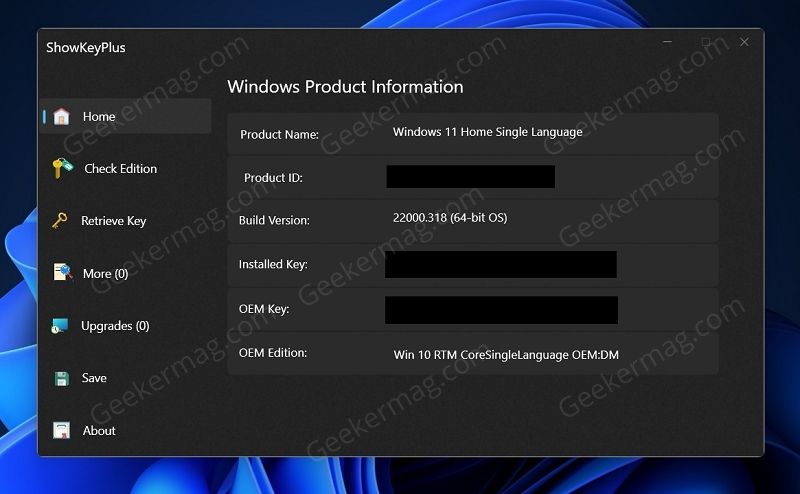
Search Sticker with key on your device
You will get the license sticker on the PC or the box. The license sticker will have the product ID of the Windows as well as the license key. If your PC came with Windows 10 and you have upgraded to Windows 11, then the product key will be the same as Windows 10.

If you have purchased the Windows then you will find the key associated with the activation email, or you will get the key along with a copy of your version. In case, your PC is managed by an organization, then you will have to contact the, to get the key for Windows 11.
So following are the best, quick and possible solutions to find the Windows 11 Product key. Depending on your requirement use the one that’s best for you.