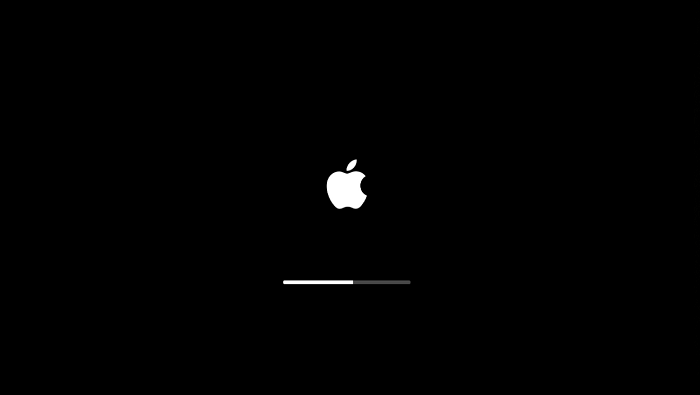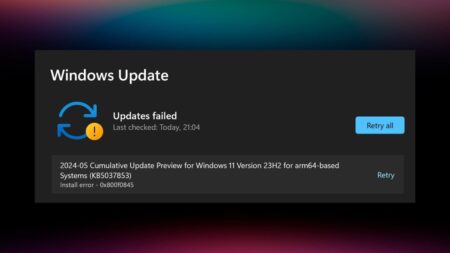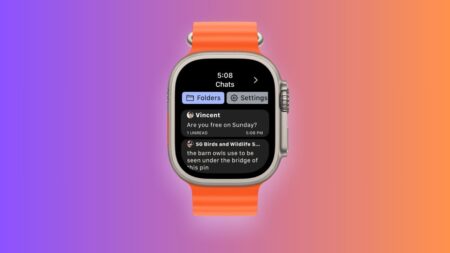Have you ever been in a situation when your Macbook is completely frozen and not working properly? The solution to this problem is to Force Restart Mac, as this is the last resort to bring it to normal condition.
Before you force restart your Macbook, we assume that you have already performed initial troubleshooting. The solutions include:
In case, a particular application is freezing or behaving abnormally, then try this solution:
Press and hold Option key, and then right-click on the freezing app icon. Next, from the dock select Force Quit.
If the mouse cursor is working, but Mac OS is frozen, then here’s how you can fix it:
On the upper-left corner of the screen, make a click on the Apple symbol and then select Restart.
Alternatively, press the Power button while holding the Control (CTRL) key, press the Power button. This will open the System shutdown dialog, select Restart from the options.
Force Restart MacBook, MacBook Air, & MacBook Pro
In case, you’ve already performed solutions discussed above, but it fails to fix the issue, then perform Force reboot your Macbook. Here’s how you can do that:
Before you start, we would like to tell you that in this tutorial Power button play essential role. So its important to understand where is the power button on all MacBook’s?
You need to keep few things in mind:
- MacBook Air 2018 or above Touch ID is a Power button.
- MacBook Pro has Touch Bar and it is available on the right side of the bar.
- Usually, the power button is available in the upper right corner next to F1-F12 keys.)
To Force Restart a Mac, hold the Command (⌘) and Control (CTRL) and press the Power button, or Touch Id or Eject Button. (Depends on what MacBook you are using).
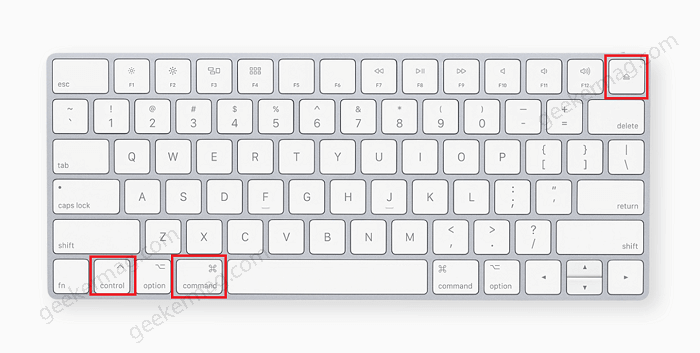
Keep pressing the keys until you see a black screen and the system reboots successfully.
Even after doing this, if your MacBook repeatedly freezes and you are unable to catch the problem, then restart your Mac in Apple Diagnostic mode and check if there is any hardware issue.
This is how you can Force Restart your Mac. In case, you know any other solution, then feel free to share with us via comments.