Microsoft Office now offer users 8000 royalty-free images and icons. In this blog post, learn how to insert pictures in your documents.
Microsoft recently rolled out a new Version 2004 (Build 12730.20024) for Office for Windows PC users who have enrolled in the Office Insider program in the Fast Ring. With latest update the company introduced high quality stock images, icons, and stickers to users who have purchased Office 365 subscription.
With this update users will be able to access around 8000 royalty free images and icons in Microsoft Words, Excel, PowerPoint, and Outlook app for Windows users. Apart from this, the company will bring more premium content for users who have purchased Office 365 subscription.
Insert Stock Image in Microsoft Office App
In case, you want to insert new pictures and icons and then here’s how you can do that:
Launch any Microsoft Office application
Next, you need to Select Insert > Pictures > Stock Images.
Choose the type of content you want to explore. The options include: Stock Images, Cutout People, Icons, or Stickers.
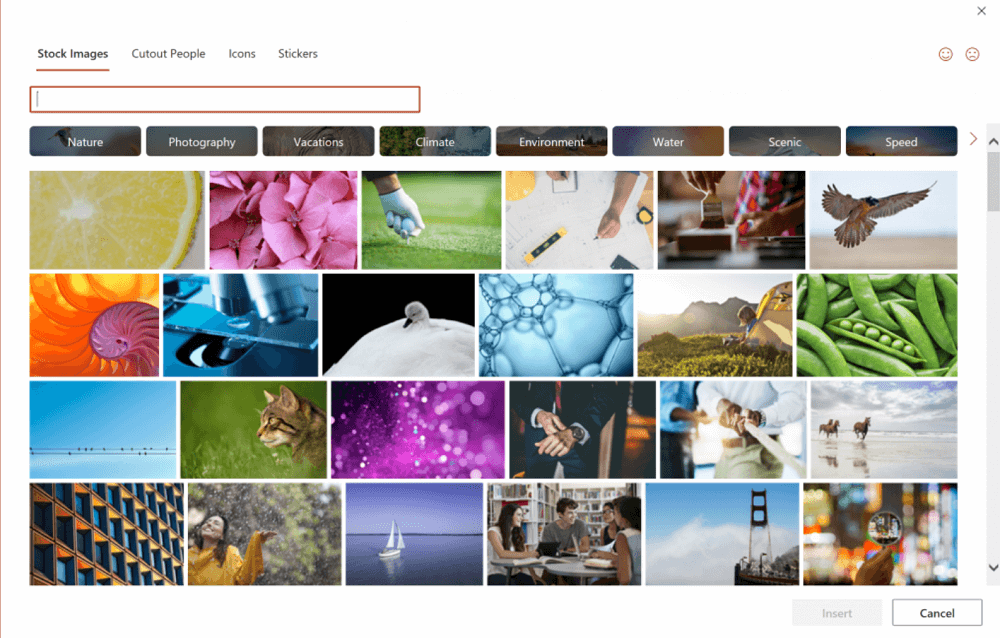
You can also search picture or icon by typing keyword in the search box.
At last, choose the picture which you want to add and then select Insert. The same picture will be added to your office document.
Apart from this, the same update also brings more features. You can know more about them in Office Insider Page
Via – MSPU





