Want to learn the instructions on how to share private YouTube videos? The blog post will guide you through the steps.
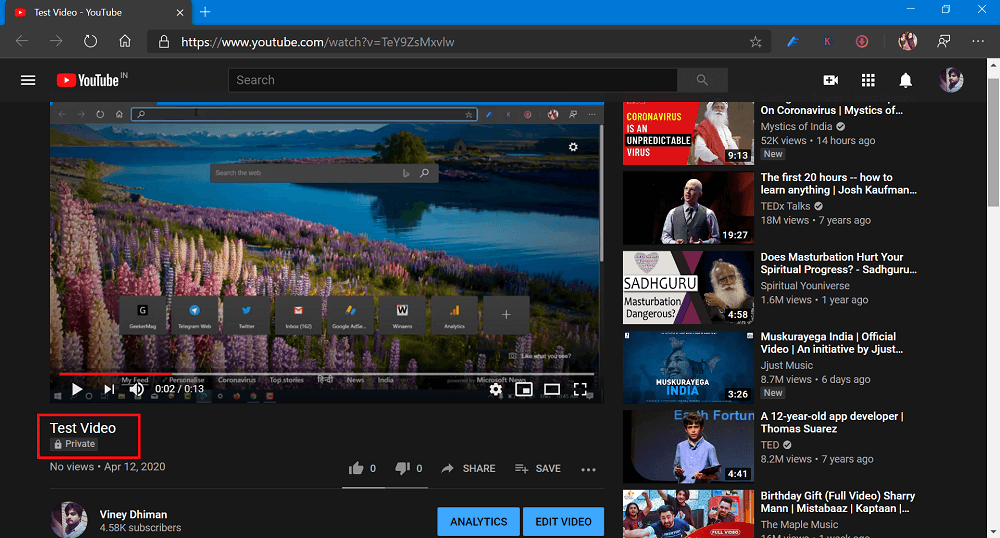
YouTube is a fantastic video-sharing platform that lets you share videos that you have produced with the entire world. Apart from that, it also gives you an option to make videos private. This feature gives you the power to select people with whom you want to share the video privately. This way no one on YouTube will find your video and unable to distribute or share it with others.
YouTube has introduced a Creators studio and steps for accessing feature is bit different and same in the case of sharing videos privately.
In case, you also want to learn the way on how to share private YouTube videos, then here’s what you need to do:
1. Upload video privately. To upload the video, visit this link ‘https://www.youtube.com/upload.’
2. In the Upload dialog box, select the file
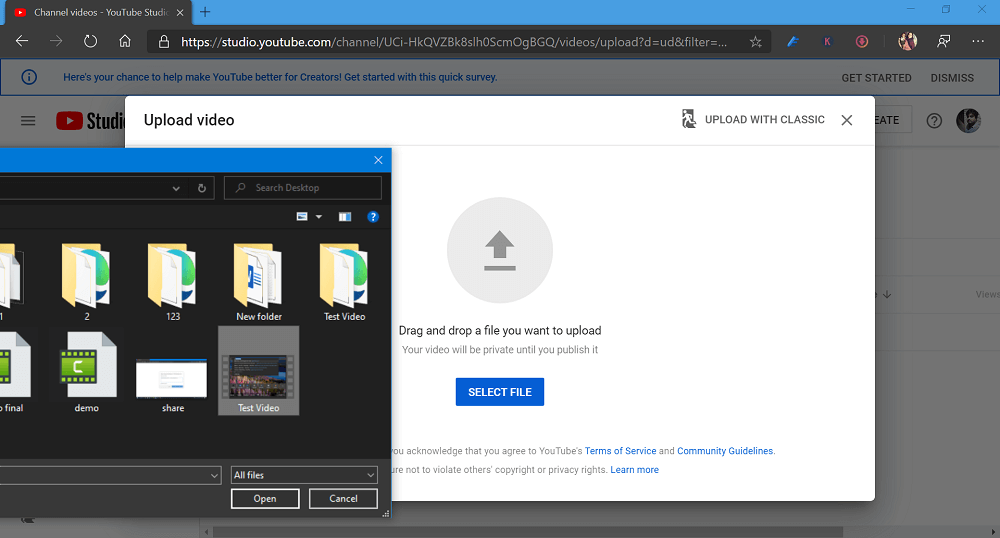
3. On this screen, you need to add video details which include Meta Title, Description, Keyword, and others. You need to click on the Next button and reach the Visibility section.
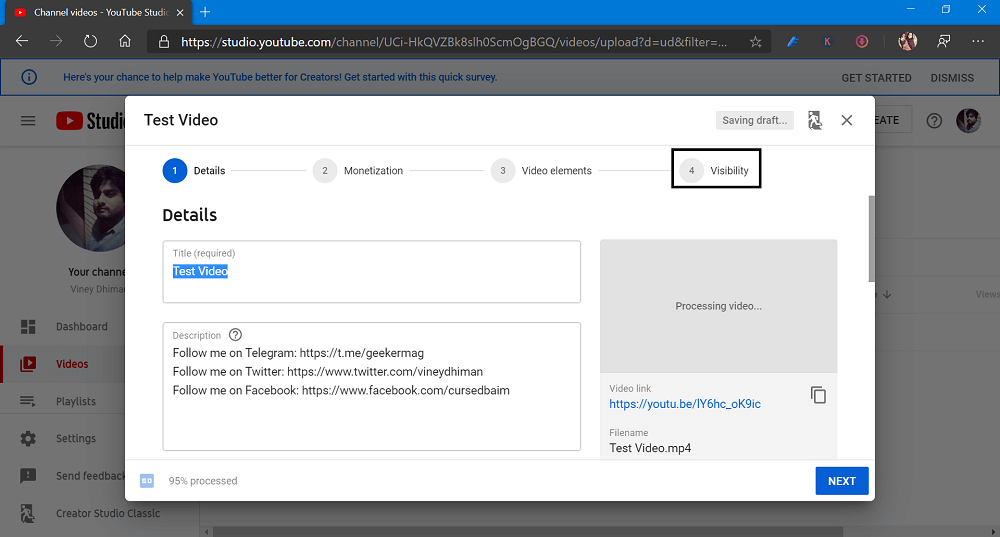
4. Here, you need to select the Private option and then click on the Save button to publish the video privately.
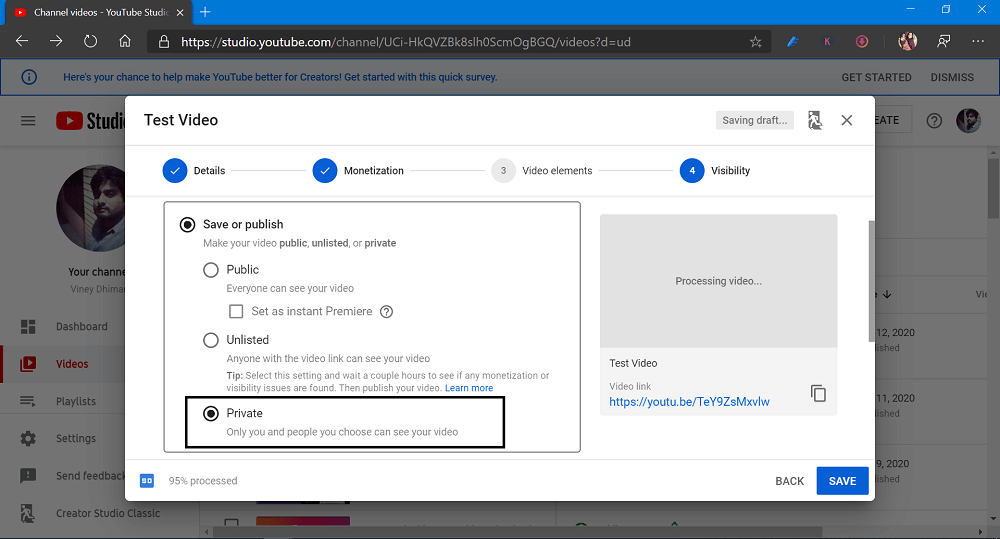
5. After publishing the video, you will be redirected to the Video section. Here you need to click on the Details (Pencil) icon to edit the video.

6. On the right side, click on the Options (three vertical dots) icon and select Share privately.
7. It will take you to a new page where you can select with whom you want to share the video.

In the Share with other boxes, you need to type the email id of users. Once done, click the Save and go back to the YouTube studio button.
Instantly all the users will receive the email that you have uploaded the private video accompanied by a link to watch it.
Note – In case, you want to share the video which is already uploaded to YouTube privately, then the steps are same.
You can also check following YouTube video on to know exactly how all this works:
Find this blog post handy? Do let me know your thoughts in the comments.



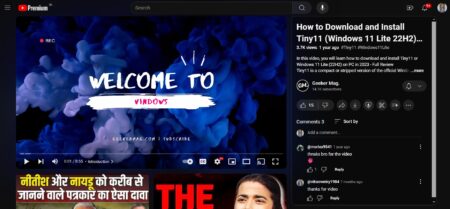


9 Comments
Can I share it to someone who is using hotmail or other email services? I would like to invite some relatives to see a private video but they don’t use Gmail. Can they still see the video when my invitation reaches their hotmail?
Yes, you can! But after doing testing I figure out that when you open same YouTube video from the outlook inbox it shows error, while gmail works fine. To deal with this,
After making video privately copy the link and send a link via email.
This isn’t working for me. My video is set to “private”. I’ve entered their email in the “share privately” field. They get the email notification but upon launching they get a message “This video is private” and cannot view it. How do I get this to work?
I have exactly the same issue. I previously added names to share the private video with and they all get a message the video is blocked. Has anyone figured this out?
Finally! Yahoo doesn’t have a clue their supposed “pull down” menu isn’t there. Thank you for the info.
I click on the share privately button and a new page opens but there is no box to enter email addresses. Instead it reloads the original page “video details” that I originally clicked on the share privately link. This has occurred on two different computers (one mac, one windows).
This is the perfect web site for everyone who wants to find out about this topic.
You know so much its almost tough to argue with you (not that I personally would
want to…HaHa). You definitely put a new spin on a subject that’s been discussed for a long
time. Excellent stuff, just wonderful!
Outrageous way to make YouTube videos difficult to share.
This option is no more working. Could you please show us how to do it now.