Starting with the latest version of Windows 10 Dev Channel v21277, it is now possible for users to uninstall Snipping Tool from the computer.
If you don’t know, Snipping tool is a screenshot app that comes preinstalled in Windows 10. The app makes it easier for users to quickly annotate screenshots, photos with a pen, mouse, or touch. Later, you can save the screenshot and share it.
Microsoft has already released the improved version of the screenshot app called Snip and Sketch that comes out of the box. The company is heavily promoting it and to support Snip and Sketch they made the Snipping tool optional.
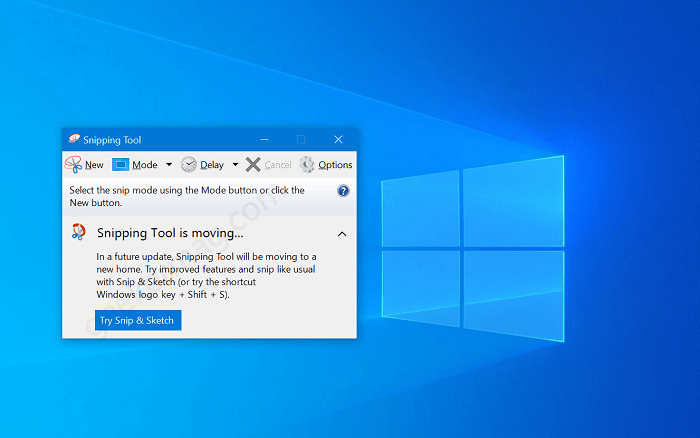
Due to this change in the latest version of Windows 10, it is now possible to install and uninstall the Snipping tool from Windows 10. As of writing this blog post, there was no official way to make that thing happen, but with Windows 10 v21277 it is possible.
Uninstall Snipping Tool from Windows 10 (Screenshot App)
Although, Snipping tool consumes very less space, still if you want to uninstall it from your Windows 10 PC, then here’s how you can do that:
Make sure, you’re running Windows 10 v21277 available in Dev Channel.
Launch Settings app and then go to Apps > Apps & features.

On the right side, click on the Optional feature link. On the right side, under the Installed feature section look for the Snipping tool.
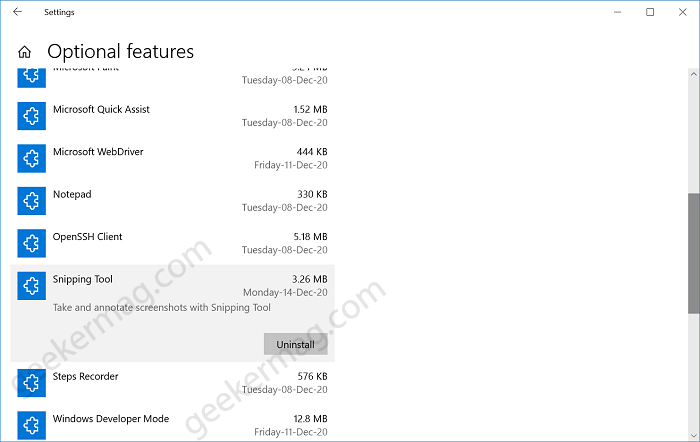
Select and then click on the Uninstall button. Doing this will instantly remove the Snipping tool from your computer.
This is not a permanent change and interested users can reinstall the Snipping tool on Windows10 PC, at least for now. Here’s how you can do that:
On the Optional feature page, click on the Add a feature button and then from the “Add an optional feature” dialog search and select the Snipping tool.

After that, click on the Install button. Doing this will start installing the Snipping tool on your computer.
It is also possible that in upcoming builds or feature updates Microsoft totally remove it from Windows 10.
Do you still use Snipping tool or you have start using the improved Snip & Sketch app? Are you happy with this change implemented by Microsoft in latest version of Windows 10? We would like to hear from you.





