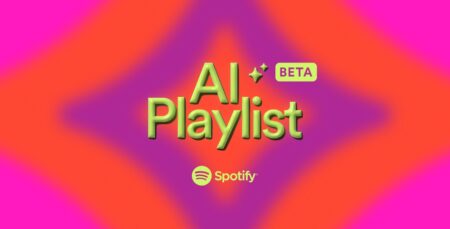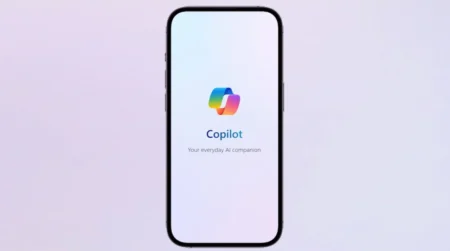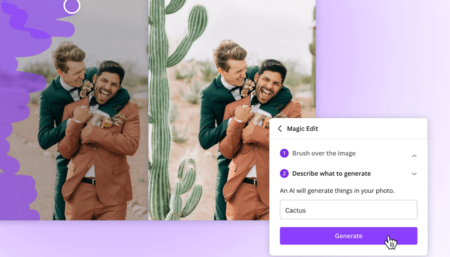Apple iPhones are among the most modern smartphones out there. However, you cannot easily record a phone call on an iPhone. So, why is there a restriction on iPhones to record calls?
As there are lots of countries and states out there where recording calls without mutual consent is against the law. Therefore, Apple doesn’t give you an inbuilt solution to record calls.
Don’t feel disheartened yet, as there are ways involving third-party apps/services to record phone calls on Apple iPhones.
Today we will take you through some of the guaranteed ways to record iPhone phone calls.
How to Record a Phone Call on an iPhone (Different Ways)
Below are some of the easiest ways to record calls on any iPhone model.
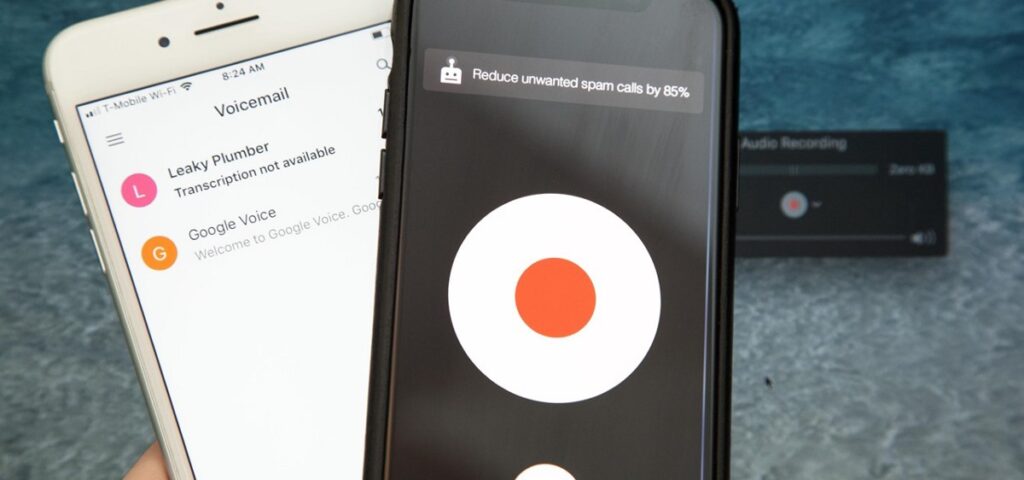
Method 1: Use Google Voice Call Recording for iOS
Google Voice is a service from Google that works by giving you a separate contact number, using which you can make/attend calls through any device of your choice.
Apart from features such as a free phone number, voicemail, etc., the service also offers call recording functionality for incoming calls.
Below is how you can record both incoming and outgoing calls using the Google Voice app on iOS:
- First of all, download the Google Voice iOS app from here and link the mobile number present on your iPhone with the service.
Alternatively, you can do the same process by visiting their web application at www.voice.google.com. - Once your profile is created, click on the “Settings” icon.
- Within Settings, under the “Calls” section, enable the option that says “Incoming call options”. This will enable the call recording functionality.
Now, whenever you are on a phone call, tap the number “4” on your iPhone’s keypad to begin the recording. You can end the recording at any time by pressing the number “4” again.
The recording will consecutively begin and end whenever you press the number “4” on the keypad.
When you begin the recording, all the participants in the call will receive a voice statement saying that the recording has begun, for legal purposes of course.
The finished call recording will be available within the Google Voice application and also will be mailed to the same Gmail account.
Method 2: Use Voicemail Inbox to Record Phone Conversation
You can also use the inbuilt voicemail inbox functionality to record phone conversations on iPhones.
Before you’re able to record phone calls using the inbuilt voicemail functionality, you need to set up the voicemail itself. Below is how you can set up voicemail on your iPhone:
- Launch the “Phone” app on your iPhone.
- On the lower right section of the “Phone” app, click on the “Voicemail” icon.
- Tap on the “Set Up Now” option.
- Set a password for your voicemail and re-enter the same password.
- Now, click on “Done”.
- To record a voicemail greeting, click on “Custom” and then click on “Record”. Once your voicemail greeting is recorded, click on “Stop”. Else the default greeting offered by your carrier will be used.
Once your voicemail is set up, follow the below steps to record phone calls using your voicemail inbox:
- Launch the “Phone” application on your iPhone.
- Make a phone call that you wish to record.
- Once the other person receives your phone call, click on the “Add Call” icon.
- Now, make a phone call to your own phone number.
- After you hear the voicemail greeting and the recording begins, tap on the “Merge Call” icon.
- Now, a conference call will be set up. The entire conversation until you hang up the call will be recorded and saved in your voicemail inbox.
You can follow the same steps listed above for incoming calls as well.
Method 3: Use Third-Party iPhone Call Recorder Apps
There are third-party applications available within the Apple App Store that lets you record both outgoing and incoming calls.
To give you an idea about how this method works, we take the example of Rev, which is a popular free iOS phone recorder application.
Below are the steps to record outgoing calls using the Rev app:
- Download and install the Rev Call Recorder iOS app from here.
- Launch the app and tap on the “Outgoing Call” option.
- Enter the phone number that you wish to call & record.
- Tap on the “Call” button to begin the recording.
- Press the “Call” button again to begin the call.
- Once the other person answers your phone call, click on the “Merge Calls” icon to begin the recording.
If you wish to record incoming phone calls, follow these steps:
- Answer your incoming phone call.
- Launch the Rev Call Recorder app on your iPhone.
- Click on the green-colored record button.
- Tap on the option labeled as “Incoming”.
- Click on the “Call” option to connect to Rev’s recording functionality.
- Once the recording begins, return to the phone call and tap on the “Merge Calls” icon to start the recording.
And that is all. You have now begun recording incoming calls on your iPhone.
All the recordings can be accessed within the Rev app itself.
Almost every third-party iOS call recording application utilizes the 3-way call merge feature, which is explained above. We chose Rev because it is a free option to record iPhone calls.
We hope you found this tutorial helpful. In case you know of other ways to record iPhone calls, feel free to mention them in the comments below.