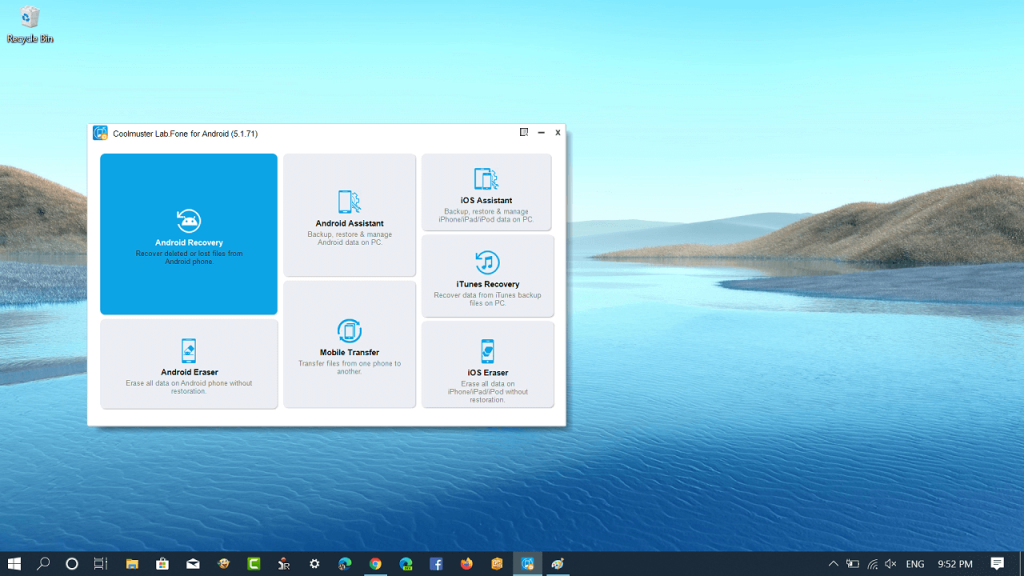Suppose you accidentally deleted data on your phone, now what? The best call is to use data recovery software and recover it. Fortunately, there’s no limit of software available on the internet using which you can recover your data.
Coolmuster Lab.Fone for Android is one of the best data recovery software available on the internet. In this blog post, we will cover everything you need to know about from features to how to use it.
Coolmuster Lab.Fone for Android
Coolmuster Lab.Fone for Android is data recovery software using which users can easily recover data available from device internal and external storage (SD cards). Whether its a text message, contacts, call logs, documents, multimedia files, you can recover anything quickly and easily.
Useful features
- Recover lost pictures, music, videos, and document available on your phone without losing the quality.
- Retrieve deleted contacts, text messages, call logs, documents available in phone storage and SIM card.
- In case, you want to recover something specific, don’t worry. You can review and select what you want to recover.
- Create a backup of data on your PC in HTML and XML file format for reading and printing it easily.
- It offers users a user-friendly interface and supports almost all the phone and tablets from major OEMs. Samsung, Sony, Huawei, HTC, LG, ZTE, Motorola, and, Xiaomi, etc.
You can check more details about Coolmuster Lab.Fone for Android on this page.
Recovering data
Recovering data using Coolmuster Lab.Fone for Android is super easy. Follow the instructions below:
Note: Your phone needs to be rooted to recover your data
1. Download Data Recovery Software from Coolmuster Lab.Fone from this link and install it on your computer just like any other program.
2. Launch the program and connect your phone to PC/Laptop using data cable.
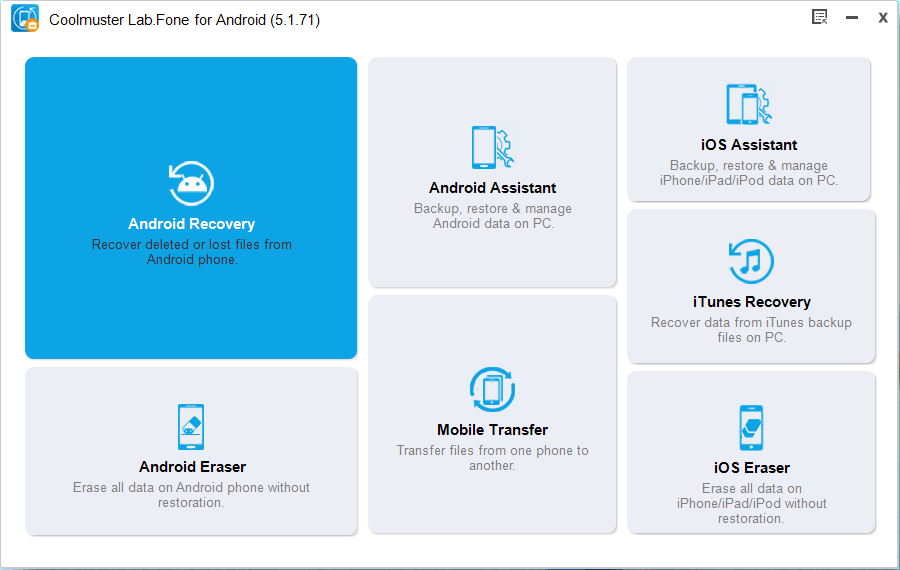
3. Next, you will see the following screen. Here, click on the Android Recovery option.
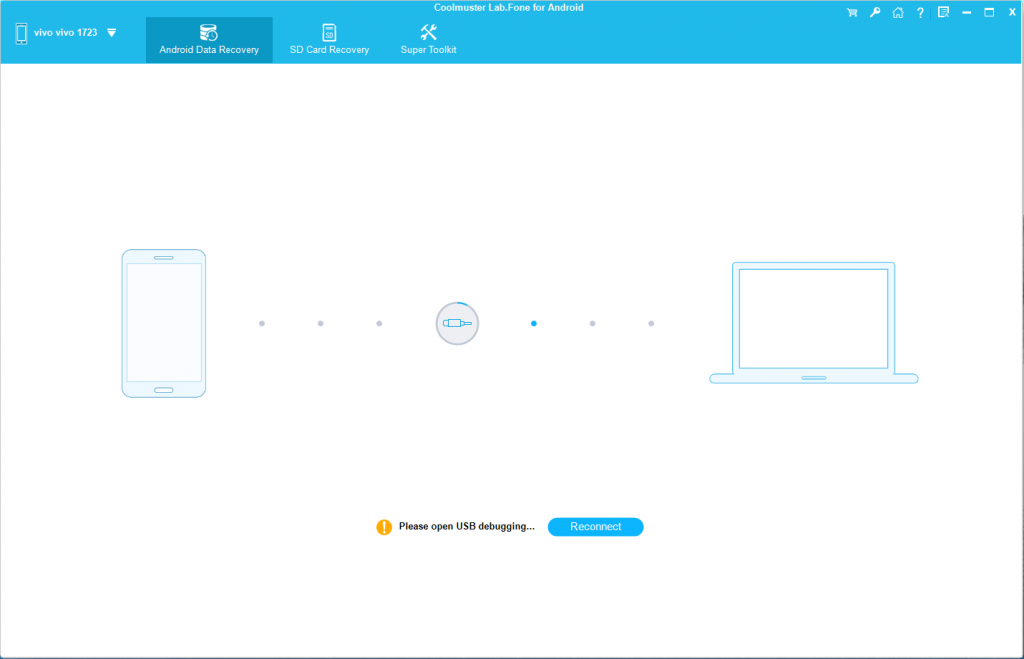
Make sure, you have allowed debugging on your phone. You can follow on-screen instructions to do so.
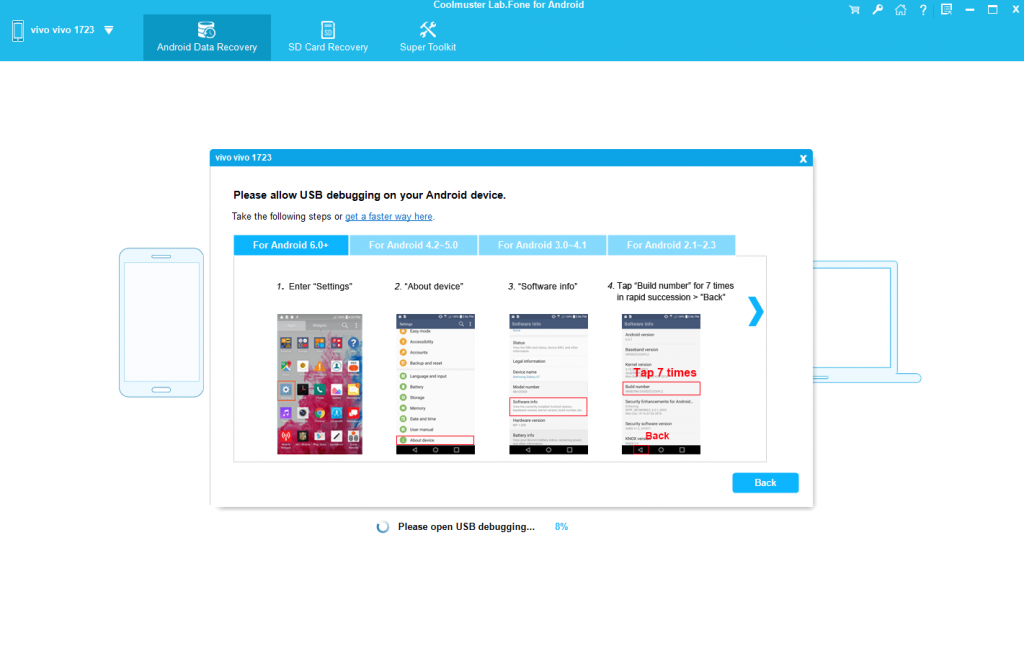
Once your phone is connected you will see following screen:
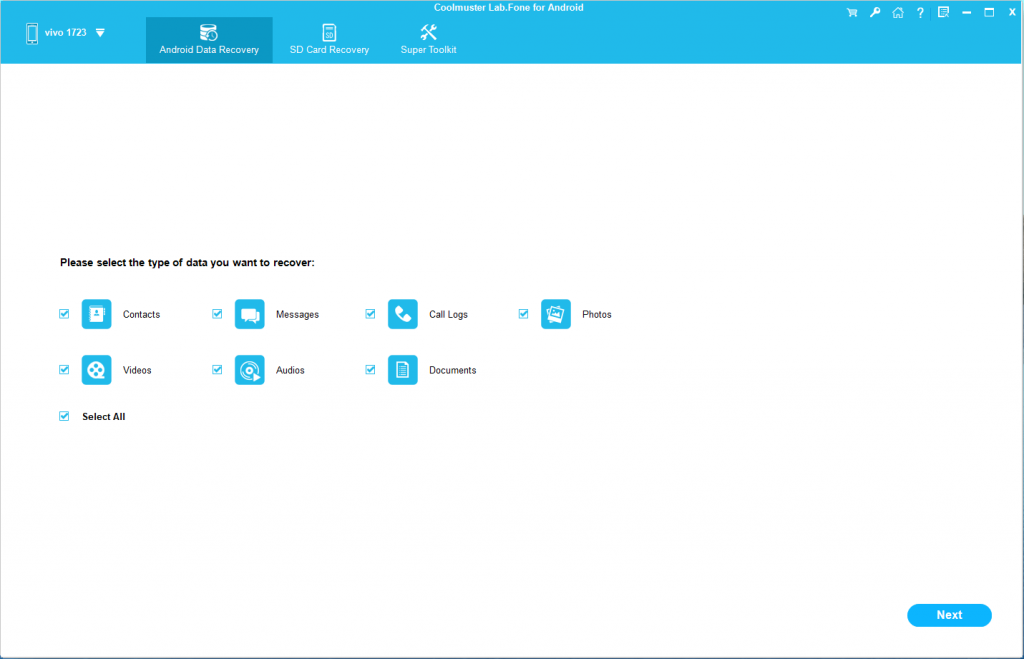
4. Here you can select what kind of data you want to recover. You can select specific options or go with Select all if you want to recover everything on your phone and then click Next.
5. In the next, the program will provide you two options:
- Quick Scan – The option will quickly scan the phone to find out the deleted files.
- Deep Scan – The option will slowly scan the phone and there’s a better chance of recovering more valid files.

You can select which option you think is better for you and then click Continue. You will see the following screen:

The program will start recovering your deleted data. Once done, click on the Recover button available on the bottom right corner.
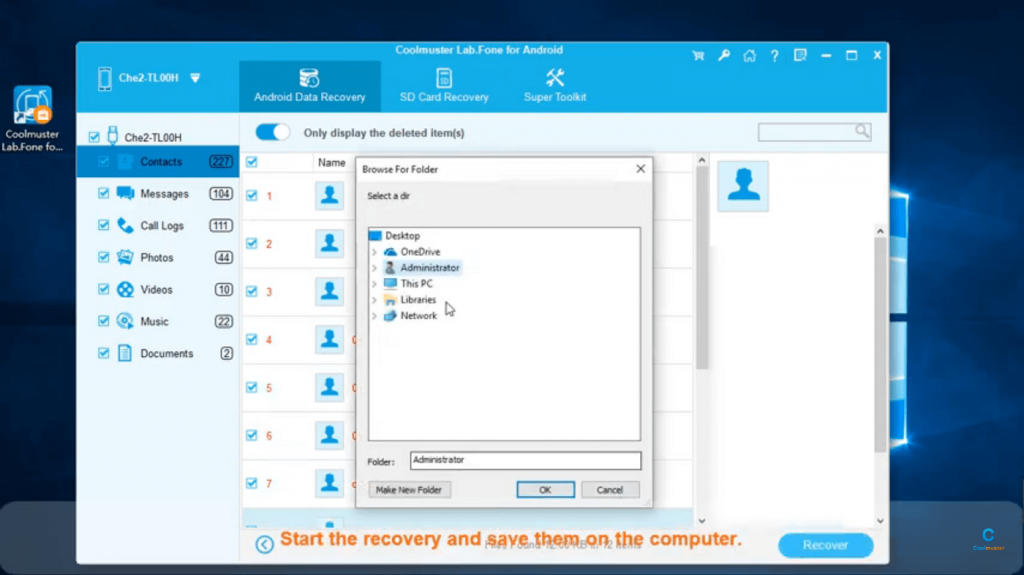
A quick dialog box will open up, select where you want to store your data on your computer.
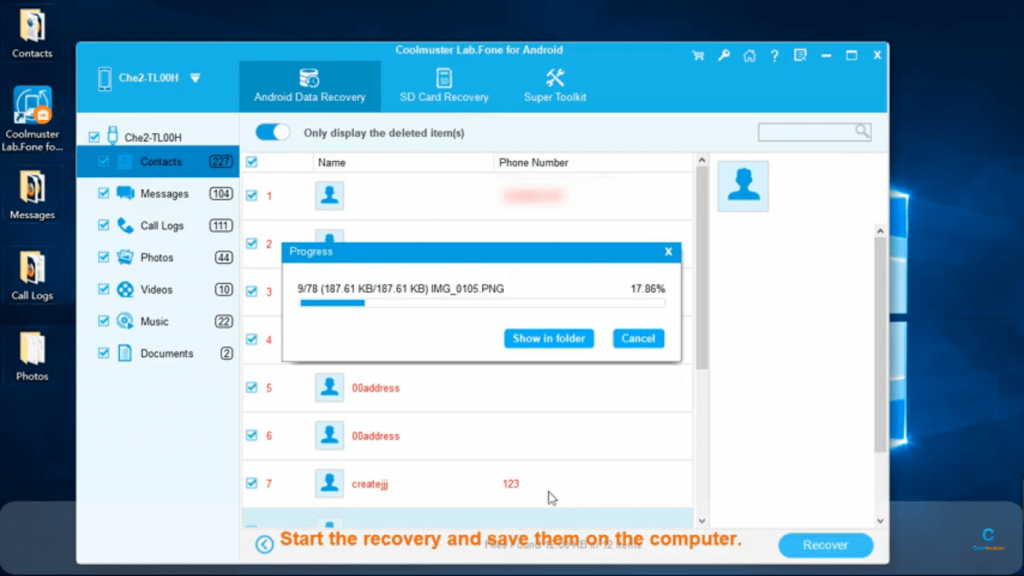
All your data will be restored on your selected categories in different folders.

You can check the following YouTube video for more details:
Supported OS
Coolmuster Lab.Fone is available for Windows 10/8/7/Vista/XP accompanied by Mac OS X 10.7 or later.
Download
Data Recovery Software from Coolmuster Lab.Fone is free to download the program with limited features. You can purchase the full version at a discounted price of $49.95 to unlock premium features.
We have done our part now it’s your turn to give a try to Coolmuster Lab.Fone for Android. If you tried it, don’t forget to share your opinion in the comments.