If you purchased a new Samsung Galaxy A51 and unable to turn it off? The following blog post has all the possible ways to do that.

It sounds funny, but it’s not easy to Power-down Samsung Galaxy A51. Because the earlier method to turn off the device is not working. It seems like the company has changed the way it works previously.
Turn Off Samsung Galaxy A51
When you press and hold the Power button on your Samsung Galaxy A51, instead of bringing the Power menu, it activates the Bixby. So the question is how do you turn off the Galaxy A51 phone? Read on.
Fortunately, there are three ways using which you can turn off Galaxy A51. Let’s start with the first one:
Through Quick Settings
On your home screen, swipe down from the top to bring the Notification Shade. Here, you will see the Power icon on the right side. Tap on it.
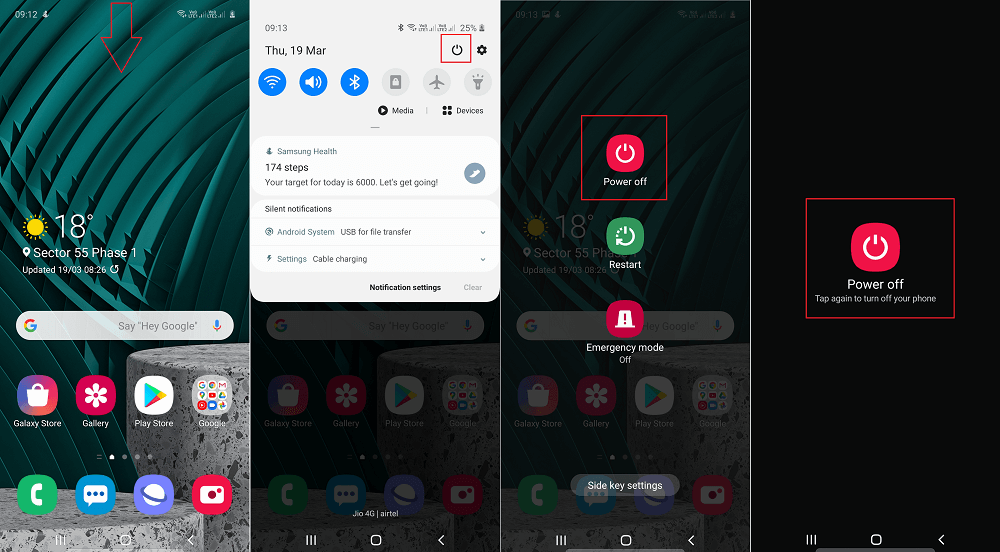
Power menu will appear, here tap on the Power off and then tap Power off again.
Using Power/Volume Combo
On the right side of the phone, there are Volume and Power keys. You can use those keys combination to turn off the phone.

Press and hold the Power and Volume down buttons at the same time. The Power menu will appear, you have to tap on the Power button and then Power Off again.
Using Bixby
Hold down the Power button, until the Bixby logo appears on the screen.
Next, you need to say Power down, Turn off or anything related. Bixby will confirm your operating by asking Do you want me to turn off your phone? or similar.

Either reply Yes or Tap on the Power Off button to turn off the device.
Useful information – These methods work on all the Samsung devices running One UI 2.0. For example M31, M30s, or similar.
Turn OFF Galaxy A51 by Holding Power Button
If you press and hold the Power button in Samsung Galaxy A51 phone, instead of turning off the device, it activates the Bixby, the virtual assistant developed by Samsung.
Some users are not comfortable with this change made by the Samsung in the Galaxy A51 device and want to turn off the device by pressing the Power key instead of activating the Bixby.
Swipe down from the top to bring the Notification Shade. Here, tap on the Power icon available on the right side. The Power menu will appear.
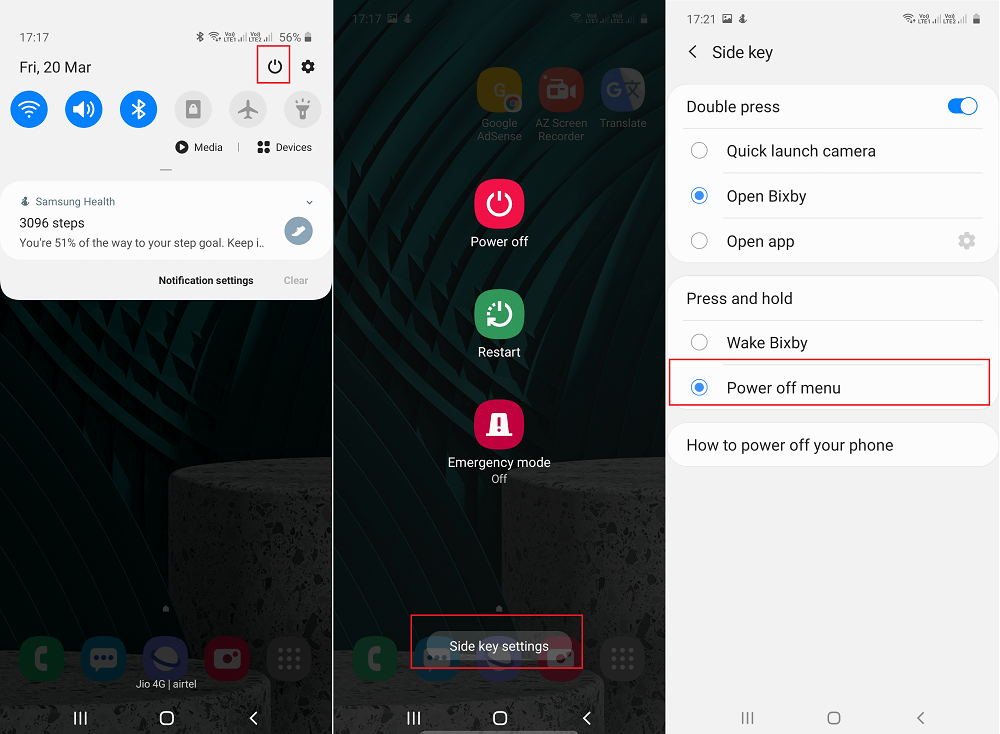
In the Power menu, you need to tap on the Side key settings.
In the Side key settings screen, head over to Press and hold section and select Power off menu. That’s it!
From now onwards, if you hold down the Power key, instead of waking up Bixby, Power off menu will appear.
Recommend Purchase – You can use the following link to purchase the Samsung Galaxy A51 device from Amazon.
Buy Samsung Galaxy A51 from Amazon
Which method are you going to prefer to turn off your Samsung Galaxy A51? We would like to hear from you in the comments.






2 Comments
Thank you.
I have to swipe down twice on my A51. The power button is not visible after the first swipe. Maybe a recent change by Samsung?