The following blog post has a quick workaround on how to fix “Recycle Bin is Corrupted in Windows 10”.

Recycle Bin is a core feature of Windows OS. It works as a sort of secondary storage from where users can recover their deleted files whenever needed.
However, sometimes when you try to delete files, you might end with an error message which reads “The Recycle Bin on x:\ is corrupted. Do you want to empty the Recycle Bin for this drive”? Mostly this error shows up when $Recycle.bin folder is corrupted.
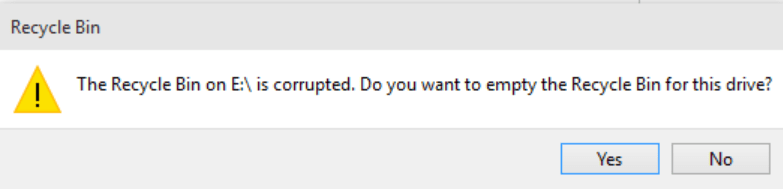
Each drive on the computer has $Recycle.bin folder which is hidden with default settings. To fix the Recycle Bin is corrupted issue one should delete the $Recycle.bin folder. Once you do that, the system will automatically create a new copy of it and fixes the issue.
Although you can view $Recycle.bin folder by configuring the folder options in File Explorer, you can’t delete the $Recycle.bin via File Explorer. To delete the $Recycle.bin folder, you need to execute an easy command in the command prompt.
Fix: The Recycle Bin Is Corrupted In Windows 10
In upcoming lines, you will learn how to fix Recycle Bin is corrupted in Windows 10 issue by deleting (resetting) the $Recycle.bin folder.
Note: Deleting $Recycle.bin folder using the method discussed below will reset the Recyle bin so chances are high that you might lose data.
1. Launch Elevated command prompt on your computer. In the Start menu search bar type CMD, when it appears in the search results, right click and select “Run as administrator.”
When UAC dialog box open up, click Yes to continue.
2. In the Command Prompt terminal, you need to type or copy-paste following command:
rd /s /q C:\$Recycle.bin
In this command, you need to replace the drive letter “C” with the drive letter for which you see the error. In case, you see the error “the Recycle bin in D is corrupted”, then you need to replace C with D.
After doing this, the final command would be
rd /s /q D:\$Recycle.bin
At last, hit enter to execute the command.
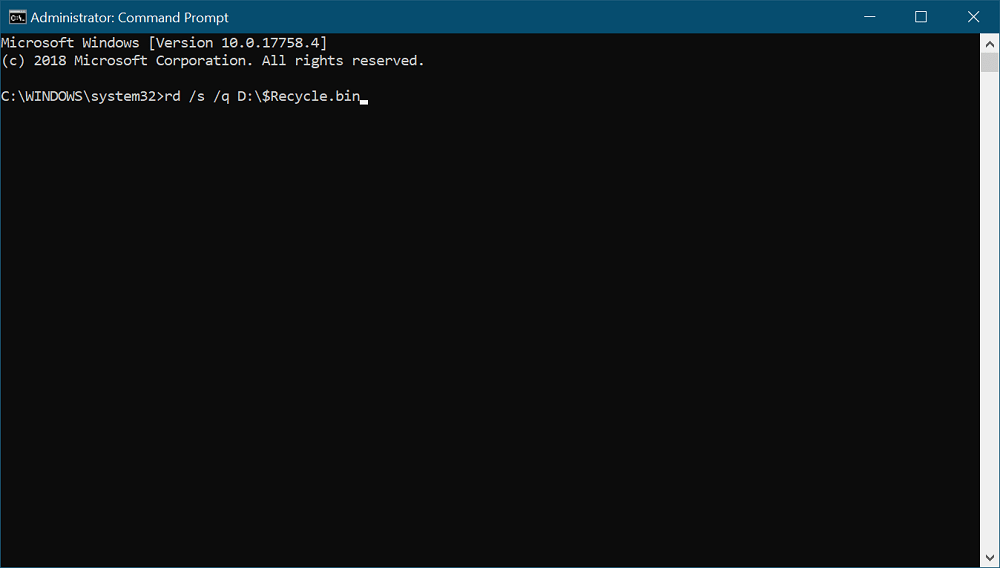
3. Now perform a quick reboot. After that, if you try to delete any file, it will go directly to Recycle Bin without showing any error.
The above step not only fix the corrupted recycle bin, but it also fixes Recycle bin access denied issue.
Tip – The instructions discussed in this blog post are for Windows 10 user, but you can also try the steps in Windows 8 and Windows 7.
This is how to fix “The Recycle Bin Is Corrupted In Windows 10” issue? If you still seeing the issue let me know in the comments.





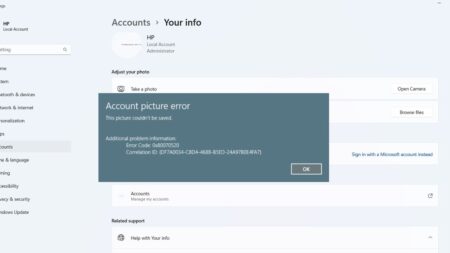
1 Comment
I ran the commands as set forth but receive
C:\$Recycle.bin\s-1-5-18 – The directory is not empty
C :\$Recycle.bin\s-1-5–~3\$2F48F~1 – The directory is not empty
Any suggestions?