There are lots of users who want to remove activate Windows 10 watermark, but before doing that it is essential to understand why this message appears and what is the importance of this message.
![How to Remove Activate Windows 10 Watermark [Explained] 1 Remove Activate Windows 10 Watermark](https://geekermag.com/wp-content/uploads/2017/11/Remove-Activate-Windows-10-Watermark.png)
Windows 10 the latest version of Windows OS released by Microsoft. Lots of users saying that they are seeing
Activate Windows: Go to Settings to activate Windows
The dialog box with this message appears on the bottom right side of the screen. The Windows 10 users who’re seeing a message wants to remove activate Windows 10 watermark.
Remove Activate Windows 10 Watermark [Explained]
Lots of users even looking for Windows 10 watermark remover to get rid of this security watermark because they failed to figure out why they see this message.
So keeping all these things in mind, I decided to write this post in which users will find out the answer to various questions accompanied by the popular one, i.e., How to Remove Activate Windows 10 Watermark?
Why I’m Seeings Activate Windows 10 Watermark?
After installing Windows 10 on their PC’s and Laptop’s if the users are not activating their copy of Windows 10, then users will start seeing the activate Windows 10 watermark.
The activation watermark available on the bottom right side of the screen. If users see this watermark, that means they will not be able to:
- Manage personalization settings
- Receive security updates and more.
How to Remove Activate Windows 10 Watermark?
There are lots of users who want to remove activate Windows 10 watermark. The genuine solution to this problem is to Activate Windows 10.
There are lots of places on the internet from where you can purchase the Windows 10 product key. After getting one for your system
1. Click on the Settings app icon available on the Windows 10 taskbar.
2. Click on Windows & Security -> Activation.
3. On the right side click on the link which reads “Change product key” a dialog box will appear asking you to enter the product key, type the product key and click on the Next button.
Note: During this process makes sure internet is active.
Once you activate Windows 10 using a genuine product key, you will no longer see activate Windows 10 watermark. Since you have activated Windows 10, you can now manage personalization settings and receive the latest updates available for the system.
Warning: There are lots of users taking help of third-party tools to remove activate Windows 10 watermark. I recommend not to use that, as it is totally illegal and support piracy.
Using Windows 10 Genuine key, but still seeing watermark?
There are lots of users complaining that they have purchased genuine Windows 10 product key, but still seeing the activate Windows 10 watermark. In this situation take help various technical support option provided by Microsoft.
- Contact Virtual Agent. The application available in Windows 10 Creator Update and later. Just search the app using the search bar.
- Contact Microsoft Support
- Receive Remove Assistance Support from Microsoft
I’m sure one of the discussed above mode will help you in troubleshooting the issue.
Remove Activate Windows 10 Watermark without Product Key
There’s always a group of people looking for an unnatural way to achieve the goal and same in the case of Windows 10 activation method.
Lots of users want to know the answer to the question, i.e., Is there any way to remove “activate Windows 10 watermark” without activation or product key? The answer is Yes.
Interested users can do so using a bat script hack. If you’re one out of them, then here’s what you need to do:
1. Open Notepad File. For that, right click on the desktop, select New -> Text Document.
2. Now, copy-paste following command in the notepad file:
@echo off taskkill /F /IM explorer.exe explorer.exe exit
3. Next, click on the File -> Save as. This will open the “Save as” window. Here, select the location where you want to save the file (Prefer Desktop). Now you need to do two important things:
- First: From the “Save as type” drop-down select “All Files (*.*).”
- Second: Give a name to a file, it could be anything thing. For example “remove.bat.”
- Keep in mind: You need to save the file with the .bat extension, else the script will not work.
![How to Remove Activate Windows 10 Watermark [Explained] 2 remove activate windows watermark](https://geekermag.com/wp-content/uploads/2017/11/remove-activate.png)
4. Next, head over to the location where you’ve saved the file and run with admin rights. For that, you need to make a right click on the same file and select “Run as administrator.”
When UAC dialogue box comes up, press Yes to continue.
5. A quick command prompt window will open-close itself. This confirms that the process is completed.
6. Reboot your computer, and you will notice that, there’s not Activate Windows watermark.
Note: This workaround will only remove the “Activate Windows” watermark from Windows 10 desktop and not activate the Windows 10 features.
To keep using all feature of Windows 10, you need to activate windows with a genuine key. The process for same is already discussed above.
That’s it.
I hope you find this article on “How to Remove Activate Windows 10 Watermark” useful. Let me know your thoughts in the comments.





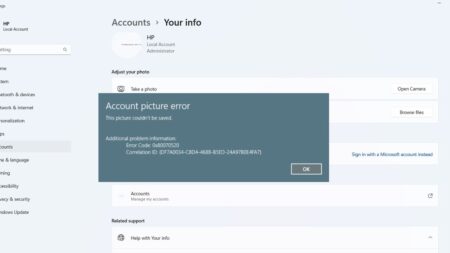
4 Comments
the taskkill method don’t work, nor the registry one i’ve seen on other sites. so i used kmspico and windows was activated BUT still the watermark exist!!! when i open settings it shows that windows is activated but the watermark says “go to settings to activate windows”. what to do????!!??!?!?
The batch file only works for about 2 hours and the watermark comes back again. Don’t waste your time.
it dont work
“it dont work”
How eloquent…
Give your computer to someone who deserves it or just throw it off a cliff. Would still be a better use of it than what your simple ass is putting it through.