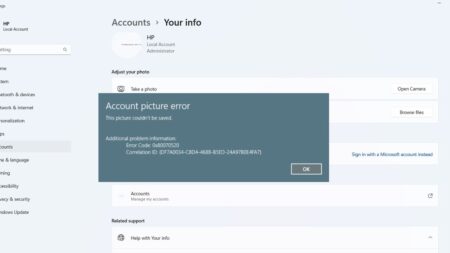Microsoft introduced a Settings app in Windows 10 to replace the classic Control panel program. With Windows 10, the company wants users to start using the Settings app and due to this reason, they have moved all the settings in Control panel to the Settings app.
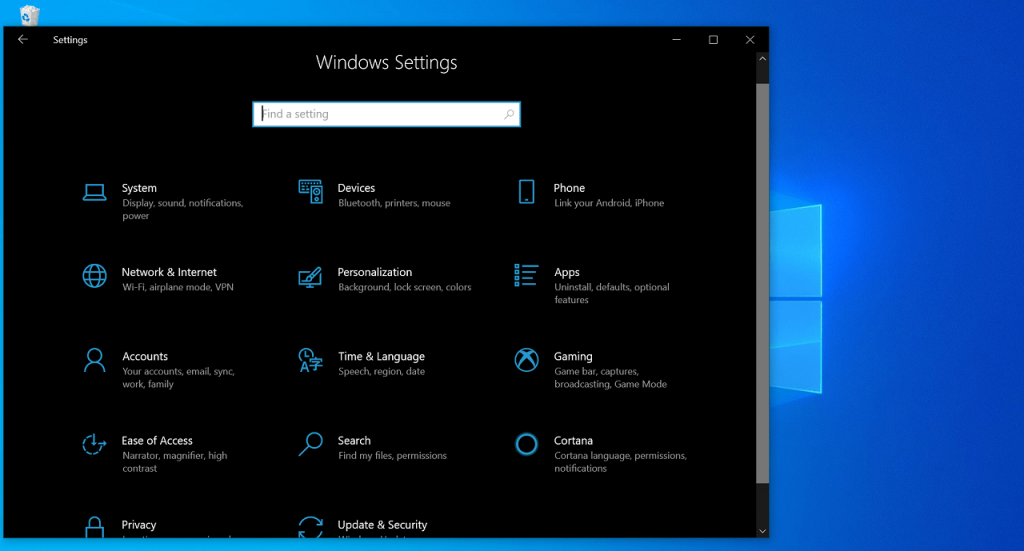
Settings app is the core part of the Windows 10 Operating system. And it becomes difficult to access various settings and options available in it when the Settings app fails to open or force close quickly when you open it.
If you’re using Windows 10, then there’s no doubt that you definitely have gone through this situation. So how to troubleshoot this? Although users can force close unresponsive Settings apps right from the Task Manager. But this is not a solution to fix it, it just closes the Settings app.
Microsoft also added various troubleshooters in Windows 10 to fix issues related to various components, but not a single troubleshooter fix issues related to the Settings app. The only option users have is to re-install the Settings app via Windows Powershell. Some users might find this method difficult as they have to execute commands.
Now, what to do? Fortunately, there’s a hidden option available to reset the Settings app. We don’t know why the company never talked about this handy feature so far. Due to this reason, most Windows 10 users are not aware of it.
You might be interested in reading another method on how to reset UWP apps in Windows 10 using PowerShell.
Reset Windows 10 Settings app
For all the apps installed on the Windows 10 PC, the Apps & feature page offer a setting that has the option to Reset the app. The same option is also available for the Settings app. Here’s how you can access it.
Click on the Windows icon to launch the Start menu or Start screen and then right-click on the Gear or Settings icon.
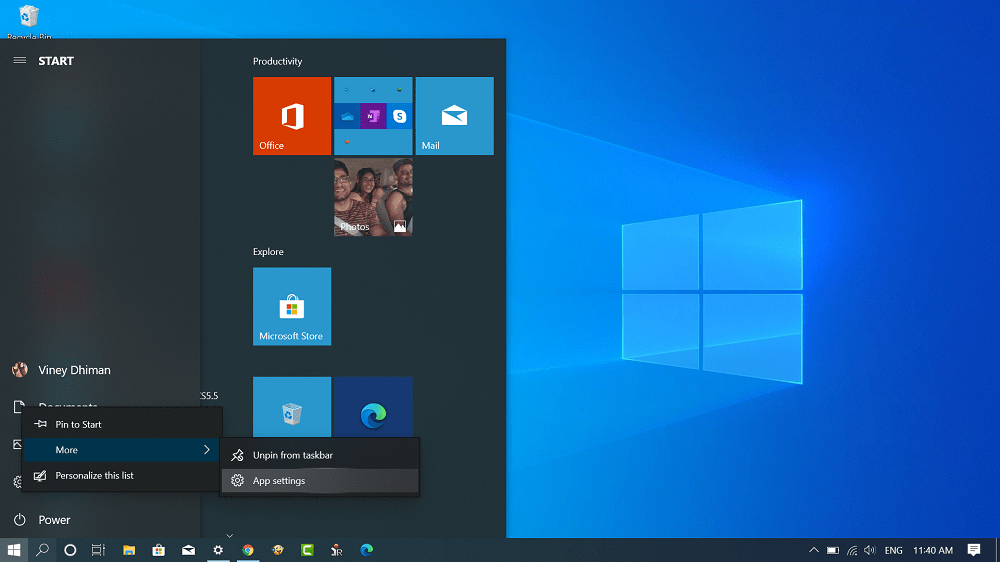
From the menu, you need to select More > App Settings.
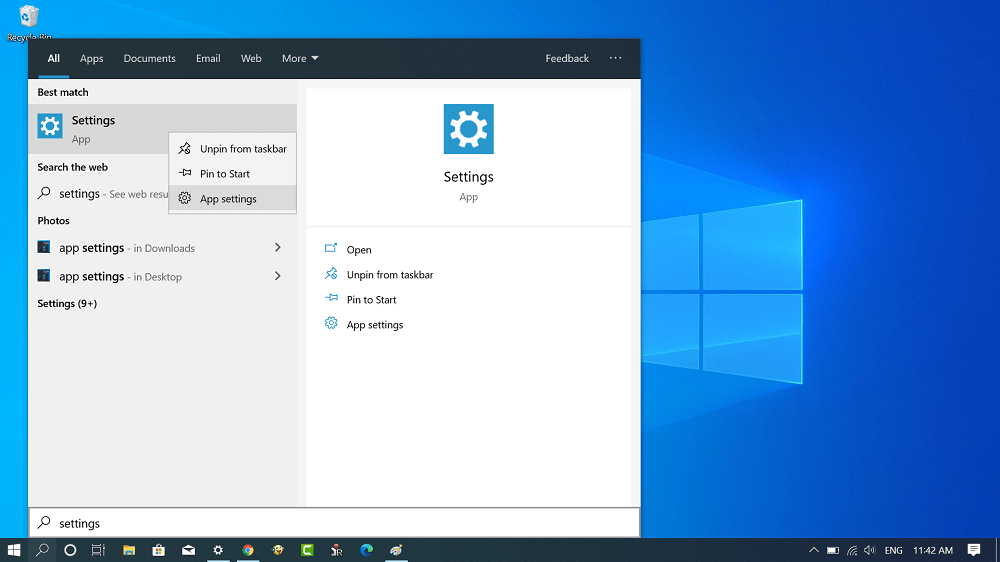
Alternatively, you can directly search the Settings app using Start menu search bar and when it appears in the search result, right-click and select App Settings.

An advanced options page for the Settings app will open. Here, you need to head over to the Reset section and then click on the Reset button. In the dialog box again click on the Reset button.
Once the Settings app reset, it will automatically close. You can relaunch Settings app to start using it.
Tip – On the same settings page, you will find other options which includes Background apps, Terminate, Check battery usage, and Set default apps.