With recent changes made to Edge browser it is possible that Microsoft might be collecting data related to web searches you made. It is possible for the company to collect the data with the help of new option added in the browser settings that is enabled out of the box.
Edge collecting users data and sending it to Microsoft is not limited to Bing Search, but it also collect data of other search engines which includes Google, DuckDuckGo, and Yahoo and other, if set as default. And this is the reason most of the users want to turn off this option.
Microsoft in its one support page mentioned that what data they’re collecting and how they’re going to use it. The data includes:
- the search term
- the search results that are displayed.
- the interaction with the search results, including links that are clicked on.
- demographic data.
The company might be collecting other data too, but on the support page these four items are mentioned specifically. According to them, they’re collecting data just to improve and provide better search engine experience to users.
How to Stop Edge from Sending Web Search Results Data to Microsoft
Now that you’re aware of what web search data Microsoft is collecting. You might be wondering what that new option is and how to know if Edge browser installed on your PC is sending data to Microsoft, right? Here’s how you can do that:
Launch Microsoft Edge browser and then click (…) icon and select Settings.
In the Edge browser settings, switch to Privacy, Search and Services tab and then on the right side, scroll down to Search and service improvement section.
Under this, you will find a option i.e. “Help improve Microsoft products by sending the results from searches on the web.”
Alternatively, you can copy-paste this: edge://settings/privacy#searchServiceImprovement in the address bar to directly reach the same setting.
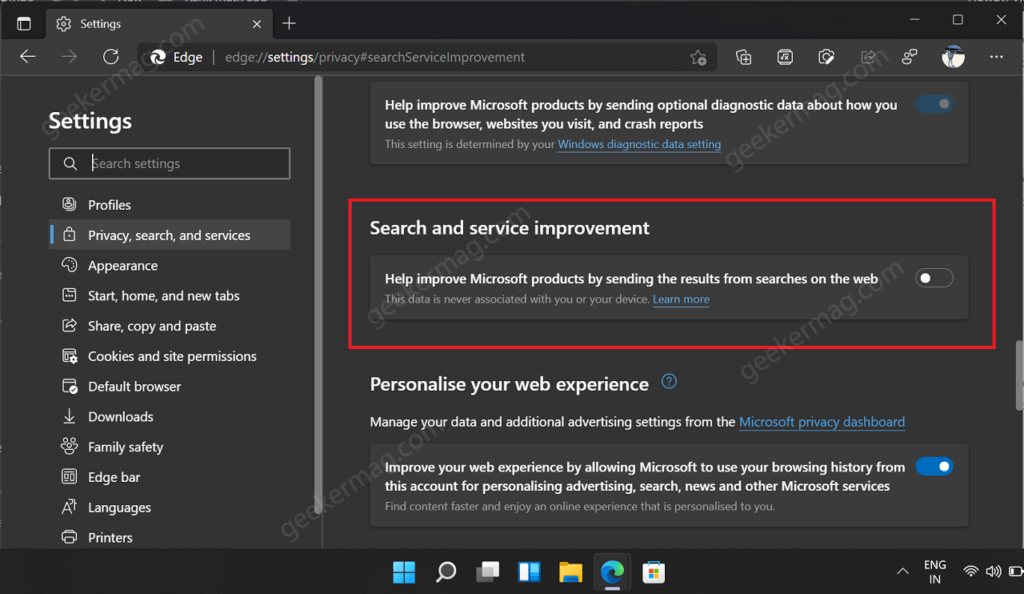
If its ON, then browser is sending web search data for default search engine.
In case, you’re not happy and concerned about your privacy, then turn off same option to block search results from being sent to Microsoft in Edge.
That’s all about this blog post
Are you happy with Microsoft added this new settings in Edge browser? Will you turn off the option that’s sending web search results data of Edge to Microsoft? Let us know in the comments.





