Microsoft Edge received a news feature using which you can enable and disable ‘Strict tracking prevention’ when using InPrivate Browsing in Edge.
Microsoft Edge browser out of the box offer users Three Tracking Prevention modes which include Basic, Balanced, and Strict. With default settings, Balanced mode is select. According to Microsoft, setting Tracking prevention to Strict mode will offer users privacy towards internet surfing.
Starting with Microsoft Edge in Canary v85.0.573.0, the company added a new option to Edge Inprivate mode that allow users to enabled Strict Tracking Prevention mode with a single click. The strict tracking prevention offers to block majority trackers, minimal the ads and content personalization, and blocks harmful trackers.
Enabling Strict Tracking Prevention in Microsoft Edge InPrivate Mode
If you have a habit of using InPrivate mode in the Edge browser and concern about your privacy, then this feature is useful for you. Here’s how you can enable it:
After you’re running the required version of Edge to access the feature, you don’t need to go to the Edge Privacy Settings page, enable/disable the status of ‘Strict Tracking Prevention’. You can directly enable the setting from Edge Private mode
For that, you need to:
Launch Microsoft Edge browser. For that, click on the Ellipse (…) icon and select New InPrivate Window. Alternatively, you can use CTRL + SHIFT + N.
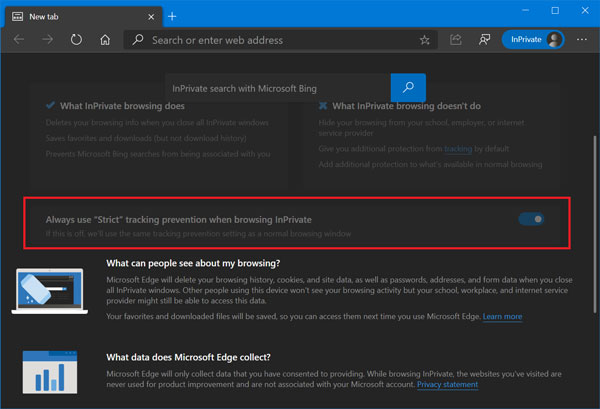
In the InPrivate Window page, Scroll down to the bottom and you will find a new option which reads ‘Always use “Strict” tracking prevention when browsing InPrivate‘.
Enable the feature by moving the toggle slider to ON position.
Do you use Microsoft Edge InPrivate mode frequently? What are your thoughts about this Edge Tracking prevention feature? Let us know in the comments.





