Windows 11 upgrade is available for all Windows 10 users if their PC meets minimum hardware specifications no matter what edition they’re running including Windows 10 in S mode.
Following this, Windows 10 S mode users also trying to upgrade to Windows 11 S mode. Supported devices automatically receive Windows 11 upgrade in the Windows Update section.
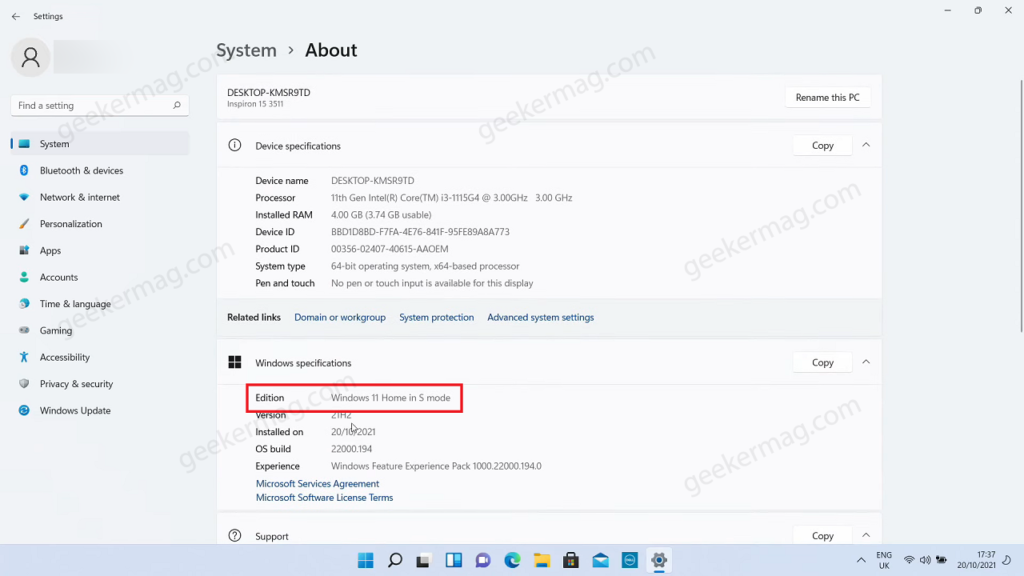
Unfortunately, not all users received Windows 11 upgrade option in Windows Update and following this if they run PC health check app to check compatibility receiving error message that reads:
The system administrator has set policies to prevent this installation
As a result, they’re unable to upgrade from Windows 10 S mode to Windows 11 S mode. In case, you made upto this blog post, then it is highly possible that you’re facing the same issue.
To understand why you’re unable to upgrade to Windows 11 S mode from Windows 10, you need to know about what is S Mode and how upgrade works for this version.
Windows S Mode is a version of Windows operating system that is designed for performance and security. To ensure the security, it allow users to download apps from Microsoft store and require Edge browser for browsing.
When you upgrade to Windows 11 from Windows 10, the upgrade try to install same edition of Windows 11. For example, if you’re running Windows 10 S mode in Home edition, then it will be upgraded to Windows 11 S mode in Home edition.
Why you’re Unable to Upgrade to Windows 11 S Mode from Windows 10 S Mode
You need to understand that Windows 11 in S mode is available only in Home edition of Windows 11. In case, you’re running Windows 11 Pro, Enterprise and Education of Windows 10 in S mode, then Windows 11 upgrade won’t appear on Windows Update as S mode isn’t available in those editions of Windows 11.
On the basis of various reports from users who’re unable to upgrade to Windows 11 were running Pro, Enterprise or Education edition of Windows 10. And it is highly possible that, you’re running the same edition.
So users who’re running Windows 10 S mode in Home edition are eligible for upgrade and these users will receive Windows 11 upgrade.
In case, you’re running any edition of Windows 10 other then Home and want to upgrade to Windows 11, then only way is to exit S mode in Windows 10. After that depending on the edition you have, you will receive Windows 11 upgrade. For example, if you have Windows 10 Pro edition, then you can upgrade to Windows 11 Pro edition.
Unfortunately, there’s no away to upgrade from Windows 11 S mode in Pro, Enterprise, Education from Windows 10 without exiting the S mode.
Apart from that, if you’re running Windows 10 S mode in Home edition and your device meets minimum hardware requirement and still Windows 11 upgrade isn’t available, then use Windows 11 Update assistant to upgrade to Windows 11.
I hope you find information shared in this blog post useful. In case, you’ve other information related to this issue, then feel free to share with us in the comments.





