Microsoft recently rolled out Windows 11 build 22563 with lots of useful feature and one out of them is New Bluetooth Device Selector that helps in quick selection of Bluetooth device connected to PC from Quick Settings.
The improved Bluetooth Device selector offer users ability to connect and disconnect, and check battery level for the devices that support this functionality. For example Bluetooth headphones and other.
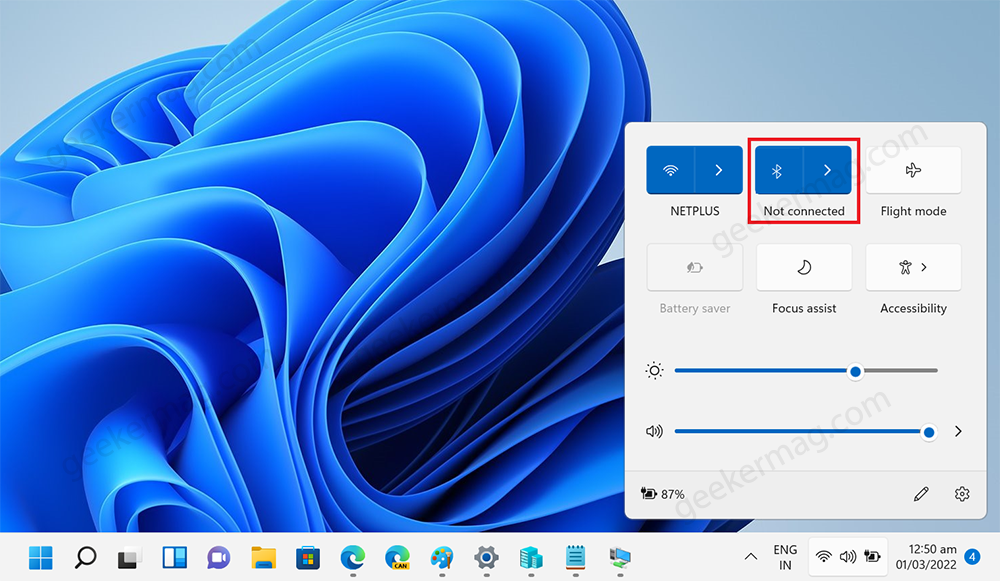
When you launch Quick Settings panel by pressing WIN + A key combination. If you’ve a look at Bluetooth button (turn it ON or OFF) there’s a new Forward arrow (>) and clicking on it open a flyout featuring list of all the Bluetooth devices connected device.
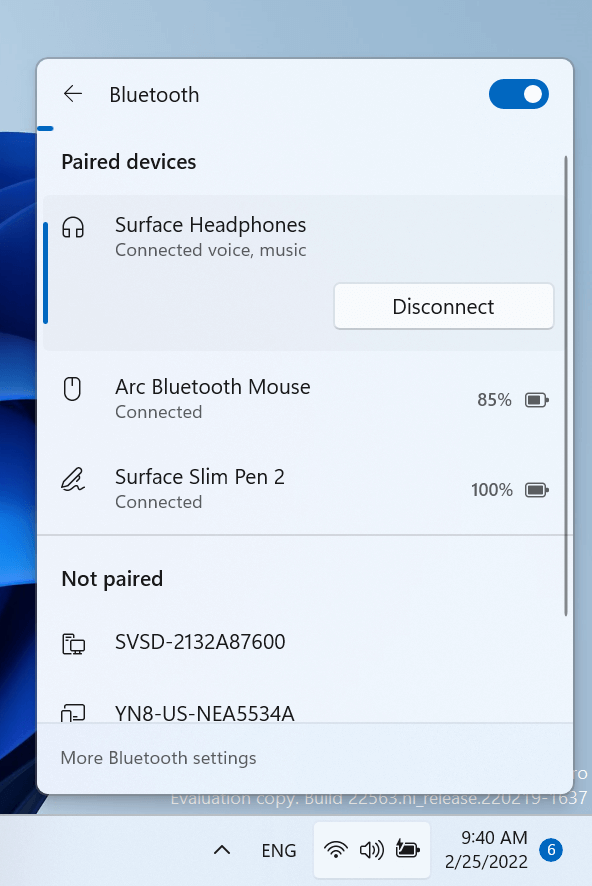
Microsoft has announced that it has started releasing this feature to all Windows Insider users in the Dev channel on the latest build. However, the release will take place in stages and due to this reason it is possible that new Bluetooth selector may not be active on your device.
You might be interested in reading blog post on How to Enable New App Picker in Windows 11 22563
How to Enable New Bluetooth Device Selector in Windows 11 22563
In case, you’re running a latest build of Windows 11 and would like to give it a try, then you can enable it manually. Here’s what you need to do:
Download VIVETool using this link.
Extract the zip file to obtain the tool and required files.
Launch Windows Terminal app in Windows 11. For that, click on Search icon and type Windows Terminal and when it appear in search results, click to open it.
n Windows terminal, depending on your default shell profile, it could be Command prompt and Powershell, you need to execute following command:
Note before executing command, you need to select directly where vivetool is located. For that type cd to change ‘directory location‘. In my case its located at Downloads folder (C:\Users\Viney\Downloads\ViVeTool-0.2.1) So my command is: cd C:\Users\Viney\Downloads\ViVeTool-0.2.1
After that execute these commands:
- Command prompt:
vivetool addconfig 35221101 2 - Command prompt:
vivetool addconfig 29881313 2
Or
- Windows PowerShell:
.\vivetool addconfig 35221101 2 - Windows PowerShell:
.\vivetool addconfig 29881313 2
Once you get the message “Successfully set feature configuration” confirm the new app picker flyout is enabled.
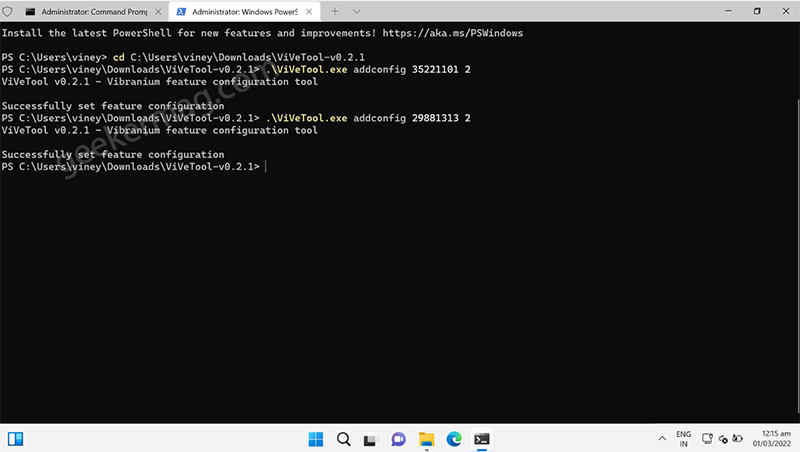
Reboot your computer to apply the changes.
Are you going to use this workaround to force enable New Bluetooth Device Selector in Quick Settings in Windows 11? What is your opinion about this option? Let us know in the comments.
Thanks WBI for sharing the workaround





