Windows 10X is the Chrome OS-like special edition of the Windows 10 Operating system which is designed for multi-posture dual-screen PCs for offering uses unique experiences.
There are lots of who’re wondering if it is possible to install Windows 10X on PC and Mac, and the answer is Yes. To make that thing happen, users need to have Windows 10X, right? Just like Windows 10, creating Windows 10X images is not easy.
Well, it didn’t take long for there to be a tool that creates Windows 10X images. Albacore today unveiled its “Device Image Generator”, which can do the same by making few clicks.
Device Image Generator is under development and is currently available for 64-bit devices. The tool is dedicated especially to VM enthusiasts.
Create Windows 10X images using Device Image Generator
In case, you’re interested in knowing how to create Windows 10X image using Device Image Generator, then here’s you can do that:
Download Device Image Generator using this link.
Next, extract the zip file using 7zip tool.
Open the tool folder and look for the DevImgGen app and run it. You will see the following screen. Create a Windows 10X image is a three-step process, let’s start with the first one:
Step One – Export drivers from this PC
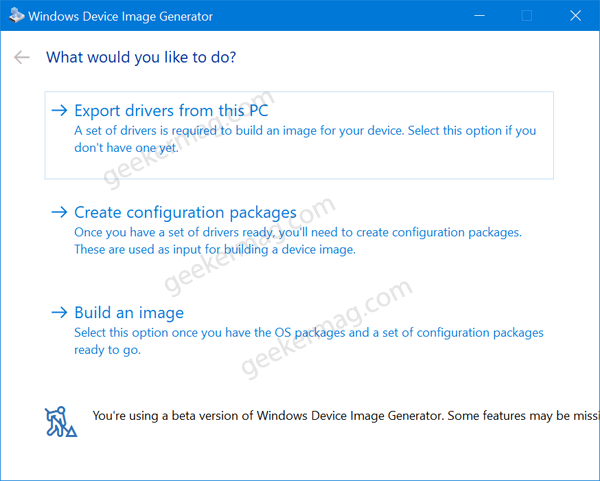
Select Drivers from this PC and then select the drive where you want to save the drivers. If you want to save it as a zip file, then select “Save as zip” and then click the Start Export button.
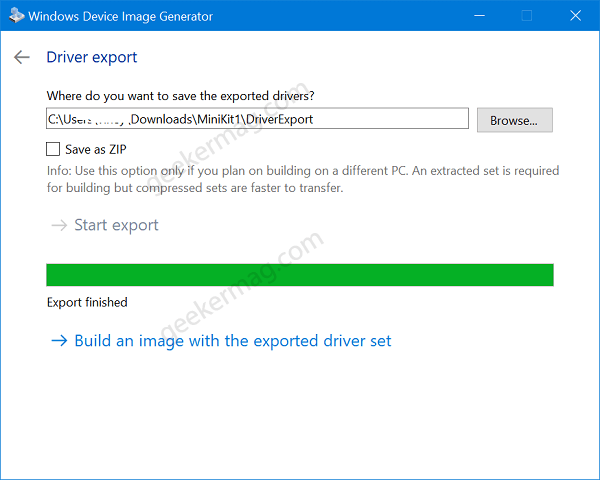
Wait for few seconds and let the tool create drivers for your device.
Step Two – Create Configuration files
The tool will automatically pick the drivers that you have exported using step one and use the default tool location to create configuration files.
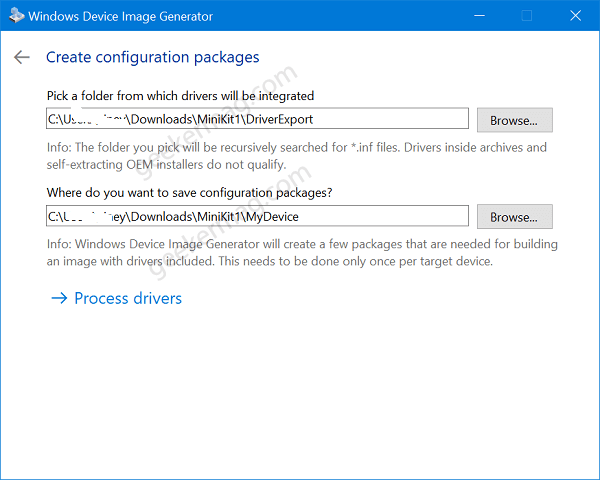
After verifying this, click Process drivers. Again wait for few seconds to process the drivers.
Step Three – Build an Image
In Pick a folder containing OS packages, you need to select path for CAB files for Windows 10. You can refer to this post to learn more about how to get one.

Next, the path where you want to save the image.
At last, click on the Start building, and then wait for tool to complete it job.
Now that, you have to image file of Windows 10X, you can complete the installation on your device. Follow this guide for Dual booting legacy Windows 10 with Windows 10X and follow this guide to Installing Windows 10X (emulator image) on real hardware.





