Facebook Photos Transfer tool was first announced for the US and Canada region back in April, and now it is available for people all across the globe. As the company announced the tool on Thursday
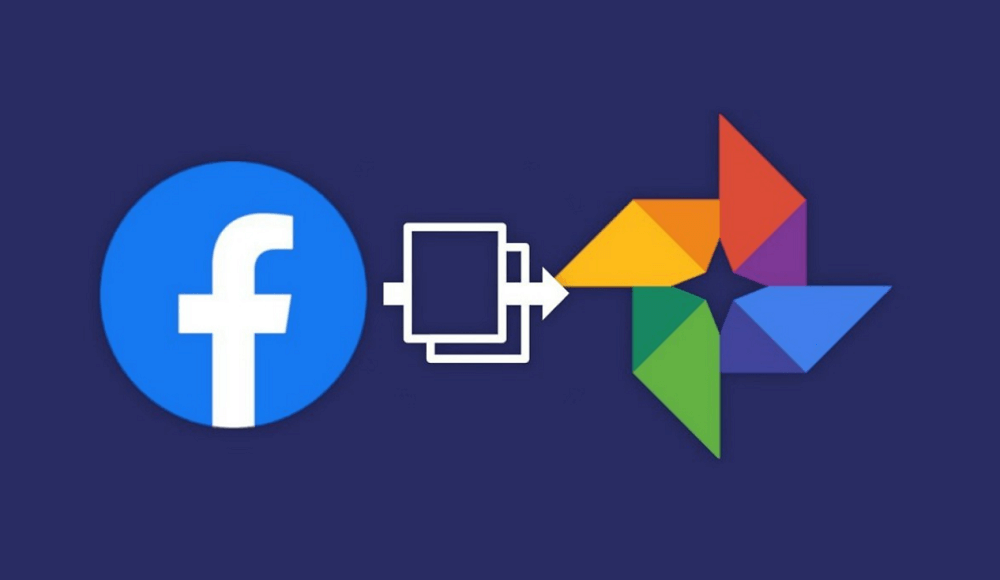
With the help of a new data transfer tool from Facebook users can easily copy and transfer pictures and videos from their Facebook accounts to Google Photos accounts.
Transfer Photos and videos from FB to GP using the Facebook Tool
In case, you want to use transfer your data, then here’s how you can do that:
On your browser visit facebook.com and login using your credentials.
Next, click on the Down arrow icon available on the upper-right corner and select Settings & privacy > Settings.
On the left side switch to Your Facebook information. On the right side, you will find a new option called “Transfer a copy of your photos and videos“, click on the View link next to it.
To verify your identity, you will asked to enter your password. Once done, you will be redirected to this screen:

From the Choose Destination drop-down select Google Photos. After that, you need to select Photos or Videos, and then click Next. You can select one thing at a time.
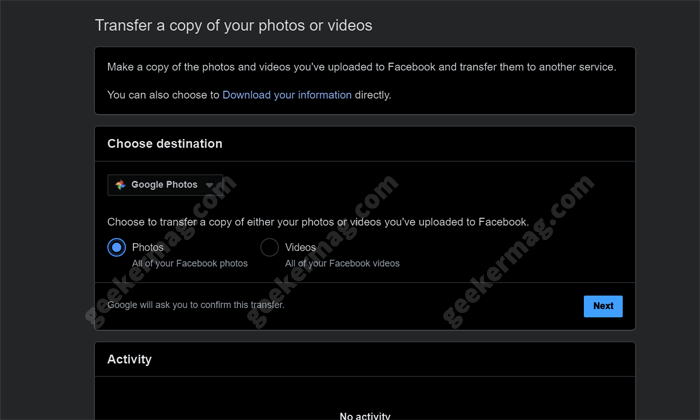
Facebook will not redirect your Google account login page. You need to log in using credentials.
Once done, the Grant Facebook Permission dialog box will appear, click on the Allow button to continue. Allow other permission, if asked for.

You are now redirected to the Facebook data transfer page. Here, you need to click on the Confirm Transfer button to start the photo transfer process.
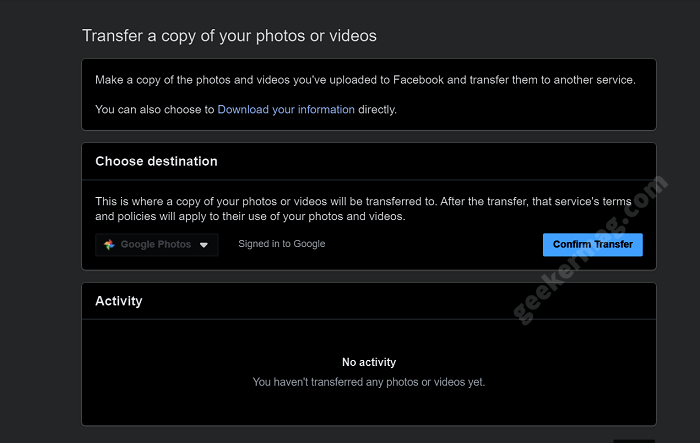
You can track the status of the Photos transfer process under the Activity section. Here, you will find information like when you started the Photos transfer process to Google Photos.

The status will be Pending during the transfer process. You can also stop the transfer process if you want.
As of writing this post, Facebook’s Photos transfer tool only supports Google Photos, but the company also states that people will be able to transfer data to more services who join the Data Transfer Program with Facebook.
What are your thoughts about this nifty tool from Facebook? What you would like to call it Facebook Photos Transfer tool or Google Photos Transfer? Let us know in the comments.





