With the availability of the Intel Unison app, it is now possible for users to link their iPhones to Windows 11 and use iMessage from the PC.
iMessage is a popular messaging service exclusive to Apple devices, allowing users to send messages, photos, videos, and more over a secure and seamless platform.
However, for those who prefer Windows 11 on their personal computers, accessing iMessage has been challenging due to its limited availability on non-Apple platforms.
Fortunately, Intel Unison, a groundbreaking virtualization technology, offers a viable solution to this issue.
If you don’t know, Intel Unison is a nifty app developed by Intel using which users can connect iOS devices (like iPhone or iPad) to Windows 11 PCs. This adds the ability to transfer data between the linked devices and send or receive messages and notifications. Similar to how the Phone link works.
How to Use iMessage on Windows 11 with Intel Unison
In this blog post, we will guide you through the steps of using iMessage on Windows 11 with Intel Unison.
Pair iPhone with Windows 11 PC
First of all, you need to download and install the Intel Unison app on your iPhone and Windows 11 PC and pair both devices. To get started, check this blog post, “Use Intel Unison to Connect iPhone to Windows 11 PC“, or check this YouTube video.
There you will learn the entire process, from downloading and installing the app to pairing your iPhone with your Windows 11 PC, enabling you to enjoy a connected and streamlined experience across both devices.
You may find this blog post useful “Fix – Intel Unison Stuck in ‘Connecting to Phone’ in Windows 11 PC,” if the connection is unsuccessful.
Send iMessage from your Windows 11 PC
Open the Intel Unison app on your Windows 11 PC. For that, click on the search icon and type Intel Unison. When the same app appears in search results, click to open it.
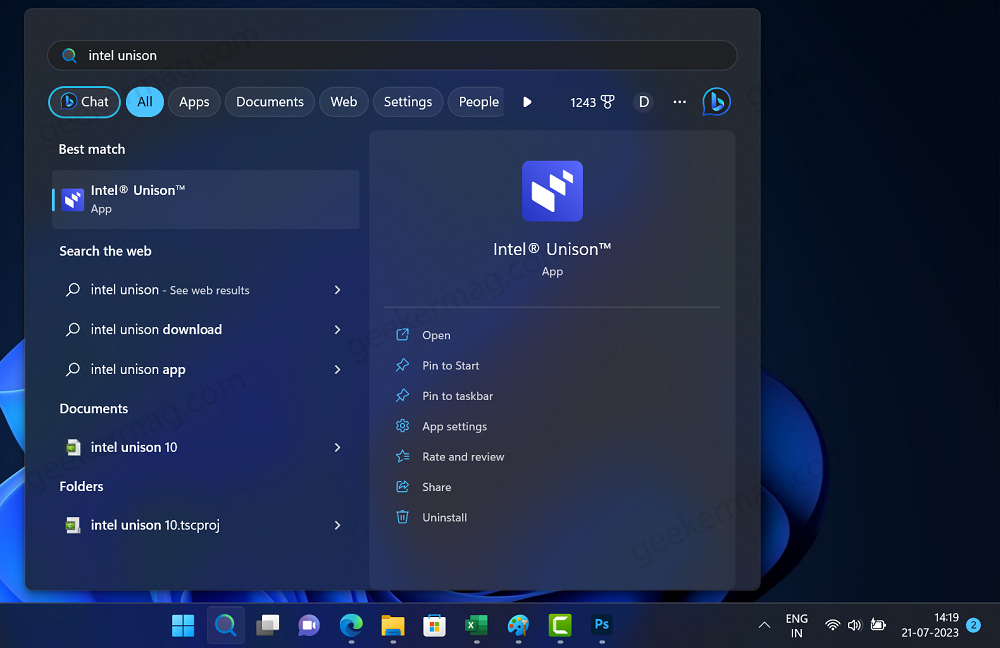
On the main screen of the Intel Unison app, switch to the iMessage tab on the left side. You will see the following screen:

Here, click on the Compose icon at the top. On the right side, select a contact to whom you want to send a message.
In the Start a new message, type the message that you want to send.
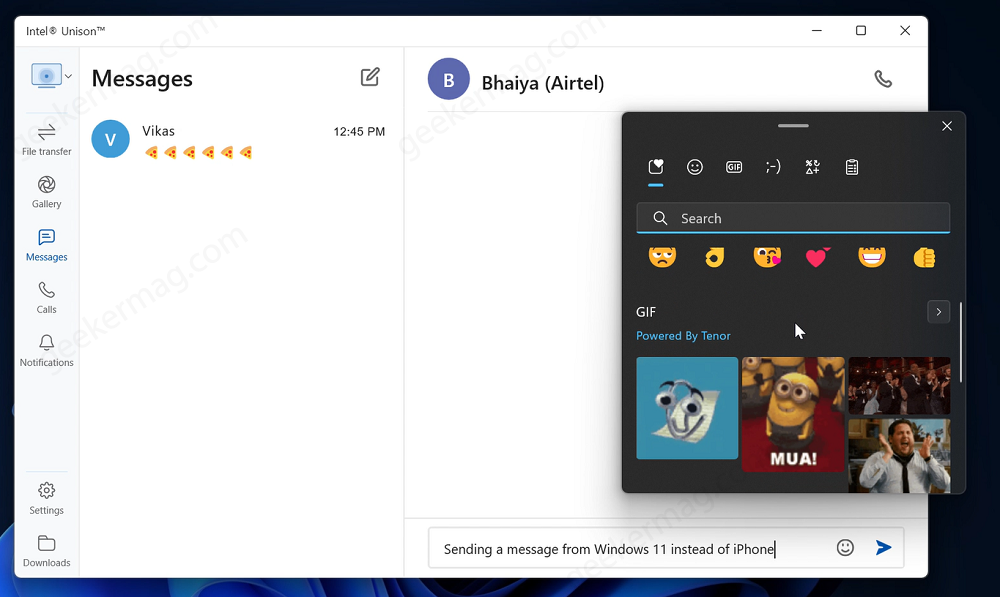
If you click on the Emoji icon, the menu will open from where you can add emojis, gifs, kaomoji, and symbols that make your message creative.
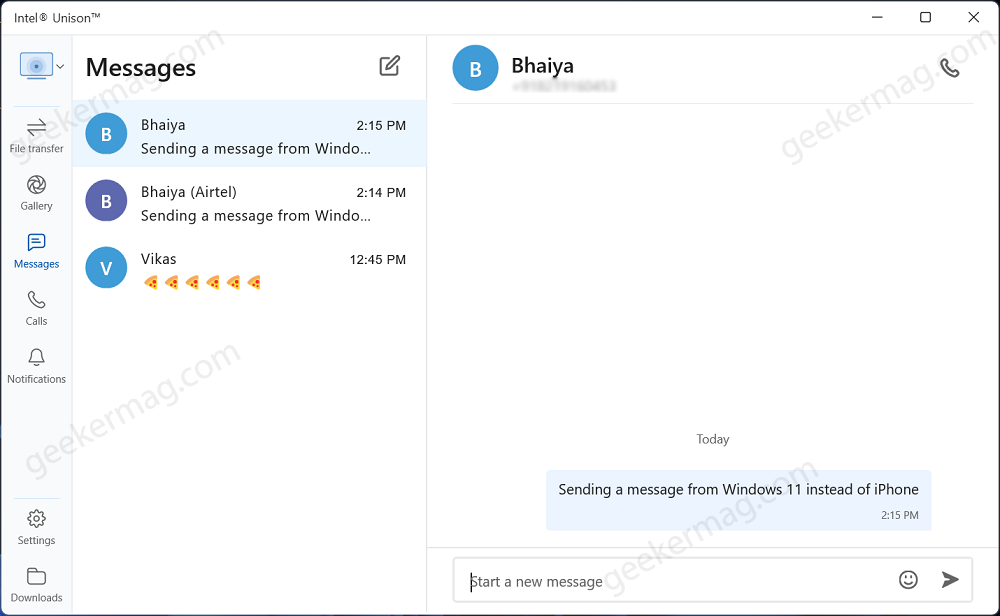
Once you have composed the message, click on the Send button. The message will be sent instantly and synced across both devices.
Unfortunately, there’s no way you can differentiate between iMessage or SMS when you send a message using Intel Unison, like an iPhone. But you do see a timestamp confirming that your message is delivered.
By following the steps in this guide, you can enjoy the convenience of sending iMessage from a Windows 11 PC.
So now that you’re able to use iMessage on a Windows 11 PC using Intel Unison, let me know your experience in the comments.
Frequently Asked Questions (FAQs)
Does Intel Unison support all iMessage features?
Intel Unison offers a workaround for using iMessage on non-Apple devices like Windows. So it is possible that not all iMessage features are supported.
Does using iMessage via Intel Unison violate Apple’s terms of service
Using third-party software like Intel Unison to access iMessage on non-Apple devices might violate Apple’s terms of service. Users should be aware of the potential risks before using such applications.
Can I access all iMessage features on Windows 11, such as stickers, GIFs, and screen effects?
While Intel Unison allows you to access core iMessage features on Windows, it may not support all the advanced features available on Apple devices. Stickers, GIFs, and screen effects are part of the rich messaging experience on Apple’s ecosystem, and their full functionality might not be replicated through Intel Unison.
Can I send and receive media files, like photos and videos, through iMessage on Windows 11?
Yes, with Intel Unison, you should be able to send and receive media files like photos and videos through iMessage on your Windows 11 PC. The core messaging functionality of iMessage, including media sharing, is generally supported through Intel Unison.






2 Comments
Will Unison now keep iMessage threads from previous sessions and/or after the PC reboots?
You can disconnect your device and connect it agian.