Google has added a new feature to the Chrome browser known as Memories. This feature extends the history of your chrome browser, making it easier for the user to navigate their web activity.
So what makes this feature different from the normal history page? Unlike the normal history page, the history of your visited sites will be displayed in a card-based interface, which when expand showing you all the internal searches you have done.
The card layout of the history on the memory page makes it easier for one to search for a site they visited. One can easily search for the sites and all the internal links they accessed. The memories feature in Chrome is not limited to Chrome history, but you will also see tab groups and your bookmarks on this page. Apart from that, you will get search suggestions below the search bar.
Enable Memories Feature in Chrome
Memories feature is available in the latest version of Chrome Canary behind the flags. In case, you want to try the Memories feature before it hits stable channel, then here’s how you can do that:
Launch Chrome browser and then visit this address: chrome://flags/#memories, and using the Memories drop-down, select Enable.
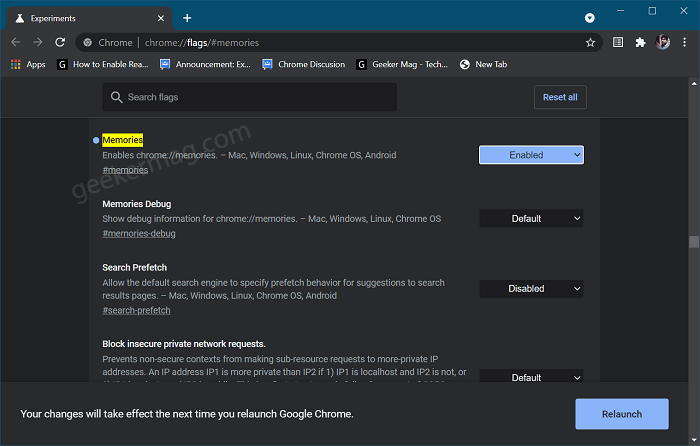
At last, click Restart button to apply the changes.
At this point, you have successfully enabled the Memories feature in the Chrome browser. Now you’re all set to use the feature, here’s what you need to do:
In Chrome browser, you need to visit chrome://memories
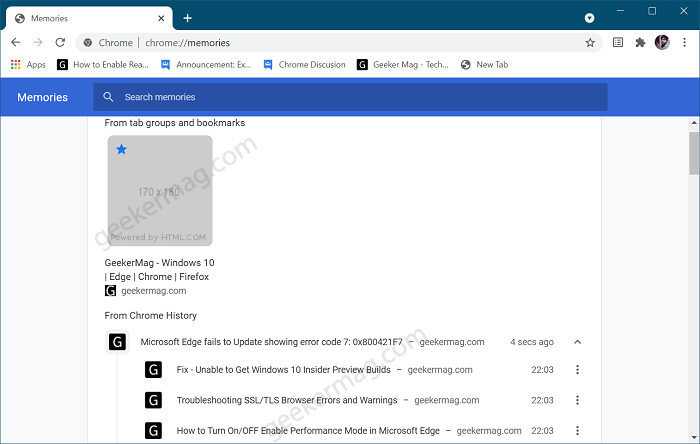
Here on this page, you will find browser history in card-based interface.
As the feature is under development, users can experience several bugs while using the feature. However, this gives a brief idea of how the feature will be when made available to all Google Chrome users.
What are your thoughts about addition of Memories feature in Chrome browser? We would like to hear from you in the comments.





