Starting with Microsoft Edge Canary build 91.0.864.1, the company is testing a new Tab Action Menu that appears when you click the “Vertical Tabs” button.
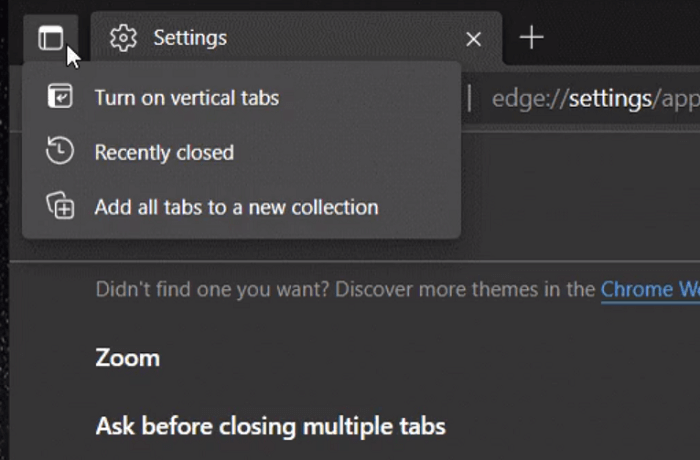
When you make a click on the Tab action menu button on the toolbar (available on the upper left corner), a menu opens up showing you options to Turn on Vertical Tabs, Recently Closed Tabs, and Add all tabs to a new collection. Earlier, clicking the same button only lets users enter or exit Vertical tabs.
Show or Hide Tab Action Menu in Microsoft Edge Toolbar
The following blog post has step by step instructions on how to add or remove Tab Action Menu button on toolbar of Microsoft Edge browser
Launch Microsoft Edge and then click on Ellipse (…) icon and select Settings.
On the left side, switch to Appearance tab and then on the right side head over to Customize toolbar section.
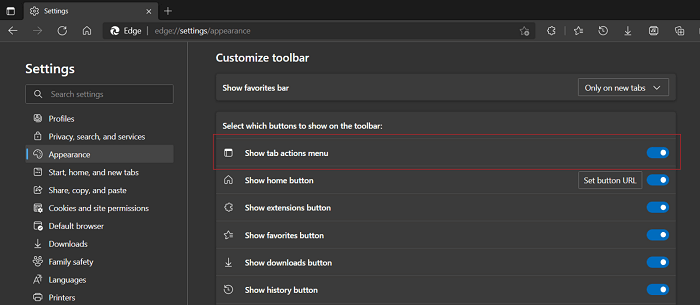
Here, you will find a new entry called Show Tab action menu. Use the button to Turn ON/OFF.
Apart from that, right-click on the Tab Action menu button and select Hide from Toolbar. You can make use of this option, if Tab Action menu is visible on the toolbar.
In case, you’re running the latest version of Microsoft Edge Canary, still Tab Action Menu is missing on the toolbar, then don’t worry its because Microsoft is rolling out the feature under Controlled Feature Rollout.
It is possible that several users won’t like the Tab actions menu as it adds an extra click to switch between vertical and horizontal tabs. On the other hand, other users will find it useful.
We would like to hear your opinion about Edge Tab Action Menu in the comments.





