Remember Facebook’s Watch Party? It is now possible to get the same functionality in Netflix using the Chrome browser. In this post, learn how to enable it.

The whole world is under attack by Coronavirus and due to this reason, everyone is encouraged to stay at home as various cinema chains are closed and the government is suggesting people to maintain social distancing.
In this situation, the internet is a safe place to spent hours, and above all, it is the only mode using which you can get connected with your loved ones.
Netflix is one of the most used platforms to watch movies and tv serials comfortably sitting on the couch.
What if it is possible to watch your favorite movies and tv serials with your friends remotely sharing the same vision, and chatting with your friends on the streaming screen. Fortunately, it is possible to achieve the same thing using a nifty extension called Netflix Party which is for the Chrome browser.
Netflix Party is a useful extension for Chrome browser using which users can remotely watch Netflix with friends, e.g., for movie nights with that long-distance special someone. It also synchronizes video playback and adds group chat.
How to Chat With Friends While Watching Netflix
In case, you’re interested in using enable the same functionality, then here’s what you need to do:
Download Netflix Party for Chrome browser using this link and install it just like any other extension.
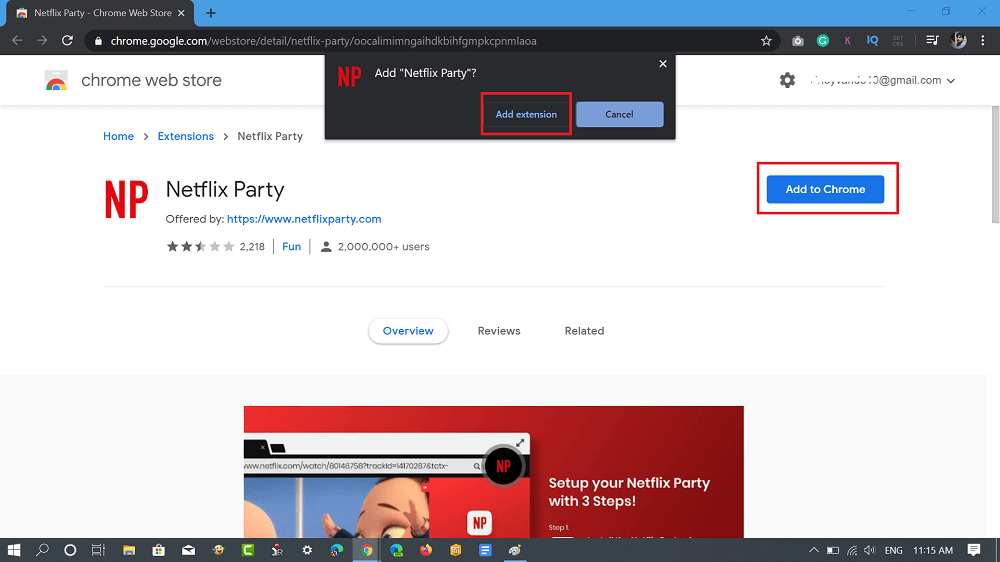
Once installation completes, Netflix Party (NP) icon will appear in the extension area.
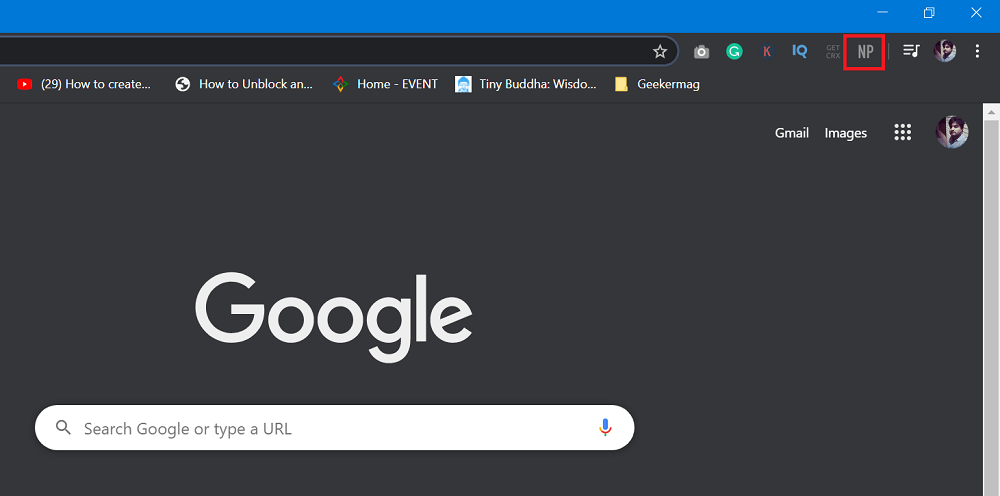
After that, you need to visit netflix.com and login using your account credentials.
Next, you need to play the movie or tv show which you want to watch with your friends.

Now click on the NP icon available in the extension area “Create a Netflix Party” dialog box will open. Here, click on the Start a party button.
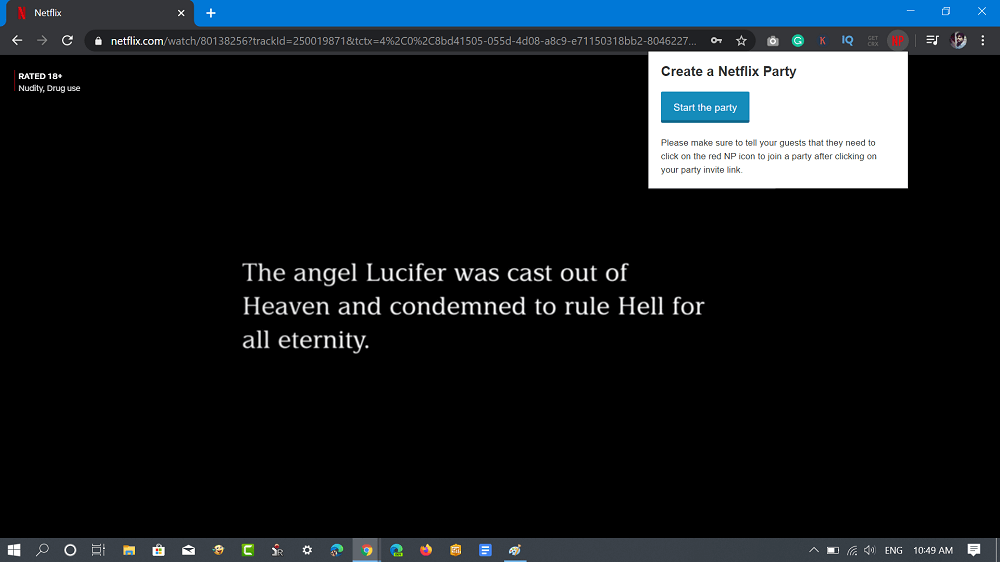
Next, you will get an invite link, copy the link and share it with your friends.

Note: Your friends need to be running Chrome browser and Netflix Party extension installed in it.
All your friends will start appearing in the chatbox. You can start a conversation with friends and enjoy the movie or tv show. The full Netflix Party interface looks like the following screenshot:

To change the profile name, click on the Profile picture and in the space provided set the name of your choice. Here, if you click the Profile picture again, a list of the various avatar will appear, you can select one of your choice.
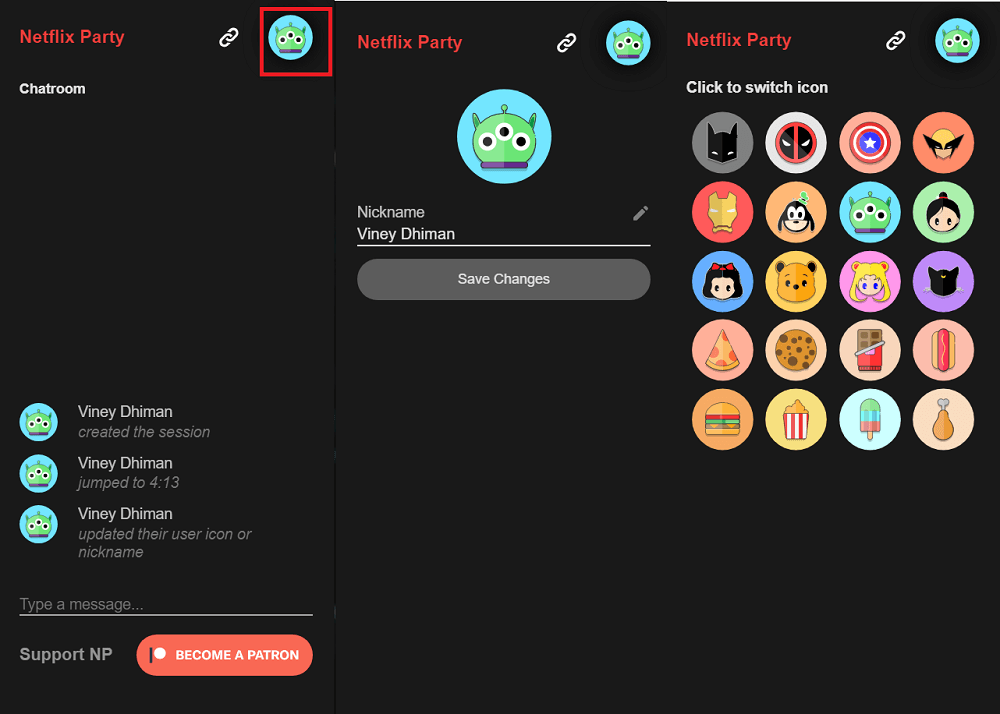
To know more about Netflix Party extension, you can visit the official website.
In case, you’re using Microsoft Edge as a default web browser, then you can also install Netflix Party extension for Chrome in Microsoft Edge.
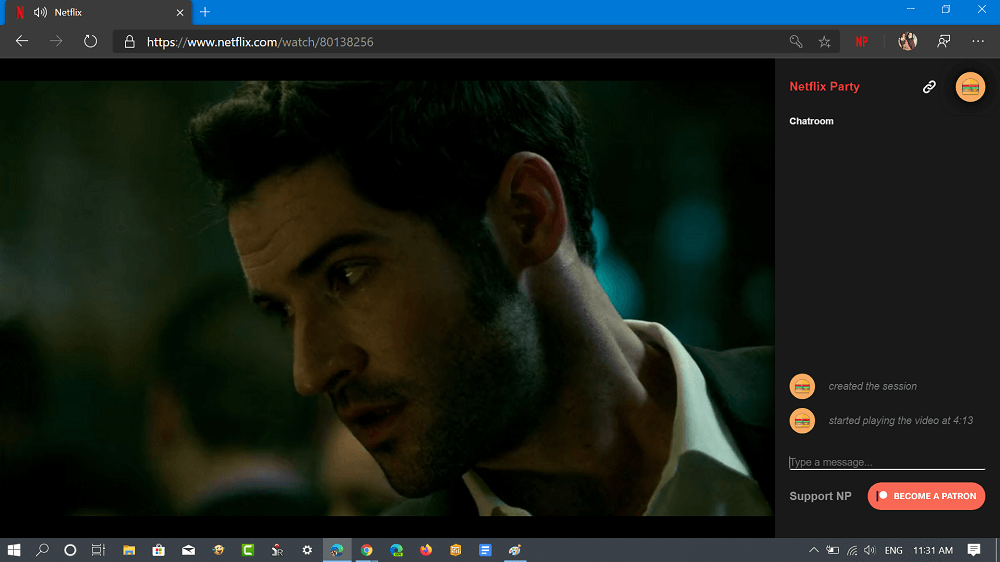
That’s all about this blog post.
Are you going to use Netflix Party and stream movies or tv shows with your friends? Find this extension handy? We would like to hear your opinion in the comments.
Via – MSPU





