Chrome Devs are frequently working on improving user’s experience in the browser with multiple open tabs. To achieve this thing, they have recently introduced a scrollable tab strip feature and to move one step ahead working on another useful feature called Tab Search.
Right now, if you open multiple tabs in the Chrome browser and not using the tab group feature then it is possible that you reach in the situation when you only see an icon instead of a full tab, and sometimes the icon disappears too.
The above-discussed scenario makes it difficult to quickly head over to a particular tab. With the Tab Search search feature, the company wants to help users in this situation.
Enable Tab Search feature in Google Chrome
The feature is under development and is available behind the flags. In case, you want to hand-on Tab Search feature, then here’s how you can enable it.
Make sure you’re using the latest version of Chrome browser (Canary v88.0.4300.0) or Above
Next, you need to visit chrome://flags/#enable-tab-search, using drop-down change settings for Enable Tab Search from Default to Enabled.
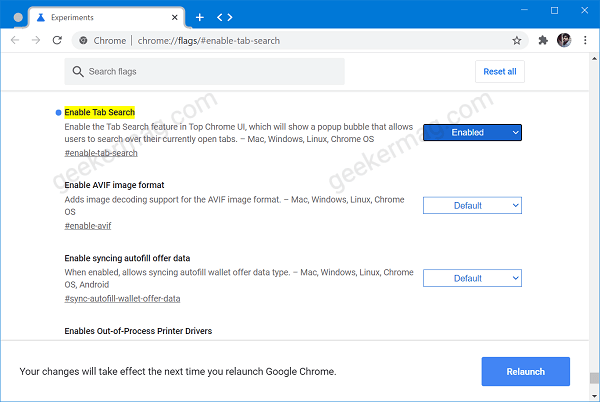
Click on Relaunch button to enable the feature.
Use Tab Search feature in Google Chrome
This time you will notice a new Tab Search (down arrow) icon available at the end of the tabs row. Clicking on it will bring the search flyout from where you can type and search tab.
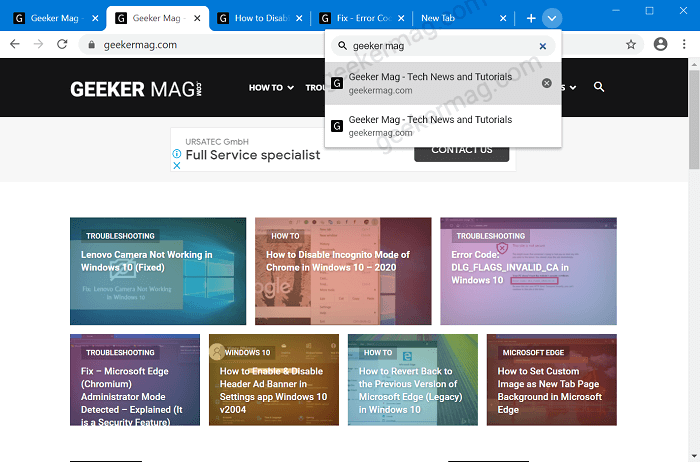
You can also use CTRL + SHIFT + E keyboard combination to open the search flyout. Doing this will show you the matched tab and clicking on it will take you a particular tab.
What are your thoughts about Tab Search feature? Do you find it useful? We would like to hear from your in the comments.






2 Comments
These two sections ” Enable using flag in Edge Canary” and “Enable using Shortcut hack in Edge Stable” mentions Edge, but their content is about Chrome, mistype? The flag isn’t available in Edge Stable 88, and the command line flags –enable-features=TabSearch and –enable-features=msTabSearch doesn’t seem to be working either.
Thanks for the update, its typo, and the post is about Chrome. I have mistakenly added Edge in the title. Thanks for pointing it out. Regarding command-line hack stopped working after, Enable Tab Search flag is added in the browser.