The following blog post has solution on how to fix “You have apps installed that prevent you from making calls” error message in Your Phone app in Windows 10.
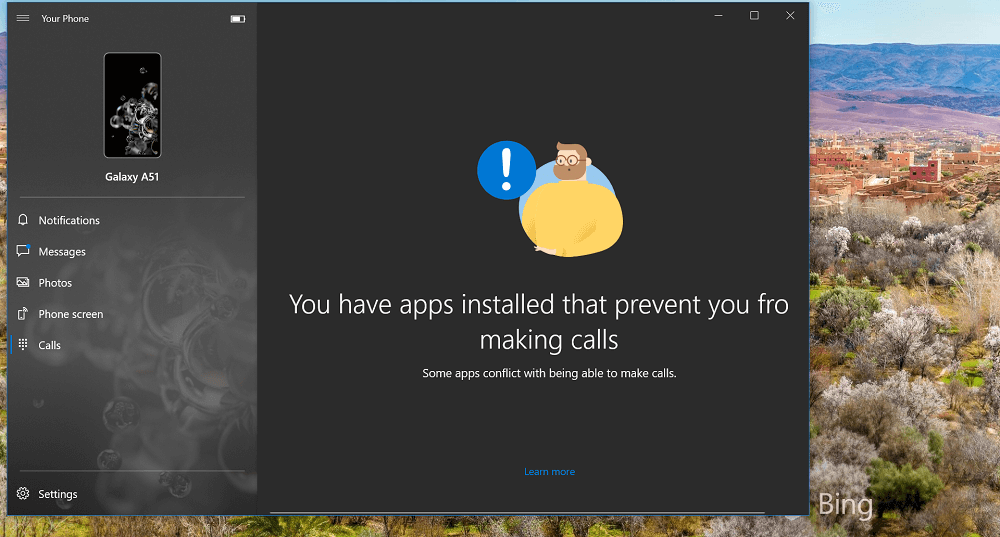
Your Phone app is best addition into Windows 10 from Microsoft. After linking your smartphone with Windows 10 PC users can virtually access everything on your phone right within Your Phone app user interface.
One of the special features that Your Phone app offer is ability to make and receive call. Unfortunately, while testing the feature we were unable to use this feature. What actually happen is when we switched to Call section in the app, instead of phone dialer, we received error message which reads:
You have apps installed that prevent you from making calls
Some apps conflict with being able to make calls
Fix – You have apps installed that prevent you from making calls
After doing lots of research about the error we figure out that, there are other users who also reporting about the issue on Reddit and Microsoft answers from the day when Your Phone was first rolled out by the company.
Most of the users who’ve installed Your Phone app on Dell laptops are facing this issue. All this happening due to incompatibility between Dell Mobile Connect app and Your Phone app.
Unfortunately, the solution to fix this problem is Uninstall Dell Mobile Connect app from your Windows 10 PC. You can uninstall the app by going to Settings > Apps > Dell Mobile Connect > Uninstall.
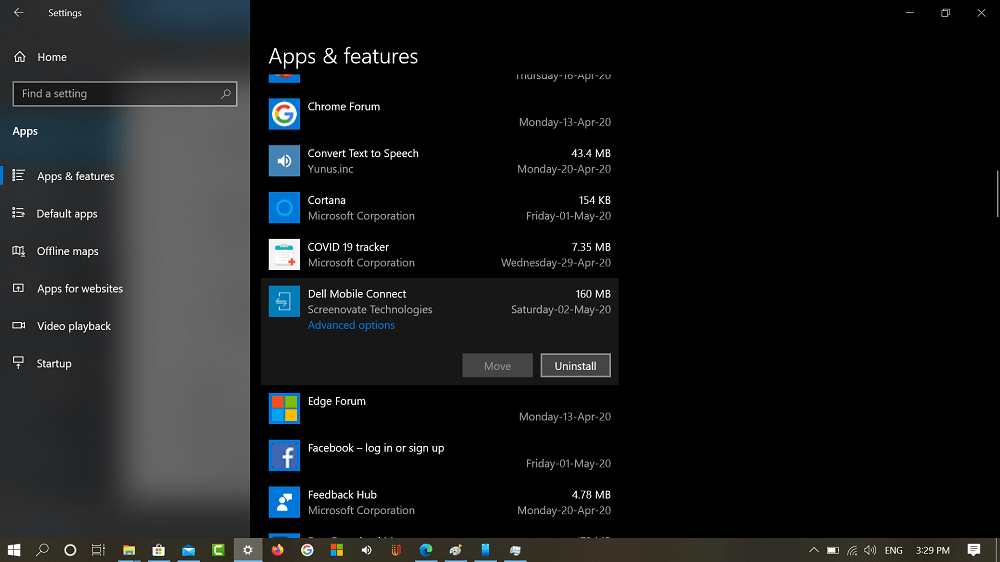
After that, reboot your computer and try again.
At the moment, if you want to use Call feature in Your Phone app, then this is the only solution to enable the functionality. Now you have to decide whether you want to use Your Phone app in which Microsoft regularly adding features or Mobile Dell Connect who already one step ahead of Your Phone.
Alternate method:
Another solution is to remove all the drivers from Screenovate. Once you remove them, calls back working (without the need of unpairing the device). Here’s how you can do that:
Launch WIN+X menu by pressing WIN + X keyboard combo and select Device Manager from the menu.
Next, head over to Device Manager > Bluetooth > Uninstall Phone Call Audio Device and other drivers from Screenovate.
Now, setup the feature again. Doing this will fix the issue.
In case, you’re using computer or laptop from other company, then try to:
- Unpair Windows 10 PC and Android phone and try to pair the device.
- Make sure to check Call option is turn on in Windows 10 PC connected to phone.
- Uninstall Your Phone app and Phone Companion app and reinstall both and link both devices again.
Out of Your Phone app and Dell Mobile Connect which one you love to use in this situation? Let us know in the comments.






9 Comments
Hi,
I am using HP pro book, please help with a solution for the above issue.
i am using dell laptop and finally i solved the problem.Thanks!
I’m glad it worked for you 🙂
I used to have HP PhoneWise installed (similar to Dell Mobile Connect) , but that app has been discontinued for a while now.
HP PhoneWise has been completely uninstalled, I even removed every trace of it from the Windows registry.
I can’t install it to do a proper uninstall since the app is gone from the MS App store and HP website.
I also uninstalled the Your Phone app and the companion app, did a reset to clear all data, rebooted my laptop several times and still the “You have apps installed …” error appears.
Probably doing a fresh Windows 10 install will fix it, but that should never ever be the solution !
MS should make an option to overrule the previous app or at least let us choose what the default Call app should be.
thank you!
Hi i am using ASUS X507UA But getting same error
This was driving me crazy! Thank you for posting this fix! Exactly what I needed!
Have an ASUS ZenBook and this was driving me crazy! Unistalling the drivers from Screenovate worked. Awesome!
Hi, I m using Dell G3 laptop. Now the problem is solved its working.
Thank you.