Microsoft is frequently adding new features to Your Phone app for Windows 10. The company now rolling our separate page that shows all your phone contact in Your Phone app.
To view and manage contacts on Your Phone app, you need to switch to Contacts (Preview) tab.
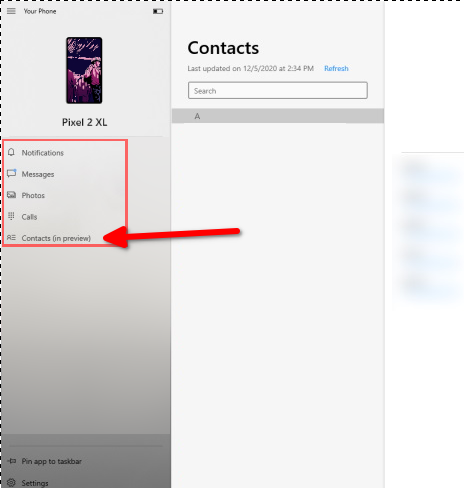
Next click on the Display contact button. Doing this will instantly show you all the contacts saved locally on your phone or synced to online accounts.
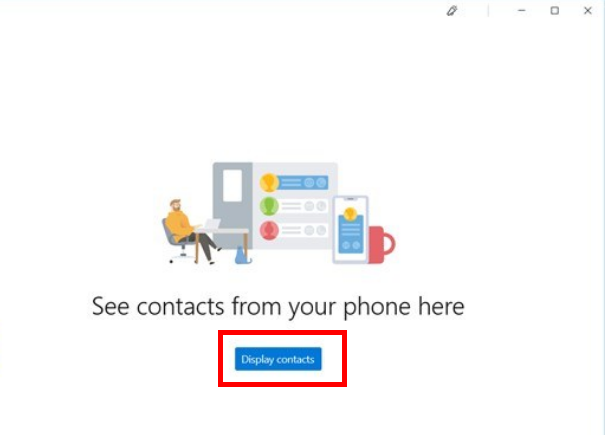
Apart from this, there’s a separate Contacts section available under Settings. From there users can allow the app to display and manage the contact list from my phone. For that, here’s what you need do to:
Click on the Settings > Features.
On the right pane, you will find a new section called Contacts. Turn it ON.
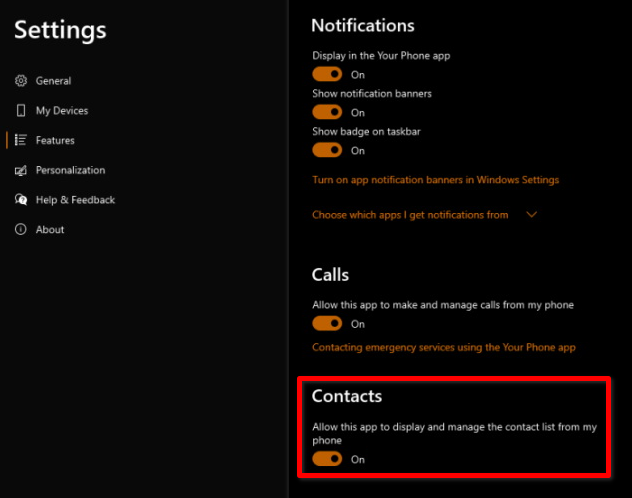
Doing this will start showing contact.
As of writing this blog post, the feature is under development and only available for limited users who have linked Android phone with the Your Phone app.





