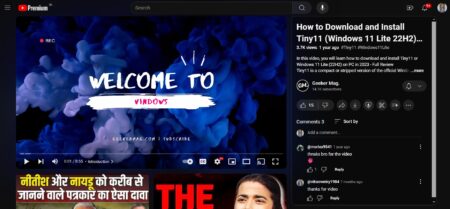Sometimes you find a particular video on Youtube so useful that you want to play it, again and again, using any kind repeat or loop functionality.

Fortunately, Youtube offers users a native loop feature on the desktop. Unfortunately, not all users are aware of this functionality. Although, one can press the play button back to back as soon as the video end is near, but it is not the best option as you have to do it manually.
How to Loop Youtube video without any Software
In upcoming lines, we will cover the official method to repeat YouTube videos automatically. The blog post is divided into various parts: it will show you how to enable YouTube loop video mode on both computer and Android phone, and list of various online services and browser extension to add loop functionality to YouTube video.
On Computer
Launch your default web browser, visit youtube.com and then open your favorite video.
Here, right-click on the video and from the context menu select Loop. This will enable the repeat mode for YouTube video. Although, every time the video is repeated you have to watch the advertisement too.
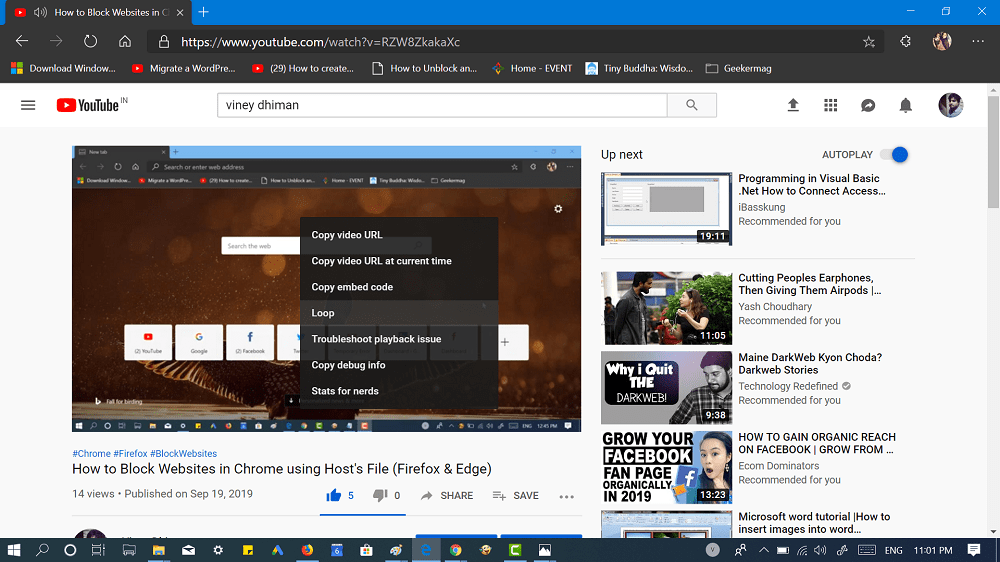
Unfortunately, the loop feature is only available on Youtube for desktop, it means Youtube for mobile lack this functionality. But you can follow a quick workaround for mobile devices.
On Android
There’s a quick workaround to play YouTube videos in the loop on Android. Here’s what you need to do:
Launch Youtube app on your Android phone and play your favorite video.
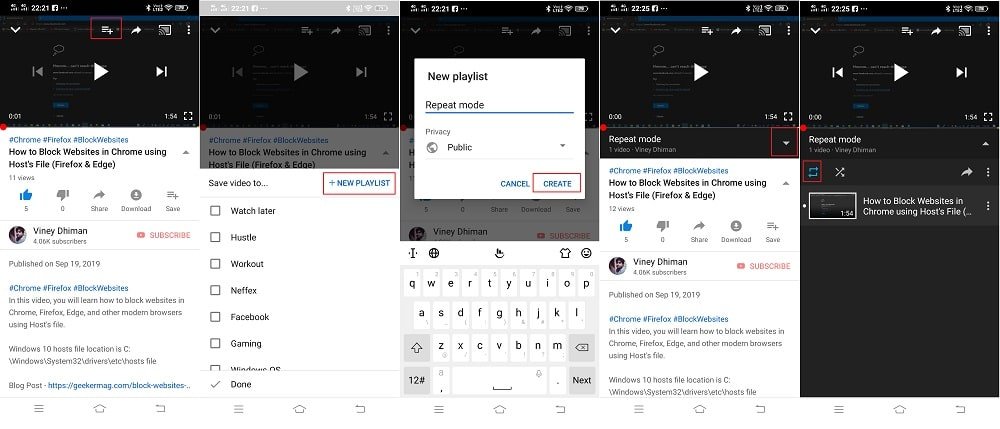
Next, tap on the “Create a new playlist” icon available on the top of the screen and then “New Playlist“. In the dialog box type name for a playlist, for me ‘Repeat mode’ works well and set the privacy to Private.
Now you have created a playlist, start playing the video. Here, you need to tap on the Down arrow available on the right side.
At last, tap on the Repeat icon.
Online Tools
There are various online services that you can use to loop Youtube videos. With the help of these services, you can play any Youtube video in repeat mode right from the url.
- YouTube Repeat
- YouTube Loop
The process is straight forward both services, here’s what you need to do:
In the youtube video url, you need to add repeat after youtube if you want to play the video using YouTube repeat.
While you need to replace youtube.com with youtubeloop.net in the url if you want to load video using Youtube loop. You can check the following url for clear ideas:
“https://www.youtuberepeat.com/watch?v=RZW8ZkakaXc”
“https://www.youtubeloop.net/watch?v=RZW8ZkakaXc”
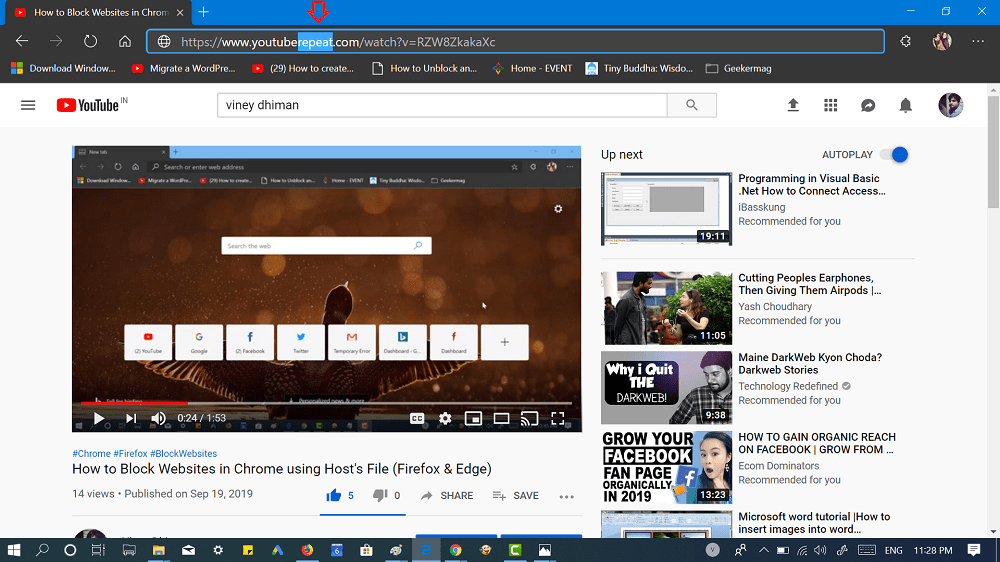
The video will instantly load up in the following sites. Apart from this, you can also visit these sites, copy-paste the link and start playing the videos.
Browser Extensions
Following are some of the best browser Extensions to Loop YouTube videos