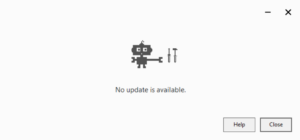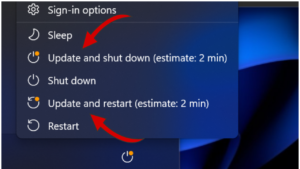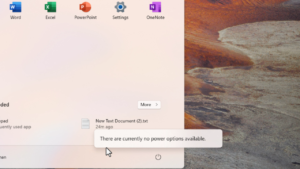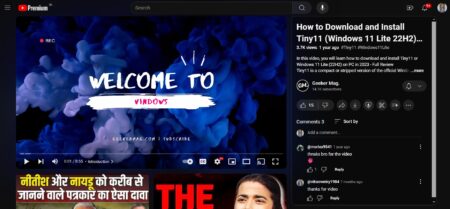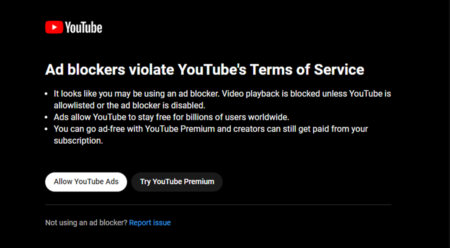As humans, we tend to look for different ways to make ourselves more productive each day. The following five-voice to text utilities help us achieve just that, all the while making tedious tasks a lot more bearable.

1. Audext.com
The number one spot on the list is deservedly taken by Audext, a speech to text converter that comes with a lot more functionality than it might seem at first glance. This tool fully works from the comfort of your Web browser, which means that you can have your first transcription ready without any prior preparation. All you need is your speech recording in any of the 20+ supported formats (WAV, MP3, WMV, etc.) and a free account on the Audext website.
The transcription algorithms are implemented on the company’s cloud, therefore the service is available 24/7. And with this app, you can transcribe one hour of audio really fast. There’s no need to strain your ears in an attempt to distinguish between different words – Audext does all the hard work for you.
Benefits
Accurate – The 99%+ accuracy is made possible through the use of machine learning and AI in the conversion process. For the best results, make sure that the speech is as unaccented as possible, and that the recording itself doesn’t have any severe background noise.
Fast – Audext has analyzed thousands of different samples of data, which helped it develop into a 200 times more efficient transcriber than any other on the market. It’s 0.13:1 audio length to transcription time ratio is the best in the industry.
Functional – Besides mainly acting as a transcriber, Audext also comes with an integrated text editor. You won’t have to download the result until you’re fully satisfied with it. The editor has a plethora of features such as active word highlighting, find & replace, playback speed and others.
2. e-Speaking
Unlike Audext, e-Speaking acts as a control hub for Windows through the exclusive use of voice recognition. e-Speaking has a minimalistic user interface that contains the list of supported commands, as well as a few other options for adding new or editing the existing ones. For example, you can open your email by simply saying “Open email”, minimize/maximize opened apps and even control your mouse.
The app comes with 100 built-in commands and runs on almost all versions of Windows. In addition, it supports integration with Microsoft Office apps by the likes of PowerPoint, Excel, Access, and others.
Pros
- Supports XP through Windows 10
Cons
- License to add/edit commands costs $14
- Free trial lasts for only 30 days
3. Voice Finger
Similarl to the previous entry, Voice Finger uses the already familiar Windows speech recognition commands to help you fully control both the keyboard and the mouse. The tool claims to enable zero computer contact, advertising itself as an optimal choice for those suffering from chronic illnesses such as tendinitis, quadriplegia, and others. Voice Finger uses a 36×36 grid of the screen to help you move the cursor exactly where you want it, which also enables users to play games only by using speech.
Pros
- Accurate and quick
- Commands are short and sweet
Cons
- Full version costs $9.99
- No support for Windows 10
4. Apple Dictation
An iOS and MacOS exclusive feature, Apple Dictation is meant to help users write down notes or larger walls of a test, as well as fill in any forms that require typing. Alongside sentences, this utility also recognizes punctuation marks, formatting commands, and even emojis. Everything that you say while using Apple Dictation is sent to their servers, where the words are analyzed and converted to text in real-time. On iPhone 6s and later, this tool can be used even if you don’t have an Internet connection.
Pros
- Supports multiple languages
- Quite accurate even without connecting to the internet
Cons
- Exclusive to the Apple device users
- Fairly limited functionality
5. Speechnotes
Speechnotes is a dictation-based notepad that works entirely in your Chrome browser, but it also comes with a downloadable app for Android devices. The tool itself supports over 40 different languages and requires no prior registration. Speechnotes saves all of the notes taken in your browser to its servers, so you won’t have to worry about losing important pieces of data. If you wish to export them, you can do so by either downloading them locally or uploading them to Google Drive.
Pros
- You can save the notes mid-session
- 40+ different languages
- No hidden catches or fees
Cons
- Impossible to modify or add new commands